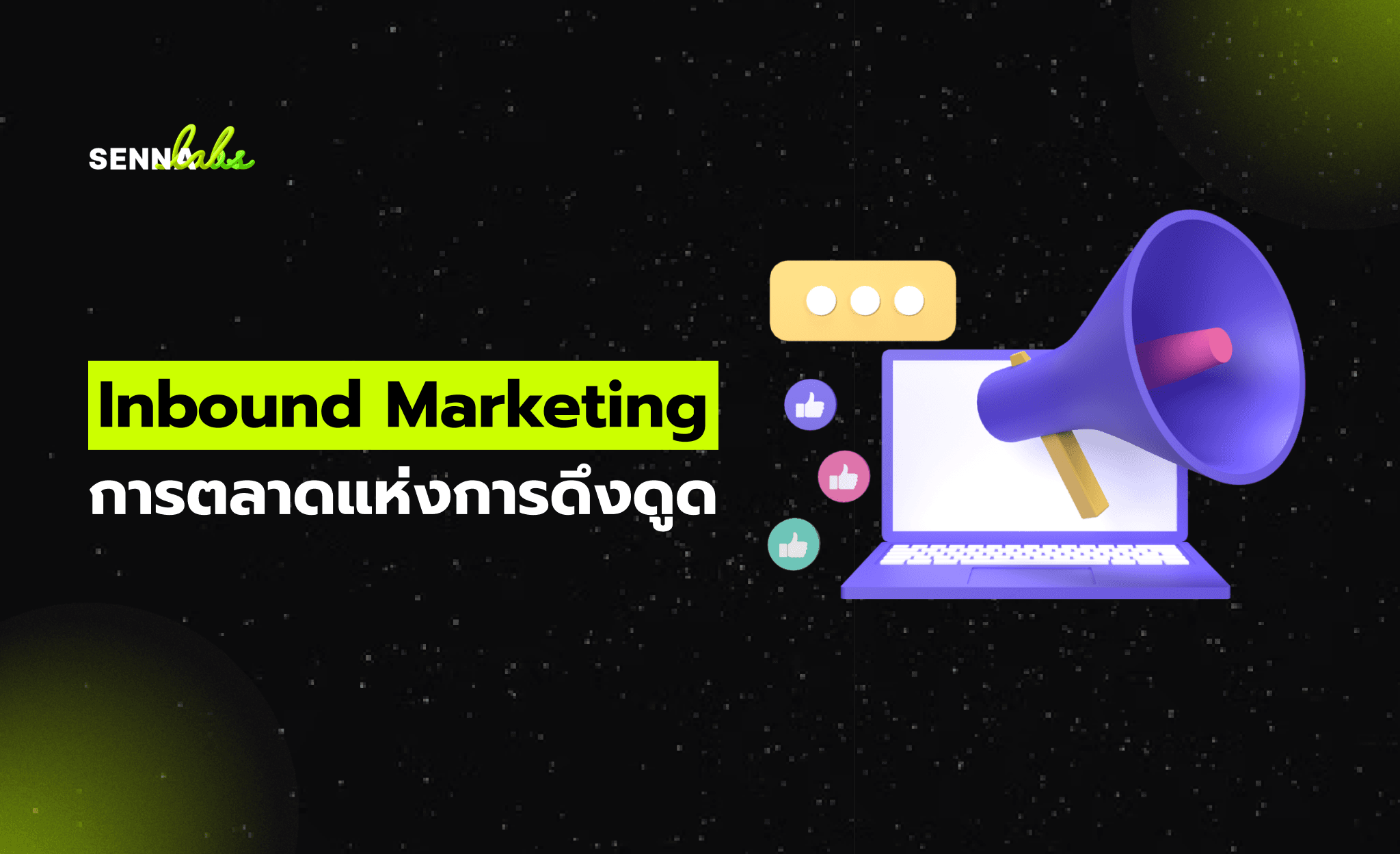What to Test in Your Prototype Before Passing to Developers
Share
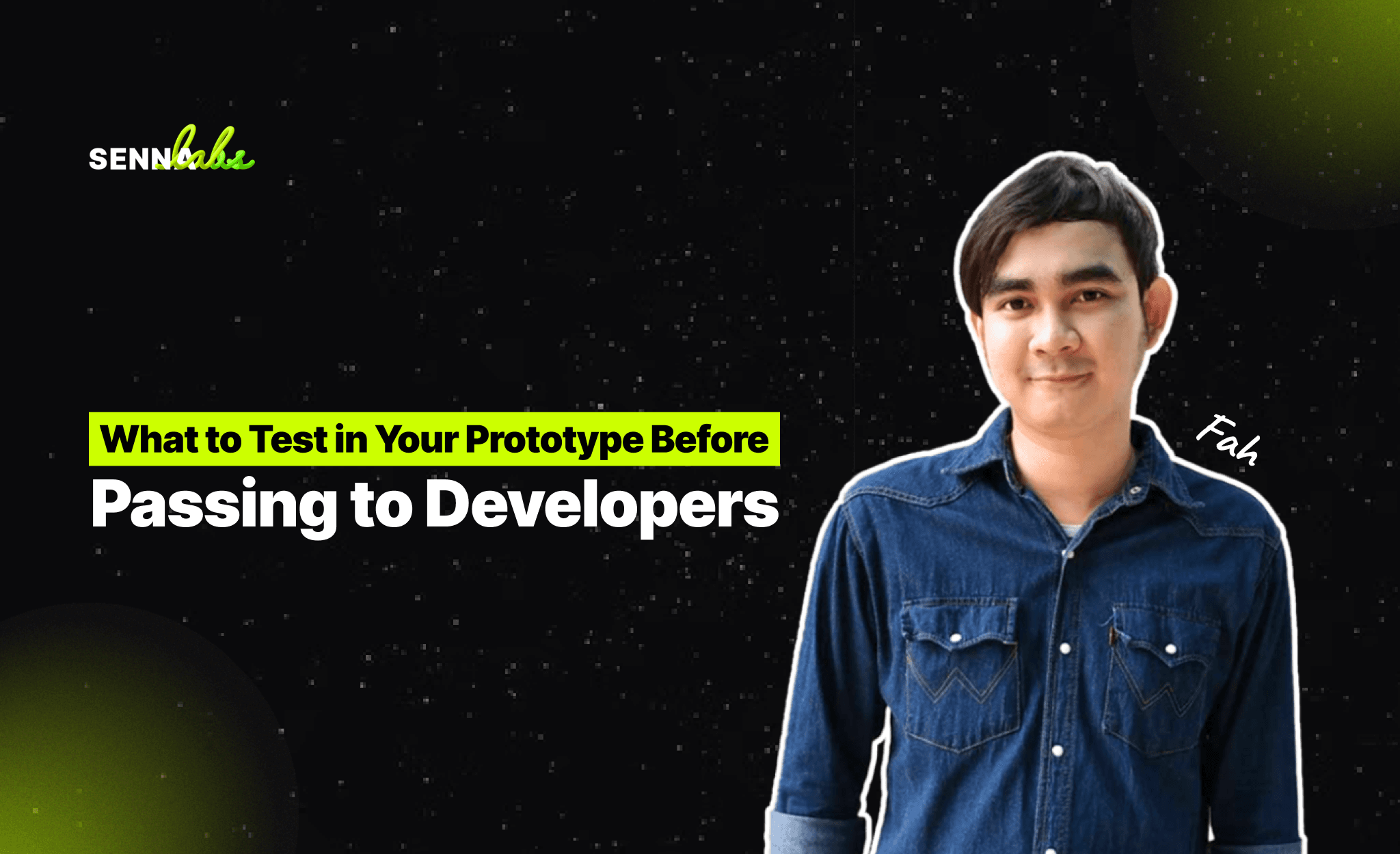
In the product development lifecycle, few things are more valuable than spotting design flaws before writing a single line of code. That’s where prototype testing becomes essential. It’s a proactive step that can help you validate design decisions, improve usability, and dramatically reduce the cost of rework during development.
Clickable prototypes—especially those built in tools like Figma, Adobe XD, or Sketch—allow teams to simulate real user interactions and gather feedback early in the process. But creating a prototype isn’t enough. You need to know what to test and how to interpret what you observe.
In this article, we’ll outline exactly what to evaluate during prototype testing, who should be involved, and how early feedback can prevent costly missteps down the line. Plus, we’ll explore a real-world case where a simple prototype fix made a big difference in user experience.

Why Prototype Testing Matters
By testing the prototype before passing it to developers, teams can:
-
Catch usability issues early
-
Align stakeholder expectations
-
Ensure navigation makes sense
-
Validate the clarity of user flows
-
Save time and money during development
Making changes in Figma is easy. Refactoring live code, updating databases, or redesigning APIs after development is not.
Testing the prototype is not only a UX best practice—it’s a business decision that improves efficiency and product-market fit.
When to Test Your Prototype
Prototype testing works best before finalizing the handoff to developers, but after the core design elements are in place. You want to test:
-
The primary user flows
-
Key navigation paths
-
Interactive components that users will rely on regularly
It’s okay if not every screen is perfect—but your primary journeys should be functional and connected.
What to Test in Your Prototype: A Practical Checklist
Here are the core areas every team should evaluate before moving from prototype to development.
1. Navigation Flow
Users should be able to move through your app logically, without confusion or dead ends.
Questions to ask:
-
Can users complete a key task (e.g., booking, checkout) without assistance?
-
Is the menu structure intuitive?
-
Are return paths (e.g., back buttons, home links) clearly visible?
Test scenario: Ask users to complete a core task from start to finish and watch their journey. Where do they hesitate?
2. Call-to-Action Visibility
Are your most important buttons and links easy to find and understand?
What to look for:
-
Primary actions like “Submit,” “Confirm,” or “Book” should stand out visually.
-
Buttons shouldn’t blend into the background or compete with secondary actions.
Use clear labeling: Avoid vague terms like “Next” if you can be more specific, such as “Confirm Booking.”
3. Page Transitions and Feedback
Even though it's a prototype, simulate how transitions between screens should feel.
Things to test:
-
Is it clear when a task is complete?
-
Are loading states or success messages accounted for?
-
Do modal pop-ups close intuitively?
Consider using animated prototypes to illustrate how transitions will behave in the final product.
4. Information Hierarchy and Layout
Users should understand what’s most important on each screen at a glance.
Key areas to review:
-
Headings vs. body content
-
Placement of input fields
-
Image sizes and balance with text
Tip: Use eye-tracking (if available) or observe where users focus their attention during the test.
5. Form Usability
Forms are often where users drop off. Even in a prototype, test if form fields feel logical and straightforward.
What to test:
-
Label clarity
-
Grouping of related fields
-
Button placement after form completion
Avoid putting critical fields (like submit buttons) below the fold or after unnecessary steps.
6. Error Prevention and Guidance
Even in a non-functional prototype, simulate error conditions. For example, what happens when a field is left blank or a password is weak?
Look for:
-
Inline error messages
-
Clear guidance (e.g., password requirements)
-
Helpful tips or autofill options
Real Use Case: Fixing Button Visibility in a Restaurant Booking App
A restaurant booking platform was preparing for development and used a Figma prototype to simulate the full user journey—from selecting a restaurant to confirming a reservation.
During usability testing, multiple participants successfully chose a restaurant, time, and guest count. But then they stalled. They couldn’t find the “Confirm Booking” button. The button was placed at the bottom of a long scroll and lacked visual emphasis.
Actions taken:
-
Moved the “Confirm Booking” button higher up, above the fold
-
Increased contrast and size for better visibility
-
Added a sticky footer so it was always accessible
The outcome:
When retested, users navigated through the process smoothly, with no confusion. This small UX fix avoided unnecessary backend changes and saved the development team from redoing interface logic after coding began.
Who Should Participate in Prototype Testing?
You don’t need dozens of users to gather useful insights. Aim for 5–7 participants who match your user personas.
Also include:
-
A UX designer to observe and note patterns
-
A product owner or manager to align business goals
-
Optionally, a developer to flag anything technically unclear or complex
Testing can be done in person or remotely via video calls using tools like Maze, Lookback, or Figma’s built-in sharing features.
How to Collect and Analyze Feedback
-
Record the session (with permission) for later review
-
Encourage “think aloud” behavior
-
Ask open-ended questions, such as:
-
“What would you expect this button to do?”
-
“What are you thinking at this point?”
Afterward, look for:
-
Points of hesitation or confusion
-
Screens where users asked for help
-
Features users misunderstood or skipped
Group feedback into themes and prioritize changes before moving forward.
Final Checks Before Developer Handoff
Before developers receive the design files:
-
Confirm all key flows are test-validated
-
Label every component clearly in the design file
-
Include developer notes for animation, transitions, or edge cases
-
Lock versions in your design tool to prevent last-minute edits
This makes implementation smoother and reduces back-and-forth communication post-handoff.
Conclusion
Testing your clickable prototype is a small step that can prevent major headaches. It ensures that your app doesn’t just look good—it works for real users in real contexts.
From catching invisible buttons to spotting navigation missteps, early feedback guides better design decisions and reduces waste during development. Whether you’re building a restaurant booking app, an e-commerce platform, or a mobile game, validating your prototype is an investment that pays off.
Before you pass your designs to development, pause. Test. Observe. Iterate. It’s faster and smarter to fix in Figma than in production.

Share

Keep me postedto follow product news, latest in technology, solutions, and updates
Related articles
Explore all