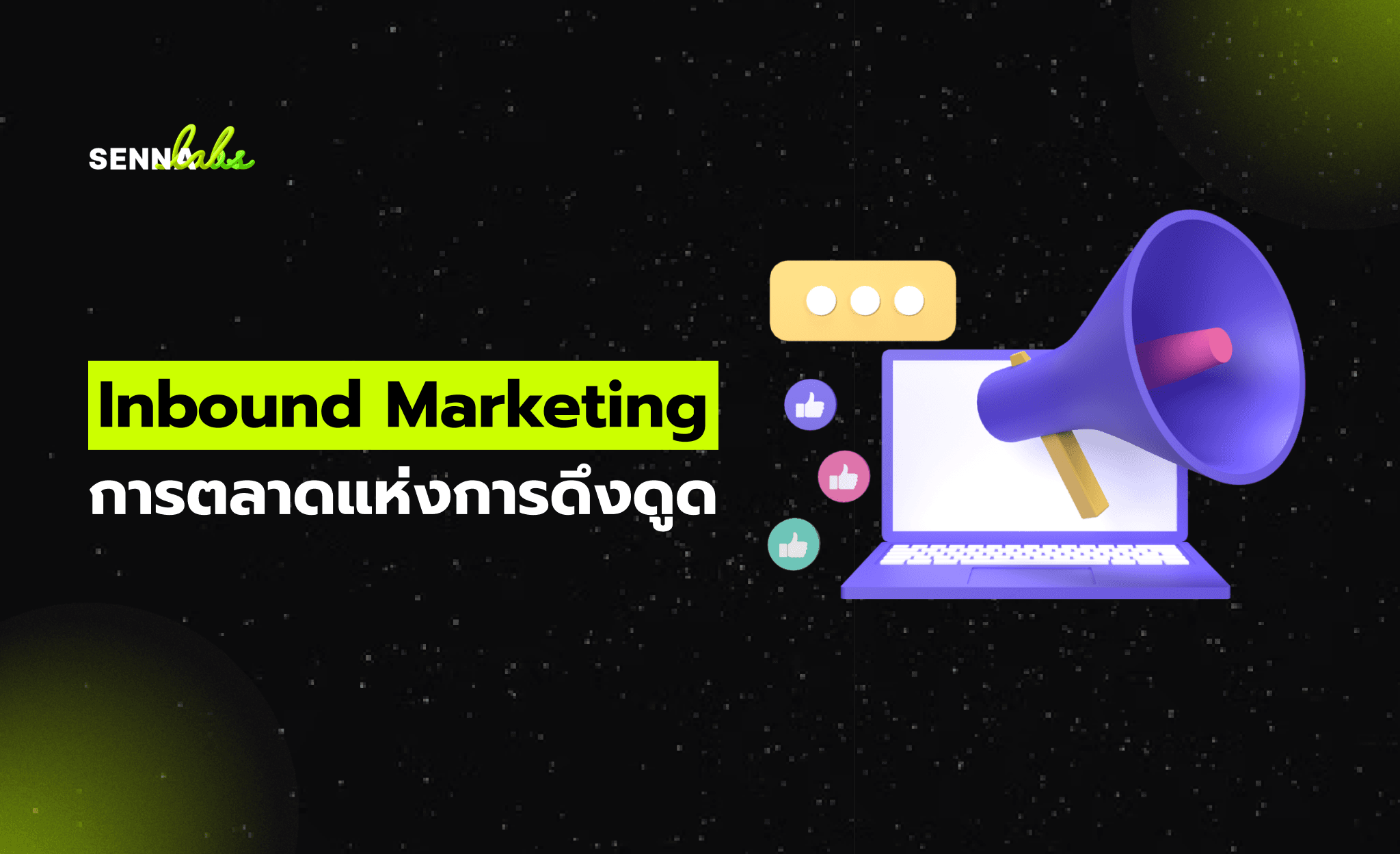Using WordPress Analytics to Understand and Optimize Your eCommerce Customer Journey
Share
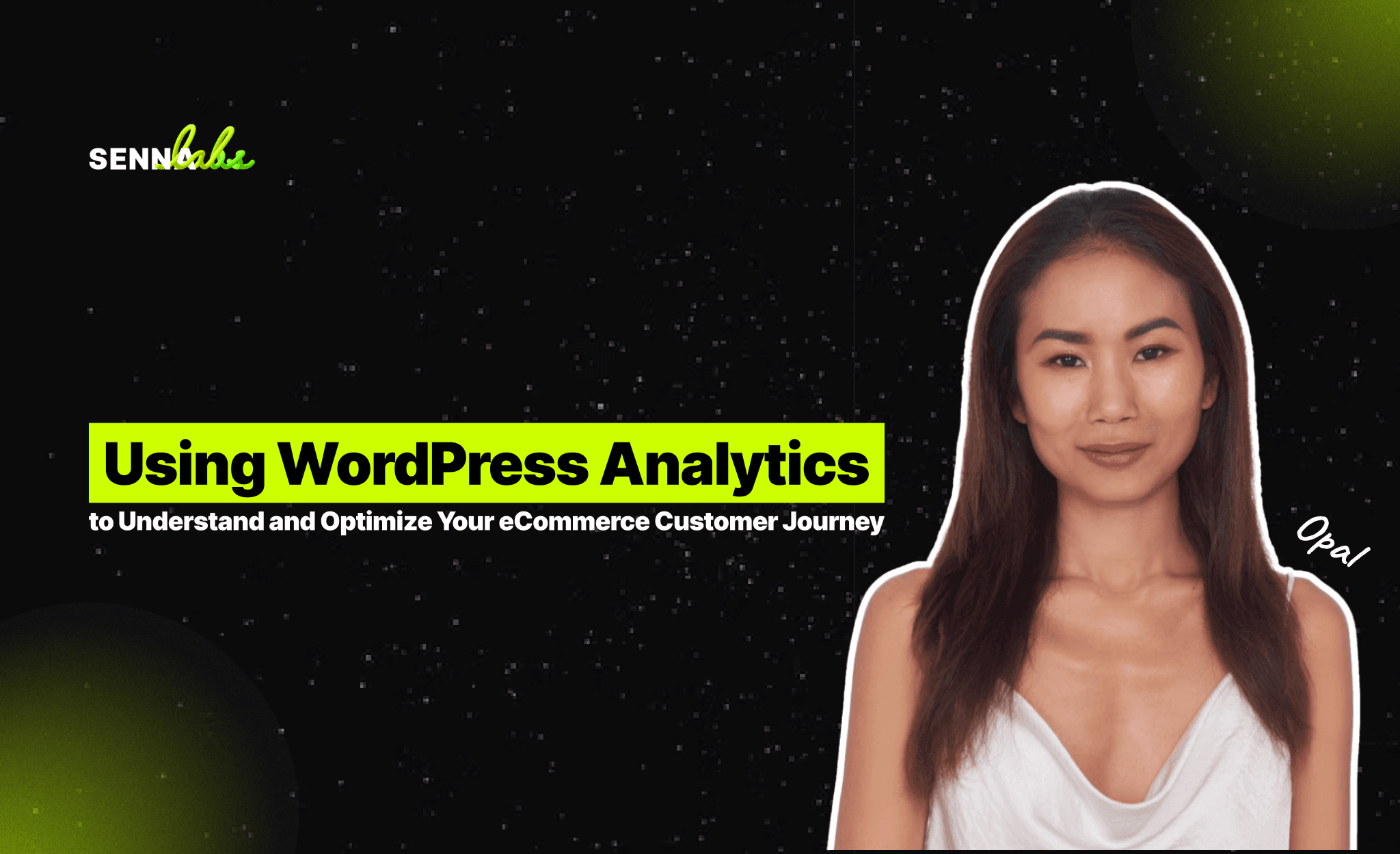
In the highly competitive eCommerce landscape, understanding the customer journey is essential for driving conversions and growing sales. Analytics tools are invaluable for uncovering how visitors navigate your site, where they drop off, and what ultimately influences them to complete a purchase. By tracking these insights on your WordPress site, you can make data-driven improvements to optimize the customer journey, minimize cart abandonment, and personalize the shopping experience.
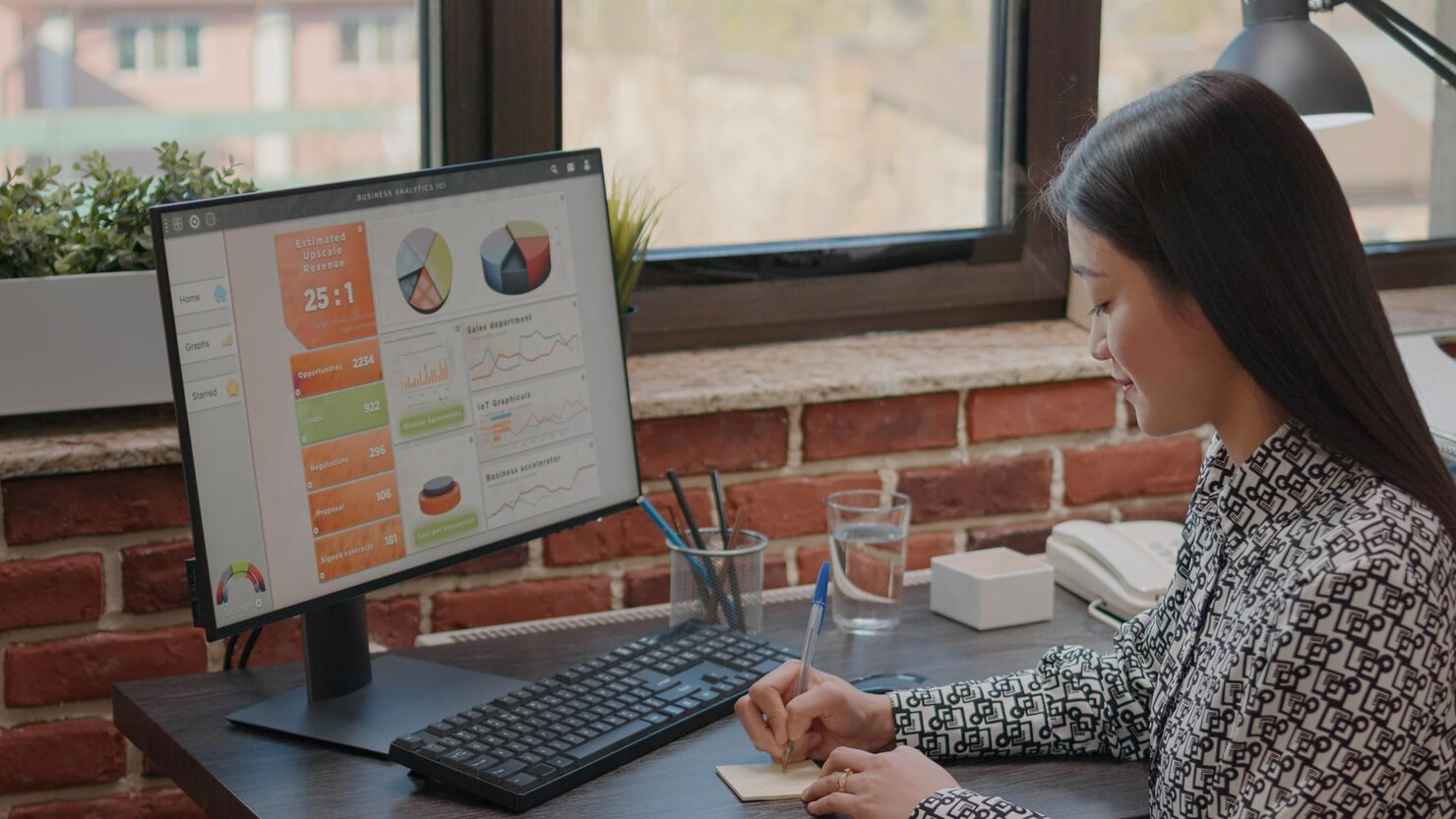
In this article, we’ll explore how to use analytics tools like Google Analytics and WooCommerce Analytics on a WordPress eCommerce site to track and optimize the customer journey. From identifying critical touchpoints to refining your checkout process and making personalized recommendations, these strategies will help you improve the customer experience and boost sales.
Why Understanding the Customer Journey is Important for eCommerce
The customer journey encompasses every interaction a visitor has with your site, from the initial landing page visit to the final purchase. By tracking this journey, you can:
-
Identify Drop-Off Points: Understanding where customers leave the site helps you address potential friction points, whether in the product selection phase or during checkout.
-
Enhance User Experience: When you know what users are looking for, you can create a more intuitive site structure that guides them to products and information efficiently.
-
Increase Conversion Rates: Tracking buyer behavior allows you to pinpoint the factors that lead to conversions, helping you replicate successful strategies.
-
Personalize Shopping: Analytics provide insight into customer preferences, which can inform product recommendations, promotions, and targeted marketing strategies.
Example:
A health supplements retailer used Google Analytics and WooCommerce Analytics to track their customers’ journeys. By analyzing patterns like abandoned carts and browsing behavior, they made data-driven improvements to their checkout process, leading to higher conversion rates and improved customer satisfaction.
1. Setting Up Google Analytics on Your WordPress Site
Google Analytics is one of the most comprehensive analytics tools available and is essential for understanding how visitors interact with your WordPress site.
Steps to Set Up Google Analytics for WordPress:
1.1. Create a Google Analytics Account
If you don’t already have a Google Analytics account, sign up at analytics.google.com and set up a new property for your eCommerce site.
1.2. Install Google Analytics on WordPress
You can install Google Analytics on WordPress by adding tracking code to your site manually or using a plugin like Google Site Kit or MonsterInsights. These plugins simplify integration and provide analytics insights directly within your WordPress dashboard.
-
Google Site Kit: The official Google plugin for WordPress, Site Kit integrates Google Analytics, Search Console, and other tools, offering a unified view of your site’s performance.
-
MonsterInsights: A popular choice for WordPress, MonsterInsights provides eCommerce tracking, conversion reports, and audience insights tailored for WooCommerce stores.
1.3. Enable Enhanced eCommerce Tracking
To gain deeper insights into customer behavior, enable Enhanced eCommerce tracking in Google Analytics. This feature tracks product views, add-to-cart actions, checkout steps, and purchases.
-
In Google Analytics, go to Admin > eCommerce Settings and turn on both Enable eCommerce and Enable Enhanced eCommerce Reporting.
2. Setting Up WooCommerce Analytics
WooCommerce Analytics is built into the WooCommerce plugin and provides detailed insights specific to eCommerce metrics. It’s a powerful tool for monitoring sales, customer behavior, and product performance directly within WordPress.
Key WooCommerce Analytics Features:
-
Sales Reports: Track total sales, revenue by product, order volume, and average order value.
-
Product Performance: View performance by product, including sales trends and total units sold, to identify top-performing items.
-
Customer Insights: Get insights into new vs. returning customers, their average purchase value, and frequency of purchases.
How to Use WooCommerce Analytics:
-
Access WooCommerce Analytics: Go to WooCommerce > Analytics in your WordPress dashboard.
-
Configure Custom Reports: Set up custom reports to monitor specific metrics, such as abandoned carts, total sales by product, or customer acquisition channels.
-
Integrate Google Analytics for Deeper Insights: WooCommerce Analytics works best in tandem with Google Analytics, especially when Enhanced eCommerce tracking is enabled.
3. Analyzing the Customer Journey
Once Google Analytics and WooCommerce Analytics are set up, you can start analyzing the customer journey by tracking how visitors interact with your site, which pages they visit, and where they may be dropping off.
3.1. Mapping Out Customer Touchpoints
Identify the key touchpoints that customers go through, from their first visit to the final purchase:
-
Landing Pages: Analyze which pages users arrive on and how they impact conversion rates. Product pages, blog posts, or special offer pages often serve as entry points.
-
Product and Category Pages: Understand how customers engage with your products. Monitor page views, time spent on each product page, and which categories drive the most traffic.
-
Add-to-Cart Action: Track the percentage of visitors who add items to their cart versus those who abandon the page. This metric reveals how well your product pages encourage conversions.
-
Checkout Process: Analyze each step in the checkout process to pinpoint where users abandon their carts. Checkout flow data can highlight areas for improvement, such as adding guest checkout options, simplifying form fields, or improving payment options.
3.2. Using Google Analytics Behavior Flow Report
The Behavior Flow report in Google Analytics is valuable for visualizing the paths visitors take through your site. It reveals where users drop off, allowing you to refine high-exit pages.
-
How to Access Behavior Flow: Go to Behavior > Behavior Flow in Google Analytics. This report shows how users navigate between pages, highlighting common paths and exit points.
-
Identify Drop-Off Points: If a significant portion of visitors drop off after viewing certain pages, consider adjusting content, page layout, or adding CTAs to encourage them to move further down the funnel.
4. Tracking Abandoned Carts and Optimizing Checkout
Cart abandonment is a common challenge for eCommerce stores. By analyzing cart abandonment metrics, you can pinpoint why customers aren’t completing their purchases and make changes to reduce friction in the checkout process.
4.1. Track Abandoned Carts with WooCommerce Analytics
WooCommerce Analytics provides cart abandonment metrics to help you understand where customers drop off in the purchase process.
-
Cart Abandonment Rate: This rate represents the percentage of customers who add items to their cart but leave without completing the purchase. If your abandonment rate is high, examine possible obstacles such as shipping costs, complicated checkout, or limited payment options.
-
Checkout Funnel Analysis: Use Enhanced eCommerce in Google Analytics to track each stage of the checkout funnel. Identify the step with the highest drop-off rate and optimize it.
4.2. Strategies to Reduce Cart Abandonment
To improve the checkout process and reduce abandonment, consider these strategies:
-
Simplify Checkout Forms: Long or complex forms can frustrate users. Reduce the number of required fields and allow for auto-fill where possible.
-
Offer Guest Checkout: Forcing users to create an account can deter first-time buyers. Enable guest checkout to make the process quicker and easier.
-
Display Shipping Costs Upfront: Unexpected costs are a primary cause of cart abandonment. Show shipping fees, taxes, and any additional costs before customers reach the final checkout page.
-
Use Exit-Intent Pop-Ups: A well-timed pop-up that offers a discount or free shipping can encourage users to complete their purchase instead of abandoning their cart.
5. Optimizing Product Recommendations with Analytics Insights
Personalized product recommendations based on analytics insights can enhance the customer experience and increase sales by showing users items they are more likely to buy.
5.1. Track Customer Behavior for Personalization
By tracking user behavior on product pages, category pages, and search history, you can identify patterns that inform product recommendations.
-
Related Products: Use customer browsing history to recommend related products. For example, if a customer is viewing protein supplements, they might also be interested in fitness accessories or vitamins.
-
Upsell and Cross-Sell: Encourage customers to purchase complementary items or upgrade to higher-value products. WooCommerce offers upselling and cross-selling features that you can leverage to increase average order value.
5.2. Implement Personalized Product Recommendations
-
Plugins for Recommendations: Use plugins like WooCommerce Product Recommendations or YITH WooCommerce Recommendations to add personalized suggestions based on customer behavior and purchase history.
-
Measure Impact: Track click-through rates, engagement, and conversion rates on recommended products. This data will help you refine your recommendations based on what resonates with your audience.
6. Measuring Success and Continuously Improving
After implementing changes based on analytics insights, it’s essential to measure their impact on the customer journey. Use Google Analytics and WooCommerce Analytics to assess the success of your optimizations.
Key Metrics to Track for Optimization Success:
-
Conversion Rate: Track the overall conversion rate to see if your adjustments lead to more sales.
-
Average Order Value (AOV): Increasing AOV indicates that upselling and cross-selling efforts are effective.
-
Customer Lifetime Value (CLV): Higher CLV shows that customers are returning, which often results from a positive shopping experience.
-
Customer Retention Rate: Improving the customer journey should ideally result in more repeat purchases. Track retention metrics to gauge the effectiveness of your personalization strategies.
Conclusion
Understanding and optimizing the customer journey on your WordPress eCommerce site is essential for driving growth and building customer loyalty. By using analytics tools like Google Analytics and WooCommerce Analytics, you can gain valuable insights into buyer behavior, identify drop-off points, and implement improvements that boost conversions.
The health supplements retailer, who tracked abandoned carts and analyzed buyer behavior to improve their checkout process, exemplifies how data-driven decisions can enhance the customer experience and increase sales. Start applying these insights to your own eCommerce store to understand your customers better, optimize their journey, and drive sustainable growth.

Share

Keep me postedto follow product news, latest in technology, solutions, and updates
Related articles
Explore all