Optimizing WordPress for Local SEO: A Comprehensive Guide
Share
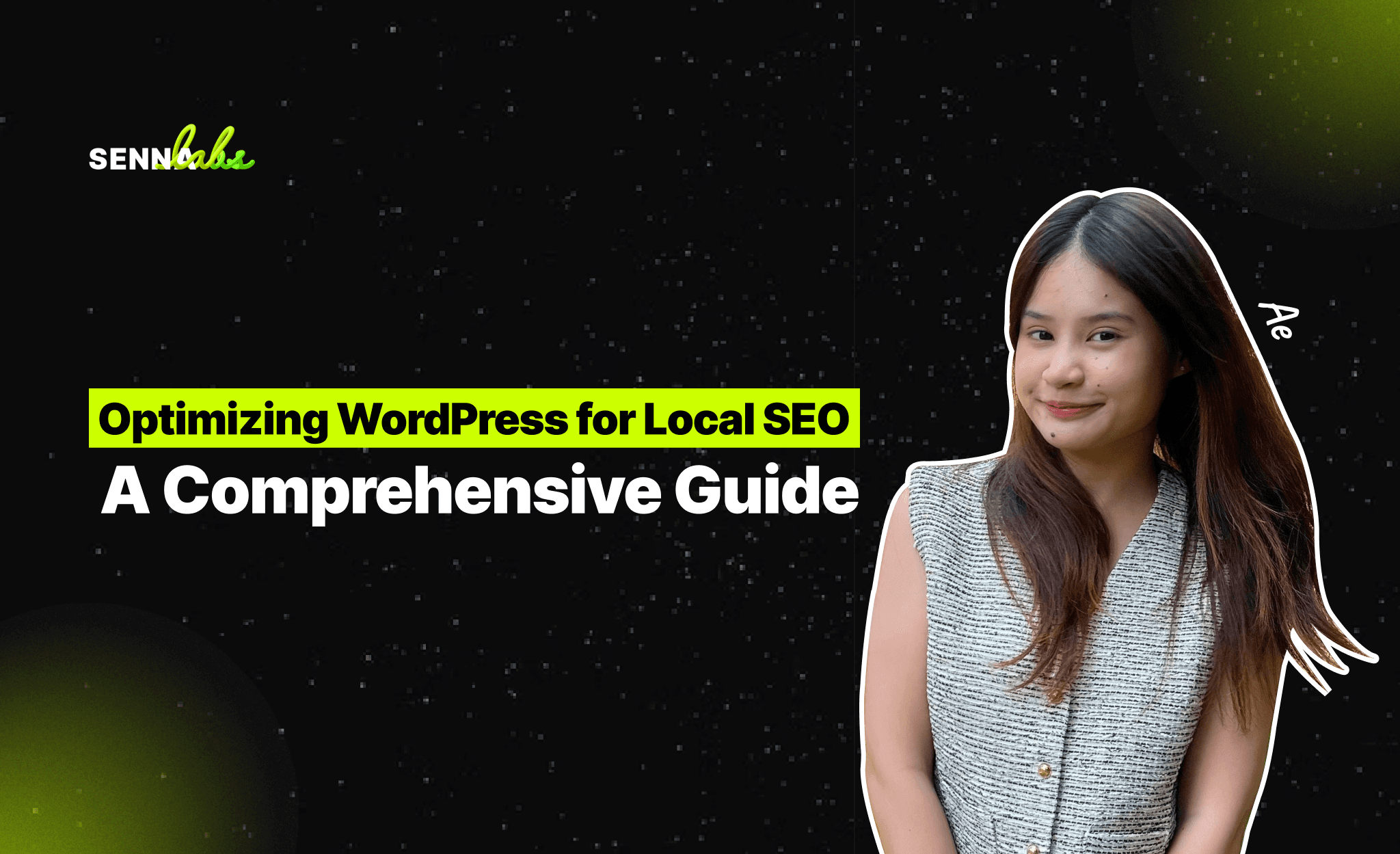
In today’s competitive digital landscape, local SEO is crucial for businesses targeting specific geographic areas. Whether you own a restaurant, a plumbing business, or a retail store, optimizing your website for local search can help you reach nearby customers and increase local leads. With more people using mobile devices to search for businesses "near me," optimizing your WordPress site for local SEO can improve visibility, drive traffic, and boost conversions.

In this comprehensive guide, we’ll cover the key steps to optimizing your WordPress site for local SEO, including the use of location-based keywords, setting up Google My Business, optimizing your NAP (Name, Address, Phone) data, and utilizing schema markup to ensure your business appears in local search results.
What is Local SEO and Why It Matters?
Local SEO focuses on optimizing your website so it ranks higher in search results for queries related to a specific geographic area. When users search for services or products in their local area, search engines display relevant local businesses in the results, often featuring a map with nearby businesses.
Benefits of Local SEO:
-
Increased Visibility in Local Searches: Optimizing your site for local SEO helps you appear in search results when potential customers search for services in your area. This leads to higher visibility in both search engine results pages (SERPs) and Google Maps.
-
More Targeted Traffic: Local SEO drives targeted traffic to your site. Visitors searching for local services or products are more likely to convert into customers because they are actively looking for businesses like yours.
-
Higher Conversion Rates: Users who find local businesses through local search are often ready to make a purchase or engage with the business. By optimizing your site for local SEO, you increase the chances of attracting high-quality leads.
1. Using Location-Based Keywords for Local SEO
The foundation of any SEO strategy, including local SEO, starts with targeting the right keywords. For local SEO, it's essential to incorporate location-based keywords that match the search intent of local users.
Steps to Optimize Your WordPress Site with Local Keywords:
1.1. Conduct Local Keyword Research
Start by identifying keywords that potential customers in your area might use to find your business. Tools like Google Keyword Planner, Ahrefs, and SEMrush can help you discover search terms related to your services along with their local search volume.
-
Focus on Local Modifiers: Include location-specific terms in your keywords, such as your city, neighborhood, or region. For example, instead of targeting "plumbing services," use "plumbing services in [City Name]" or "emergency plumber in [Neighborhood]."
-
Target Long-Tail Keywords: Long-tail keywords are more specific and often have lower competition. Phrases like "best pizza place in downtown [City]" or "affordable roofing services in [City]" are examples of long-tail keywords that help target local searchers.
1.2. Optimize Key On-Page Elements with Local Keywords
Once you've identified your target keywords, incorporate them strategically throughout your WordPress site, particularly in these areas:
-
Page Titles and Meta Descriptions: Add your primary local keywords to your page titles and meta descriptions to increase visibility in local searches. For example, "Affordable Plumbing Services in [City] – 24/7 Emergency Service."
-
Headings and Subheadings: Use local keywords in your H1, H2, and H3 headings to signal relevance to search engines.
-
Content: Naturally incorporate local keywords into your website’s content, including service pages and blog posts. Ensure the keywords fit seamlessly within the context of your content to avoid keyword stuffing.
-
Image Alt Text: Add local keywords to the alt text of images on your site. For instance, an image of your store could have the alt text: "Exterior of [Business Name] located in [City].
2. Setting Up and Optimizing Google My Business
Google My Business (GMB) is a free tool that allows local businesses to manage their presence on Google Search and Maps. For local SEO, optimizing your GMB profile is crucial because it helps your business appear in the local pack—those highlighted businesses that appear at the top of local search results with a map.
Steps to Optimize Your Google My Business Listing:
2.1. Claim and Verify Your GMB Listing
If you haven’t already done so, claim your business on Google My Business. This will allow you to manage how your business appears on Google Maps and in local search results. Once you've claimed your listing, follow the verification process to ensure Google recognizes your business.
2.2. Complete Your GMB Profile
Fill out every section of your Google My Business profile, as complete profiles are more likely to rank higher in local search results. Include the following:
-
Business Name: Ensure your business name is accurate and matches the name used on your website.
-
Business Category: Select the most appropriate category for your business. For example, a local plumber would choose the category "Plumber."
-
NAP (Name, Address, Phone): Add your business’s name, address, and phone number (NAP), ensuring that it matches the information on your website exactly.
-
Operating Hours: Include your business hours to let customers know when you're open.
-
Photos: Upload high-quality images of your business, such as your storefront, office, or team. Adding photos increases engagement and trust.
2.3. Encourage Customer Reviews
Positive reviews are a key factor in local SEO rankings. Encourage satisfied customers to leave reviews on your GMB listing. The more positive reviews you have, the better your chances of ranking higher in the local pack.
2.4. Use Google Posts
Google Posts allow you to share updates, events, and promotions directly on your GMB profile. Use this feature to keep your profile active and provide useful information to potential customers.
3. Optimize NAP Consistency Across the Web
NAP stands for Name, Address, and Phone Number, and it’s critical for local SEO that your NAP information is consistent across the web. Inconsistent information can confuse search engines and hurt your local rankings.
Best Practices for NAP Consistency:
-
Use the Same Format Everywhere: Ensure that your business name, address, and phone number appear in the same format on your website, Google My Business, social media profiles, and online directories (e.g., Yelp, Yellow Pages). Consistency reinforces your local SEO signal.
-
Embed Your NAP Information on Every Page: Add your NAP information to the footer of your WordPress site, so it appears on every page. This helps search engines index your location and contact details.
-
Use Local Listings and Directories: Submit your NAP information to local business directories such as Yelp, Bing Places, and Yellow Pages. These citations provide valuable backlinks and help search engines confirm your business's legitimacy and location.
Example:
A local plumber optimized their NAP information across their website, GMB, and directories. By ensuring consistency in their business name, address, and phone number, they strengthened their local SEO signals and saw a 30% increase in local leads.
4. Leverage Local Business Schema Markup
Schema markup is a form of structured data that helps search engines understand your business information. Local business schema, in particular, allows you to provide search engines with details such as your business name, address, phone number, opening hours, and geographical location.
How to Add Local Business Schema to WordPress:
-
Use a Plugin: The easiest way to add local business schema to your WordPress site is by using a plugin like Schema Pro or Yoast SEO. These plugins allow you to add structured data without having to code.
-
Include Key Business Details: Ensure that your schema markup includes essential details such as your business name, address, phone number, opening hours, and service area. This information will help Google display your business in local searches and rich snippets.
-
Add Geographical Coordinates: You can also include your business’s geographical coordinates (latitude and longitude) to help search engines understand your precise location.
5. Create Location-Specific Pages
If your business operates in multiple locations, it’s important to create location-specific pages for each area you serve. This allows you to target local keywords and optimize content for users in different geographic regions.
Best Practices for Location Pages:
-
Unique Content: Each location page should have unique, relevant content. Avoid duplicating content across location pages, as this can negatively impact your SEO.
-
Local Keywords: Incorporate local keywords for each area on your location-specific pages. For example, "emergency plumbing services in [City]" or "best pizza delivery in [Neighborhood]."
-
NAP Information: Include your business's NAP information on each location page to reinforce your local SEO signals.
-
Google Maps Embeds: Add an embedded Google Map for each location to help users find your business and to boost local SEO.
Conclusion
Optimizing your WordPress site for local SEO is essential for businesses that want to attract customers from their surrounding area. By using location-based keywords, setting up and optimizing Google My Business, ensuring NAP consistency, leveraging schema markup, and creating location-specific pages, you can improve your local search rankings and drive more targeted traffic to your website.
The success of a local plumber, who saw a 30% increase in leads after optimizing their local SEO, demonstrates the effectiveness of these strategies. Start applying these local SEO tactics today to boost your visibility in local search results and attract more customers from your community.

Share
