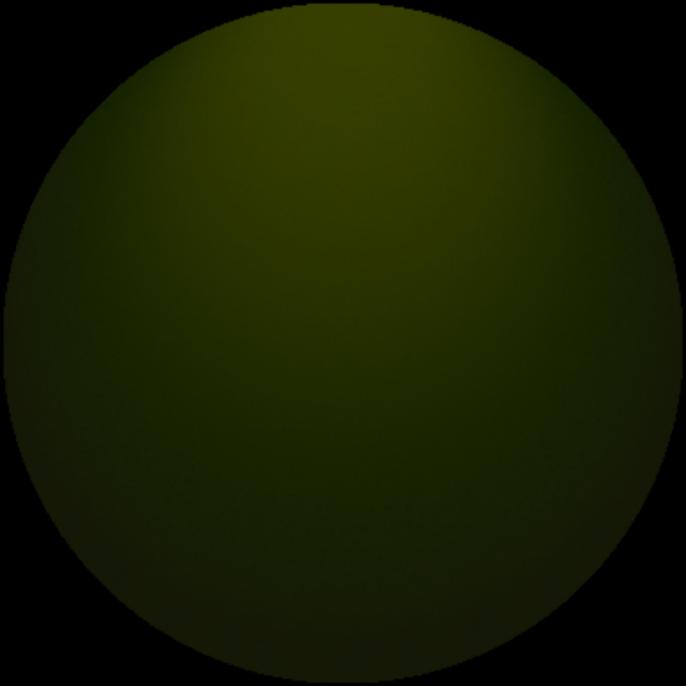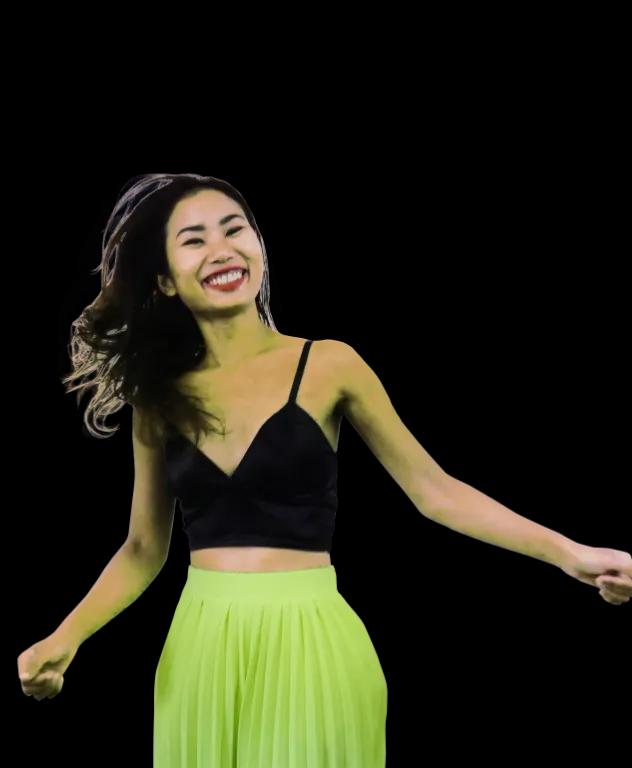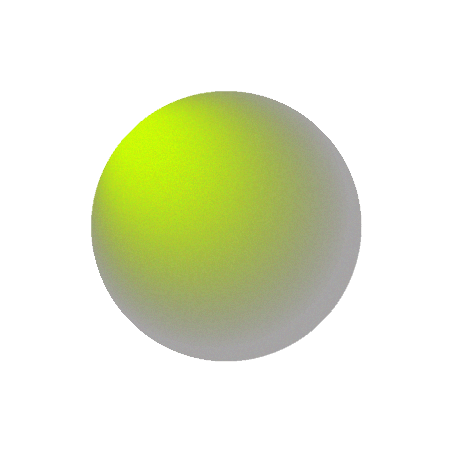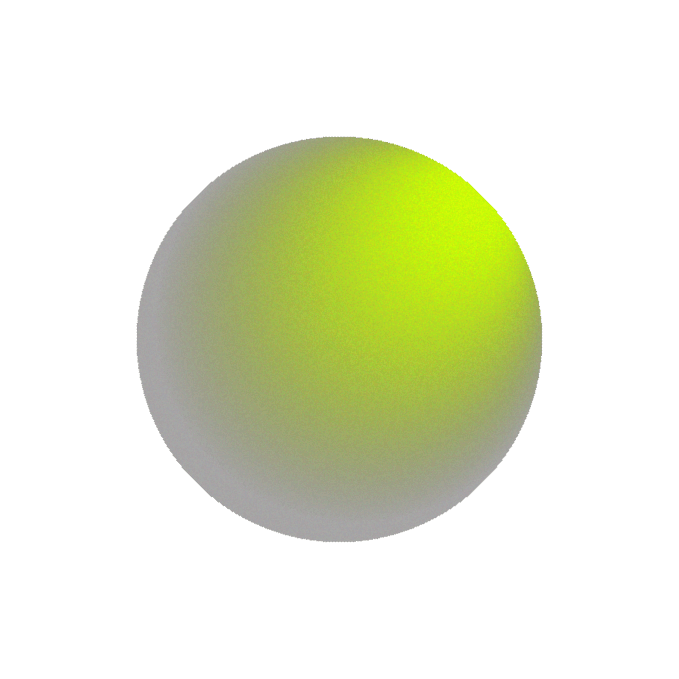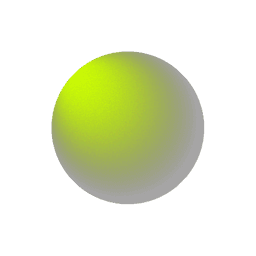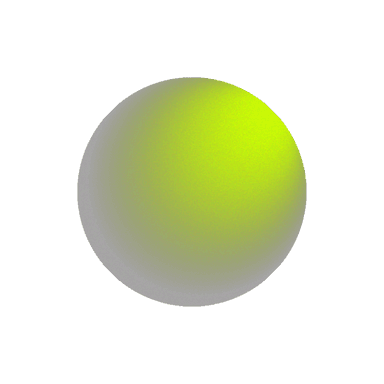Improving Shopify Store Speed for Better SEO and User Experience
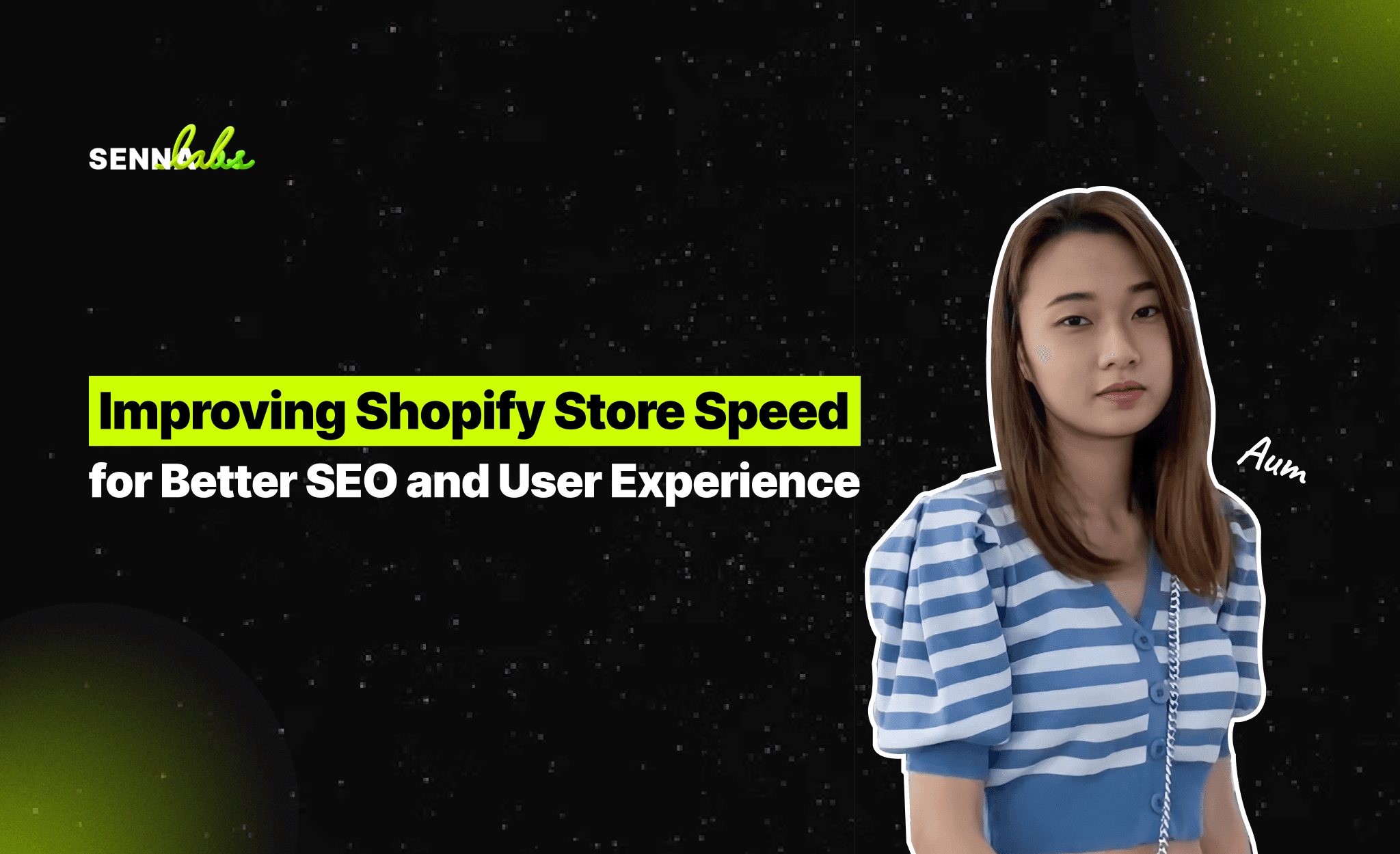
In today’s fast-paced digital world, customers expect websites to load quickly and efficiently. For Shopify store owners, site speed is crucial not only for delivering a seamless shopping experience but also for boosting search engine optimization (SEO) performance. Faster websites rank higher on search engines like Google, reduce bounce rates, and increase customer satisfaction. When a home decor retailer optimized their site by compressing images, leveraging browser caching, and optimizing their code, they saw an immediate improvement in both search engine rankings and customer engagement.

This article will explore the importance of page speed for Shopify stores and provide actionable tips for improving store speed, reducing bounce rates, and boosting overall SEO performance.
Why Page Speed Matters for SEO and User Experience
Site speed directly impacts two critical aspects of your Shopify store: SEO rankings and user experience. Google has long recognized page speed as an important ranking factor because faster websites provide a better user experience. On the flip side, slow websites not only hurt your SEO but also lead to higher bounce rates, meaning visitors are more likely to leave your site before it fully loads.
Here’s why speed matters:
-
Search Engine Rankings: Google’s algorithm favors websites with faster loading times because they enhance user experience. Sites that load quickly rank higher, leading to better visibility and more organic traffic.
-
User Engagement and Conversions: Slow websites frustrate users, leading to higher bounce rates and lower engagement. Research shows that even a one-second delay in page load time can decrease conversions significantly, costing you potential sales.
-
Mobile Optimization: With mobile traffic now accounting for a significant portion of online shopping, having a fast, mobile-optimized Shopify store is crucial. Mobile users expect sites to load quickly, and slow pages can lead to higher abandonment rates on mobile devices.
How to Check Your Shopify Store’s Speed
Before diving into optimization, it’s essential to know where your store currently stands in terms of speed. There are several tools available that can help you assess your site’s loading time and identify areas for improvement:
-
Google PageSpeed Insights: A free tool from Google that analyzes your site’s performance on both mobile and desktop devices. It provides detailed recommendations on how to improve your site speed and assigns a performance score.
-
GTmetrix: Another useful tool that provides detailed reports on your site’s load times, including recommendations for improvement.
-
Shopify’s Speed Report: Shopify has its own built-in speed report that shows how your store’s speed compares to other Shopify stores. You can find this report in your Shopify admin under Online Store > Themes > Speed.
Once you have a clear understanding of your store’s current performance, it’s time to implement optimizations to improve speed.
Actionable Tips for Improving Shopify Store Speed
-
Optimize and Compress Images
Images are essential for e-commerce stores, but large, unoptimized images are often the main culprit behind slow page load times. Compressing and resizing images can significantly improve your Shopify store’s speed without sacrificing quality.
Best Practices for Image Optimization:
-
Use the Correct File Format: Use JPEG for most images as it provides good quality with smaller file sizes. Use PNG for images that need transparency, but be cautious as PNG files are generally larger.
-
Compress Images: Use image compression tools like TinyPNG, ImageOptim, or Shopify apps like Crush.pics to compress images before uploading them to your store. Compressed images load faster without compromising quality.
-
Use WebP Format: Shopify supports WebP, a modern image format that provides superior compression. Using WebP can further reduce file sizes while maintaining image quality.
-
Set Proper Image Dimensions: Ensure that the images you upload are appropriately sized for their display dimensions. Avoid uploading larger images than necessary, as this increases file size and load times.
-
Leverage Browser Caching
Browser caching allows static files, such as images, CSS, and JavaScript, to be stored on the user’s browser for a specified period. When a returning visitor accesses your store, their browser doesn’t need to download these files again, leading to faster page loads.
How to Implement Browser Caching:
-
Shopify: already implements browser caching for most static assets, but you can further improve caching by adjusting the settings in your theme or using apps like PageSpeed Optimizer to extend the caching period for certain assets.
-
Optimize JavaScript and CSS: Minify and compress your CSS and JavaScript files to reduce file sizes and improve caching. This can be done by removing unnecessary whitespace, comments, and code.
-
Minimize HTTP Requests
Every time a user visits your Shopify store, their browser sends multiple requests to load different elements (images, scripts, stylesheets, etc.). Reducing the number of HTTP requests can significantly speed up your store’s load time.
Steps to Minimize HTTP Requests:
-
Combine CSS and JavaScript Files: Instead of loading multiple CSS or JavaScript files, try to combine them into one or a few files. This reduces the number of requests that the browser needs to make.
-
Limit External Scripts: External scripts, such as social media widgets, tracking codes, or third-party apps, can slow down your site. Only include essential external scripts and remove any that are unnecessary.
-
Defer Non-Critical JavaScript: By deferring non-essential JavaScript, you can ensure that it doesn’t block the rendering of the page’s main content. Shopify themes often include options to defer JavaScript loading.
-
Choose a Lightweight Shopify Theme
The theme you choose for your Shopify store can have a significant impact on speed. Heavily customized or overly complex themes can slow down your store, while lightweight and optimized themes improve performance.
Tips for Selecting a Fast Theme:
-
Choose a Responsive and Optimized Theme: Opt for themes designed with performance in mind. Shopify’s Dawn theme is a great example of a lightweight, fast-loading theme optimized for mobile and desktop.
-
Limit Customizations: While it’s tempting to add lots of custom elements, these can slow down your store. Stick to essential features and avoid adding excessive animations, sliders, or complex functionalities unless necessary.
-
Use a Content Delivery Network (CDN)
A Content Delivery Network (CDN) is a network of servers distributed across various locations worldwide. When a visitor accesses your Shopify store, a CDN serves content from the server closest to their location, reducing load times.
How Shopify Uses CDNs:
Shopify automatically uses a CDN to serve static content like images, CSS, and JavaScript. This ensures that your store’s assets are delivered quickly to visitors, regardless of their geographic location. You don’t need to configure this manually, as Shopify handles it on your behalf, but understanding its importance helps you appreciate the speed benefits.
-
Remove Unnecessary Shopify Apps
Shopify apps are incredibly useful, but each app you install adds additional scripts, CSS, and code to your store. Too many apps can slow down your site’s performance. Regularly review your installed apps and remove any that are not essential.
Best Practices for Managing Apps:
-
Audit Your Apps: Periodically review the apps you have installed and remove those that are no longer in use or providing value. Keep only the apps that are crucial for your store’s functionality.
-
Check for App Load Impact: Some apps load external scripts that can slow down your store. Use tools like GTmetrix or Pingdom to see if certain apps are negatively impacting your page speed.
-
Use Built-In Shopify Features: Whenever possible, rely on Shopify’s built-in features rather than third-party apps, as they are optimized for performance.
-
Optimize Your Shopify Code
Your Shopify store’s theme files include a variety of code elements, such as HTML, CSS, and JavaScript. Optimizing this code can significantly improve load times.
How to Optimize Your Shopify Code:
-
Minify CSS and JavaScript: Minification removes unnecessary spaces, characters, and comments from your code, reducing file sizes and improving page speed. Many Shopify themes come with minification options, but if not, you can use Shopify apps or manual methods to minify your code.
-
Lazy Load Images: Lazy loading ensures that images are only loaded when they appear in the user’s viewport. This prevents unnecessary loading of images below the fold, speeding up the initial load time.
-
Remove Unused Code: If your Shopify theme includes unused CSS or JavaScript, consider removing it to reduce file sizes and improve performance.
Conclusion
Improving your Shopify store’s speed is essential for delivering a superior user experience and boosting your SEO performance. Slow-loading pages can frustrate users and hurt your rankings in search engine results, but by following the tips outlined in this article—compressing images, leveraging browser caching, minimizing HTTP requests, choosing a lightweight theme, and optimizing your code—you can significantly enhance your store’s performance.
By making these optimizations, you’ll not only reduce bounce rates but also improve your store’s ability to rank higher in Google, attract more organic traffic, and ultimately increase conversions. Implement these changes today to ensure your Shopify store loads quickly, delivers an excellent shopping experience, and ranks well in search engine results.
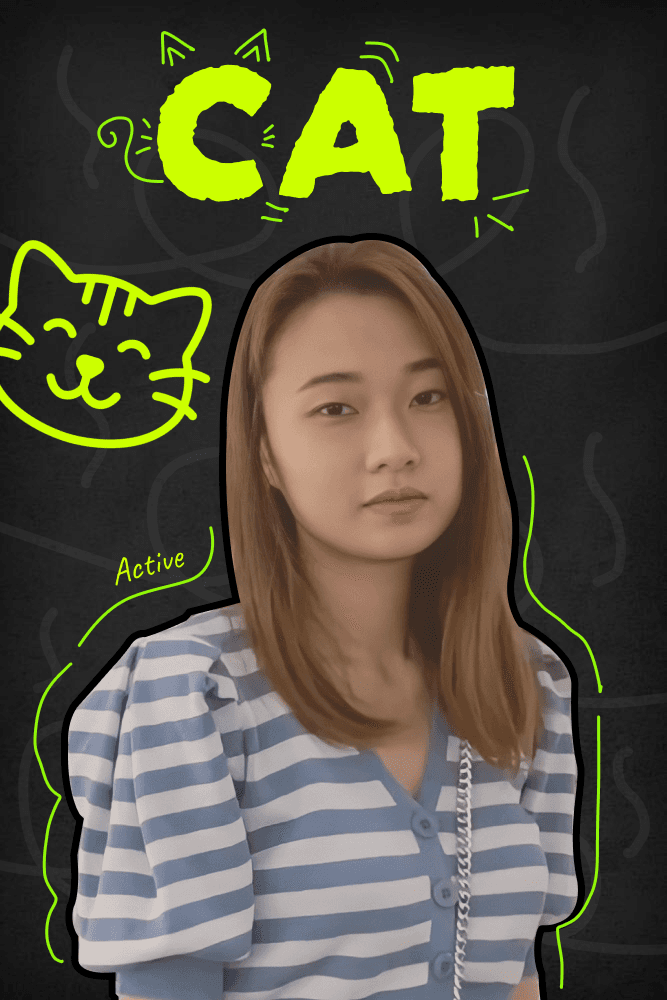

Subscribe to follow product news, latest in technology, solutions, and updates
Other articles for you
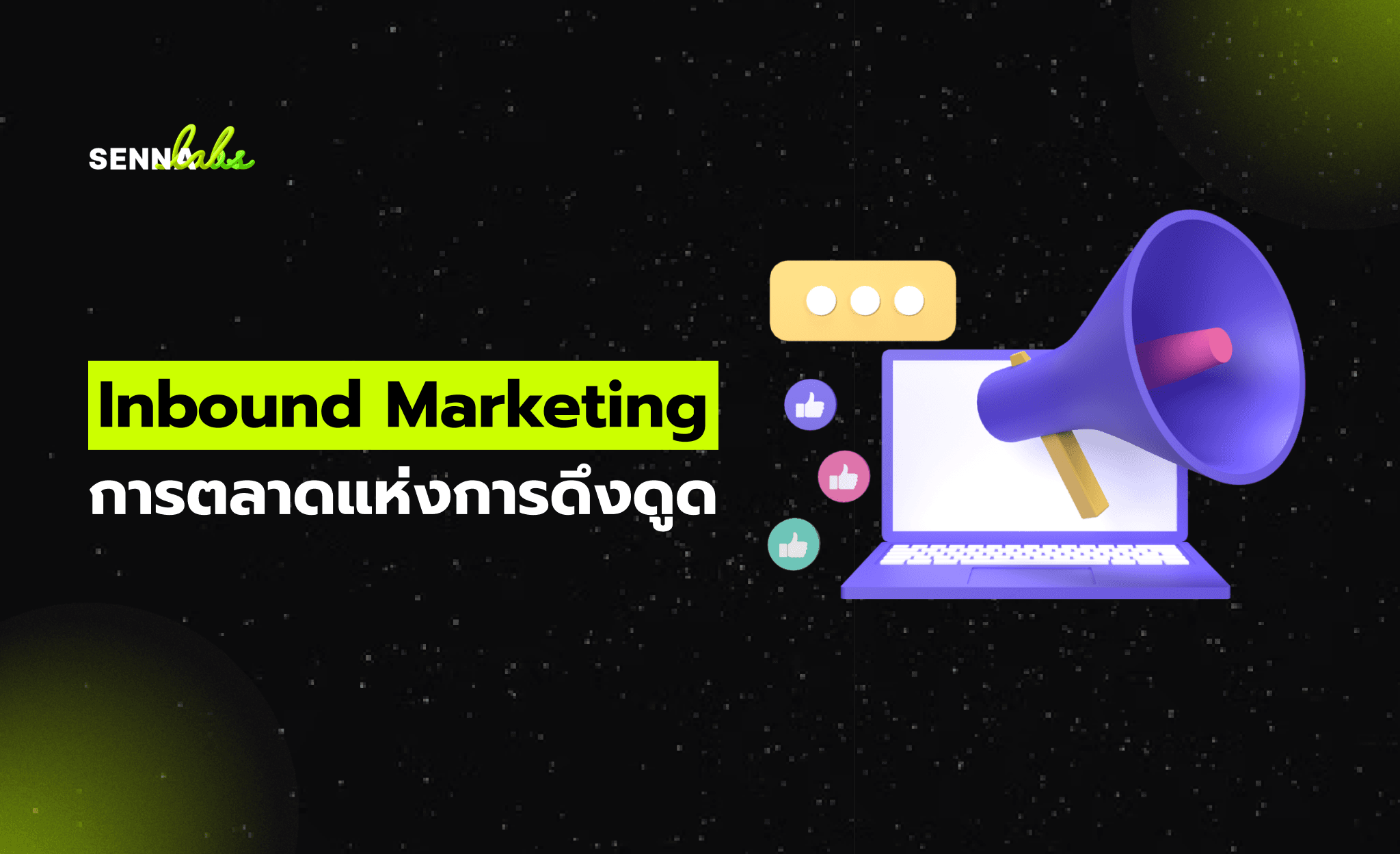


Let’s build digital products that are simply awesome !
We will get back to you within 24 hours!Go to contact us Please tell us your ideas.
Please tell us your ideas.