How to Create an XML Sitemap with Yoast SEO Plugin (Step-by-Step)
Share
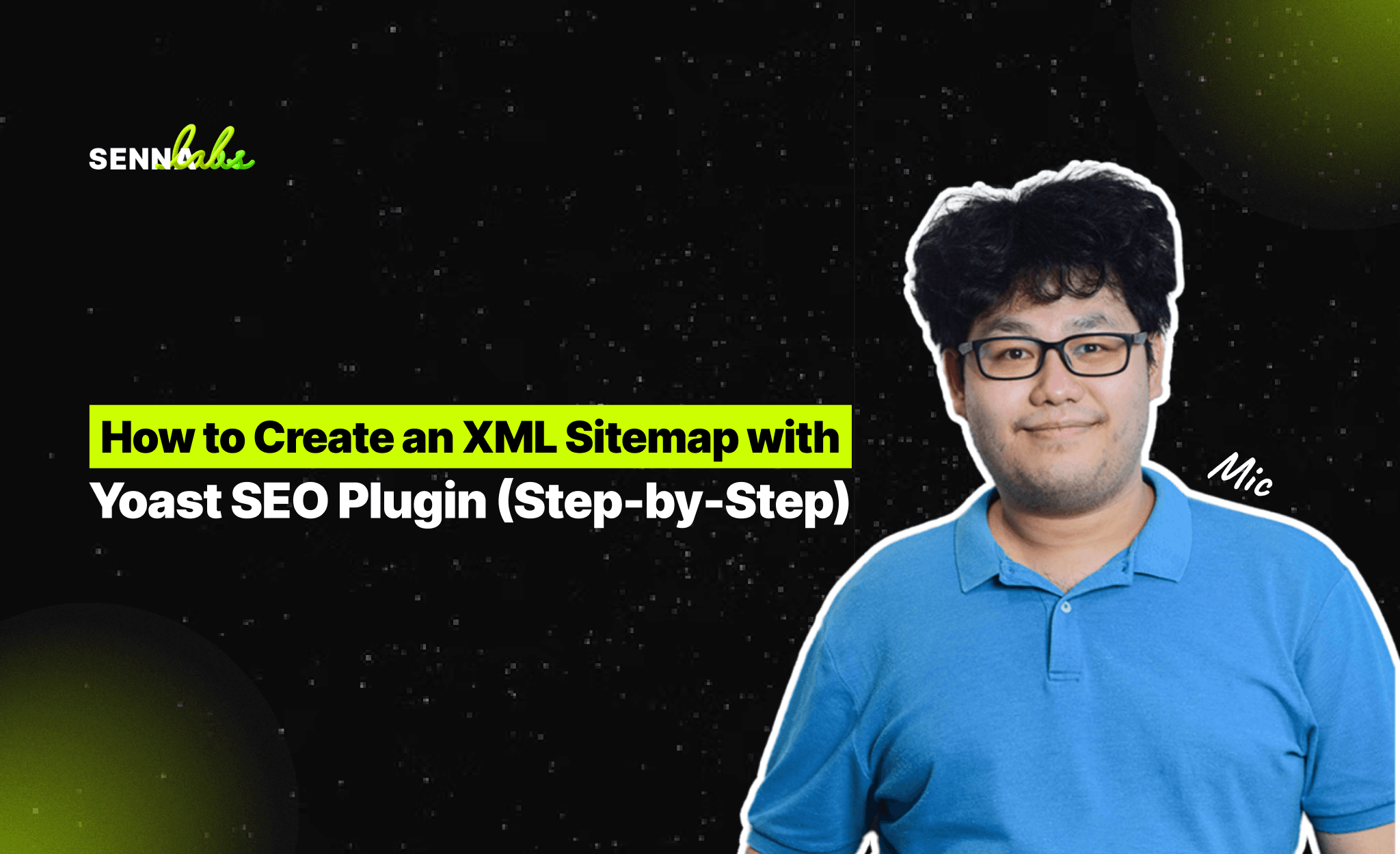
If you're a WordPress user, you're probably already familiar with Yoast SEO, one of the most popular SEO plugins used by millions of website owners worldwide. One of the features that make Yoast SEO so useful is its ability to automatically create an XML sitemap for your website, which can significantly enhance your website’s visibility on Google.
An XML sitemap is a crucial tool that tells search engines like Google which pages on your website are important and should be crawled and indexed. When you install Yoast SEO, it can automatically generate a sitemap, saving you time and effort while boosting your website's SEO.
In this guide, we'll walk you through how to create an XML sitemap with Yoast SEO step by step, without needing any coding knowledge.
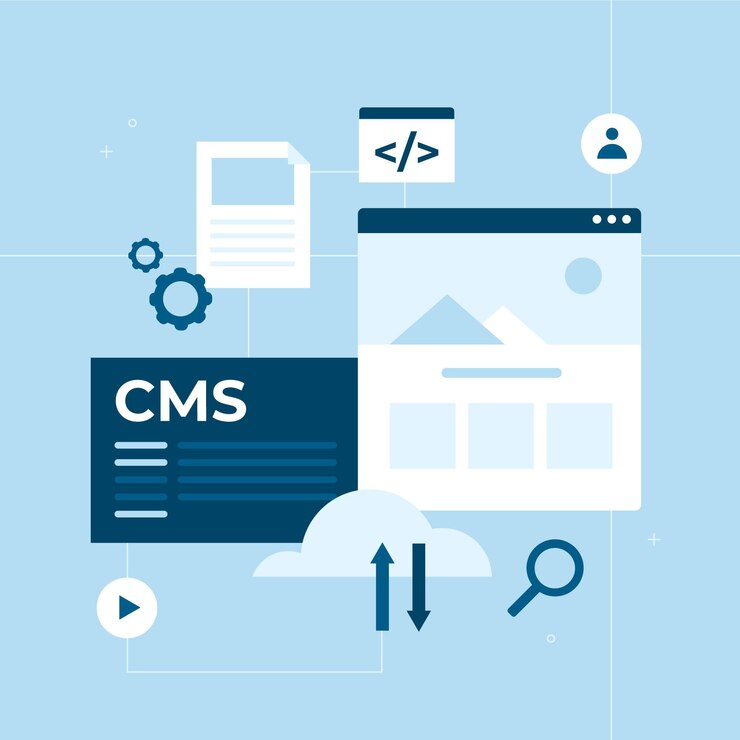
What is an XML Sitemap?
Before diving into the steps, let’s quickly recap what an XML sitemap is.
An XML sitemap is a file that lists all the pages, posts, and other content on your website that you want search engines to crawl and index. It’s essentially a roadmap for search engines, helping them understand your site’s structure and ensuring that every page gets crawled and indexed properly. This can improve your website’s visibility on search engines and help increase organic traffic.
Now, let’s move on to creating an XML sitemap using the Yoast SEO plugin for WordPress.
Why Use Yoast SEO for Creating an XML Sitemap?
Yoast SEO is one of the most powerful SEO tools for WordPress websites. It simplifies SEO tasks like creating sitemaps, optimizing content, and handling technical SEO aspects. With Yoast SEO, you can easily generate an XML sitemap with just a few clicks, and you don’t need any technical skills or coding knowledge.
Here’s why Yoast SEO is a great choice for creating XML sitemaps:
-
Automatic Sitemap Generation:
Once you install and configure Yoast SEO, it will automatically generate a sitemap for your website without you needing to do anything manually. -
Customizable:
You can choose which content gets included in the sitemap (e.g., posts, pages, categories, etc.), giving you control over what search engines crawl. -
Easy to Use:
Yoast SEO is designed with beginners in mind. Creating an XML sitemap is easy, and there’s no need to worry about any complex technical details.
Step-by-Step Guide to Creating an XML Sitemap with Yoast SEO
Follow these simple steps to create an XML sitemap using the Yoast SEO plugin.
1. Install the Yoast SEO Plugin
If you haven’t already installed the Yoast SEO plugin on your WordPress site, here’s how to do it:
-
Log in to your WordPress dashboard.
-
Navigate to Plugins > Add New.
-
In the search bar, type “Yoast SEO”.
-
Click on Install Now next to the Yoast SEO plugin.
-
Once installed, click on Activate to enable the plugin.
2. Enable the XML Sitemap Feature
Once Yoast SEO is installed and activated, the XML sitemap feature is automatically enabled. However, you need to make sure it’s turned on. Here’s how to check:
-
From your WordPress dashboard, go to SEO (Yoast SEO) in the left sidebar.
-
Click on General.
-
In the General settings, click on the Features tab.
-
Scroll down to the XML Sitemaps section.
-
Ensure that the XML Sitemaps toggle is set to On.
Once enabled, Yoast SEO will automatically generate a sitemap for your site. You’ll be able to find the sitemap URL and configure it if necessary.
3. View Your XML Sitemap
To view your XML sitemap, follow these steps:
-
From the Features tab in the Yoast SEO settings, click on the Question Mark Icon next to the XML Sitemaps section.
-
A link will appear that says “See the XML sitemap”. Click on this link, and it will open the XML sitemap for your site in a new tab of your browser.
Your sitemap will typically be located at a URL like this:
https://www.yoursite.com/sitemap_index.xml
The sitemap is split into different sections, like one for posts, pages, categories, and tags, and it will include a list of all the URLs you’ve chosen to include in your sitemap.
4. Customize Your XML Sitemap (Optional)
While Yoast SEO automatically generates a sitemap, you may want to customize which content gets included or excluded. For example, you might not want your tag pages or archives to appear in your sitemap.
To customize your XML sitemap, do the following:
-
Go to SEO > Search Appearance in your WordPress dashboard.
-
Here, you’ll find several tabs, such as Content Types, Taxonomies, and Archives.
-
Under Content Types, you can decide whether or not to include Posts, Pages, and other custom content types in the sitemap. You can toggle the settings for each type of content:
-
Include or Exclude specific types of content from the sitemap.
-
Under Taxonomies, you can also choose whether to include Categories, Tags, or Custom Taxonomies.
-
Under Archives, you can decide whether to include author archives or date archives in the sitemap.
By adjusting these settings, you can ensure that your XML sitemap is as optimized and focused as possible, showing only the most important content to search engines.
5. Submit Your Sitemap to Google Search Console
After creating your XML sitemap, the next step is to submit it to Google to ensure that Google can crawl and index your website efficiently.
To submit your sitemap to Google, follow these steps:
-
Go to Google Search Console (make sure your site is already verified).
-
From the Search Console dashboard, select your website.
-
In the left-hand sidebar, click on Sitemaps under the Index section.
-
Under Add a new sitemap, enter the URL of your sitemap (usually something like https://www.yoursite.com/sitemap_index.xml).
-
Click Submit.
This tells Google about your sitemap and helps it crawl your site’s content more effectively.
Best Practices for Your XML Sitemap
While Yoast SEO makes it easy to create an XML sitemap, there are some best practices to keep in mind:
-
Don’t Overload Your Sitemap:
An XML sitemap should not include too many URLs. If your website has thousands of pages, it might be wise to break your sitemap into multiple files. Yoast SEO will automatically handle this for large websites. -
Exclude Low-Value Pages:
Only include pages that are important for your website’s SEO. You don’t need to include things like login pages, duplicate content, or pages with no value. -
Update Your Sitemap Regularly:
Yoast SEO automatically updates your sitemap whenever you add new content. However, you should still check your sitemap regularly to ensure it remains accurate and up-to-date. -
Submit to Other Search Engines:
While Google is the most important search engine to submit your sitemap to, don’t forget other search engines like Bing and Yahoo. These can also drive valuable traffic to your site.
Conclusion
Creating an XML sitemap with the Yoast SEO plugin for WordPress is a simple yet crucial step in improving your website’s SEO and visibility on search engines. By following this step-by-step guide, you’ll be able to easily generate a sitemap and submit it to Google and other search engines. This will help search engines crawl and index your site’s content more efficiently, boosting your chances of ranking higher in search results.
With Yoast SEO’s user-friendly interface, you don’t need any technical skills to get started. Simply install the plugin, enable the sitemap feature, and customize it to suit your needs. Keep your sitemap updated and ensure it’s submitted to Google, and you’ll be well on your way to improving your site’s SEO and attracting more visitors.

Share
