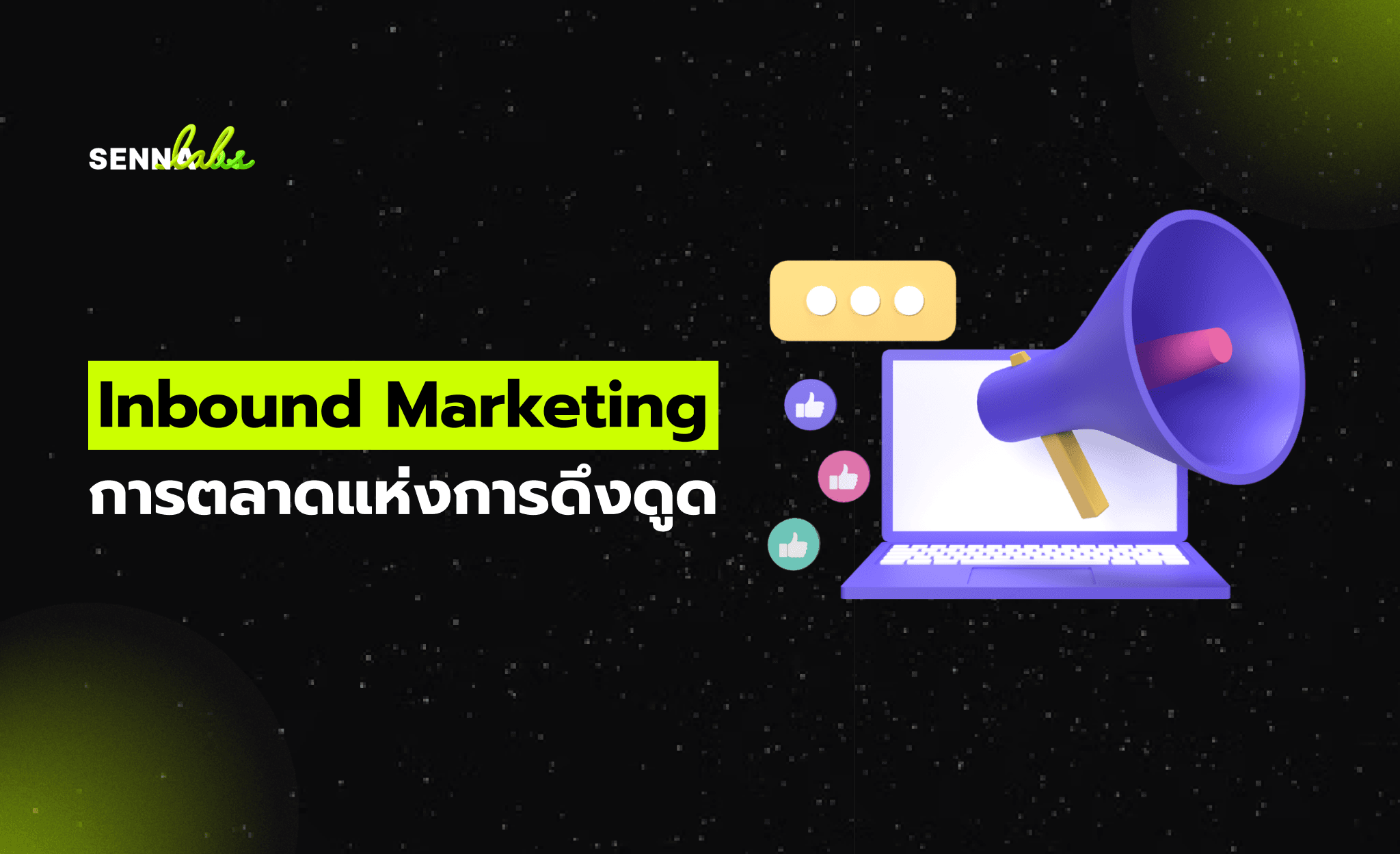Enhancing Website Interactions with Micro-Animations
Share
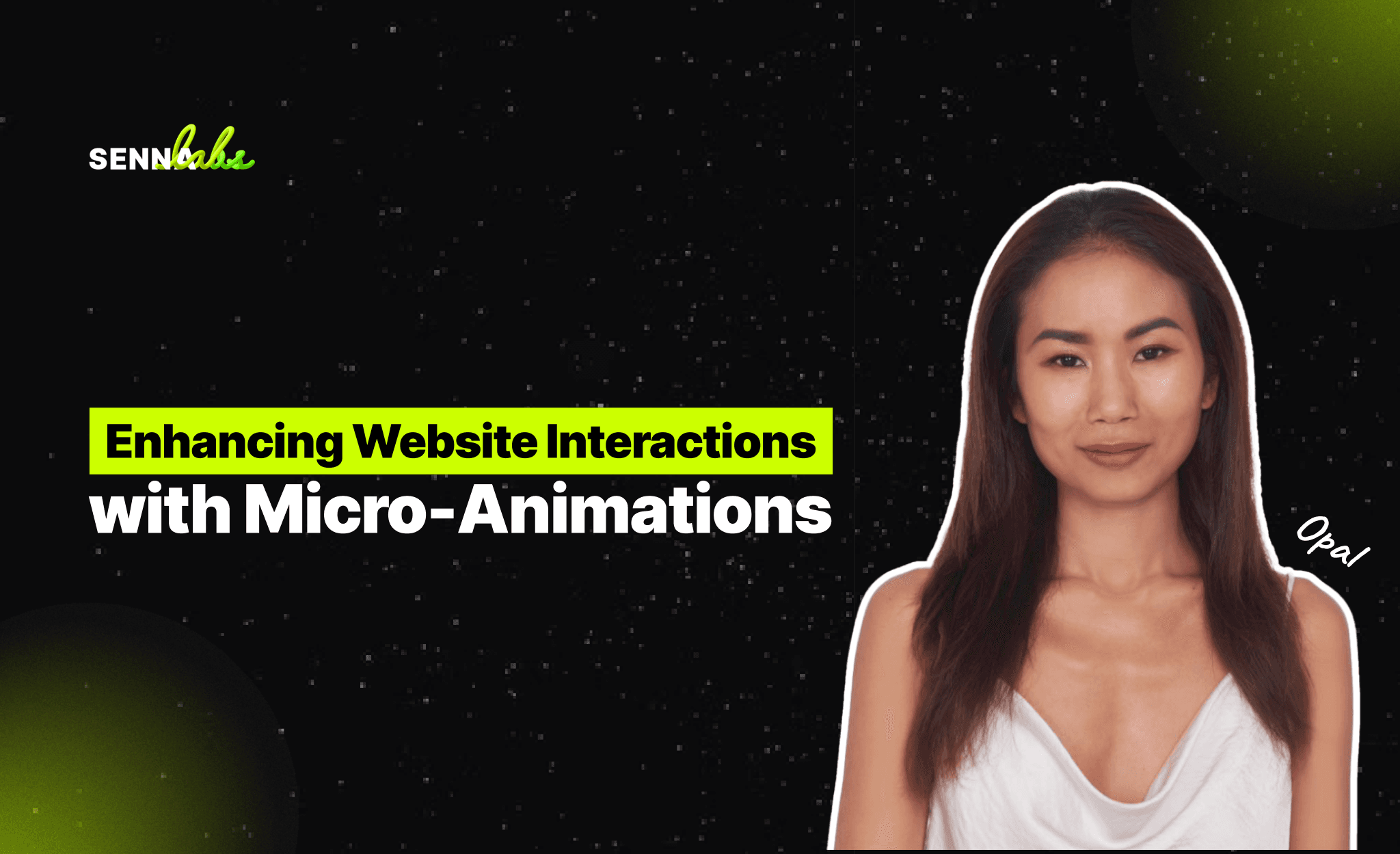
In modern UX/UI design, micro-animations play a crucial role in enhancing user experience, engagement, and usability. These small, subtle animations provide real-time feedback, guide users, and make interactions more intuitive. When implemented effectively, micro-animations create a smoother and more engaging experience, preventing frustration while ensuring that users stay engaged with a website or application.
A SaaS platform struggling with low user engagement improved its UI by adding interactive micro-animations, resulting in higher retention and improved user satisfaction. This article explores how micro-interactions enhance user feedback, best practices for implementation, and how to balance aesthetics with usability to avoid unnecessary distractions.

1. Case Study: A SaaS Platform Improved User Engagement with Interactive UI Elements
A SaaS platform specializing in project management noticed that:
-
Users found the interface too static and unresponsive.
-
Key actions, such as dragging tasks, clicking buttons, and switching tabs, lacked feedback.
-
There was no clear indication of loading states, leading to frustration when performing tasks.
UX/UI Changes Implemented
To improve engagement, the UX/UI team:
-
Added loading animations to indicate progress when saving or processing data.
-
Introduced hover effects to highlight clickable elements.
-
Enhanced button interactions with slight motion and color transitions.
Results:
-
User engagement increased by 35%.
-
Task completion time improved as users received better visual guidance.
-
Overall user satisfaction scores improved significantly.
2. How Micro-Interactions Enhance User Feedback
What Are Micro-Interactions?
Micro-interactions are small, subtle animations that improve user interactions by providing instant feedback and guiding actions. They help users understand how an interface responds without disrupting the overall experience.
Key Benefits of Micro-Interactions:
-
Provide Visual Feedback – Let users know when an action is performed.
-
Improve Usability – Guide users naturally through workflows.
-
Enhance Engagement – Make interactions feel more dynamic and intuitive.
Examples of Micro-Animations That Improve UX:
-
Button Animations: When a button changes color or slightly enlarges on hover, it reinforces interactivity.
-
Loading Indicators: A spinning icon or progress bar during loading helps reduce user frustration.
-
Form Validation Feedback: If a user enters an incorrect password, a gentle shake animation signals an error.
Example from the SaaS Platform Case Study:
-
Before: Users clicked "Save" and didn’t receive any feedback until the process was completed.
-
After: A small loading animation appeared, showing that data was being processed.
-
Result: Users felt more in control and were less likely to abandon tasks.
3. Best Practices for Loading Animations, Hover Effects, and Button Responses
3.1 Loading Animations: Keeping Users Informed
-
Use a simple spinner or progress bar instead of a blank screen to show activity.
-
Avoid long animations that add unnecessary delays.
-
Provide contextual feedback, such as "Saving changes…" instead of a generic spinner.
Best Example:
-
Google Docs uses subtle saving animations, reassuring users that changes are automatically stored.
3.2 Hover Effects: Making UI More Interactive
-
Ensure hover states are visually distinct (e.g., color shifts, underlines, slight movement).
-
Use hover effects sparingly—only on elements users can interact with (e.g., buttons, links).
-
Ensure accessibility by allowing keyboard navigation for hover-dependent elements.
Best Example:
-
Spotify highlights songs with hover animations, making it easy for users to know what they can click.
3.3 Button Responses: Reinforcing User Actions
-
Use subtle animations when buttons are clicked, such as a brief bounce effect or a color transition.
-
Ensure animations provide feedback (e.g., a button darkens when pressed).
-
Avoid excessive effects that slow interactions.
Best Example:
-
Apple’s iOS uses fluid button transitions, making interactions feel smooth and polished.
4. Balancing Aesthetics with Usability to Prevent Distractions
Common Pitfalls in Micro-Animation Design
-
Overuse of Motion Effects: Too many moving elements can distract users from their primary task.
-
Unnecessary Complexity: Animations should be fast and purposeful, not overly elaborate.
-
Inconsistent Animation Speeds: Slow animations can feel unresponsive, while overly fast ones may feel unnatural.
Best Practices for Balancing UX and UI Animations
-
Keep animations under 300ms to ensure responsiveness.
-
Use animations sparingly to enhance, not overpower, the user experience.
-
Test animations across devices to ensure smooth performance on both desktop and mobile.
Example from the SaaS Platform Case Study:
-
Initially, the team added too many animated elements, which slowed interactions.
-
After simplifying and optimizing animations, user engagement improved without unnecessary distractions.
5. Summary: How Micro-Animations Enhance UX/UI
Key Takeaways:
-
Micro-interactions improve user engagement by providing real-time feedback.
-
Loading animations reassure users and reduce frustration during wait times.
-
Hover effects and button responses make interactions feel intuitive.
-
Balancing animation effects ensures usability without causing distractions.
Conclusion
Micro-animations are a powerful UX/UI tool that enhances usability without overwhelming users. By implementing subtle, well-timed animations, businesses can improve engagement, streamline user workflows, and create a more dynamic digital experience.
For modern websites and applications, smartly designed micro-interactions can make the difference between a forgettable experience and one that keeps users coming back.

Share

Keep me postedto follow product news, latest in technology, solutions, and updates
Related articles
Explore all