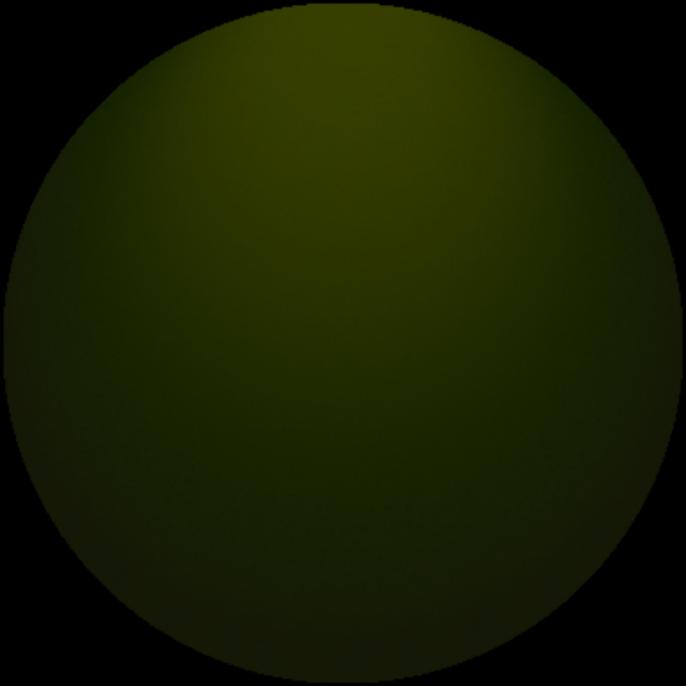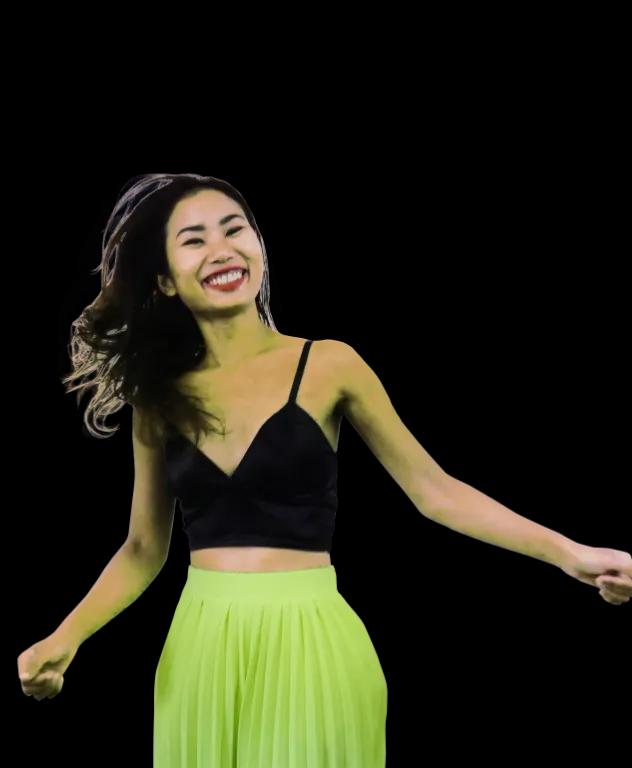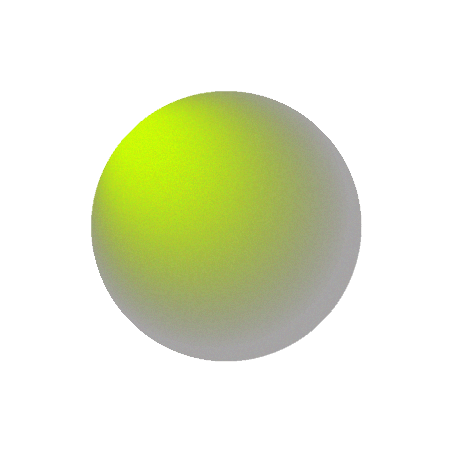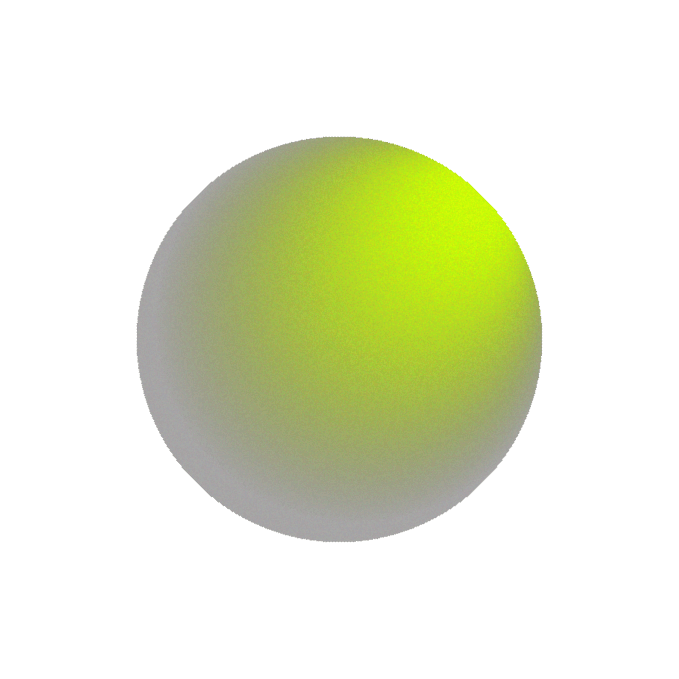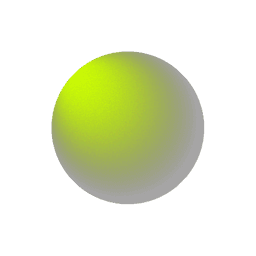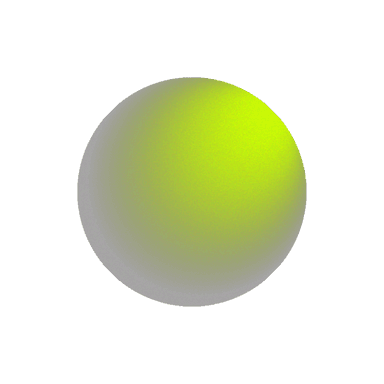Enhancing Product Discoverability with WooCommerce Search Filters on WordPress
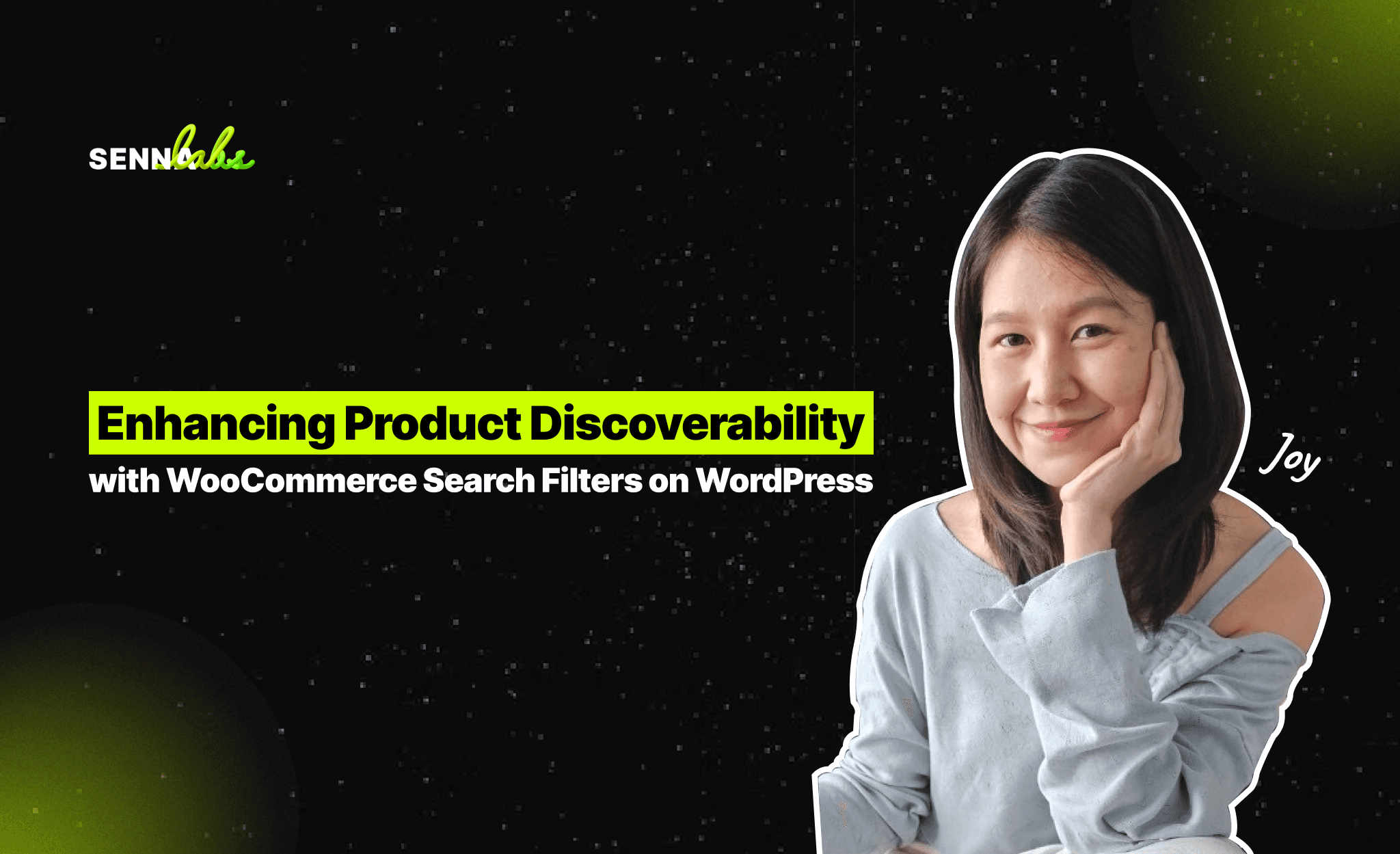
For eCommerce sites with extensive product catalogs, providing an intuitive and efficient search experience is essential. When customers can easily find what they’re looking for, their overall satisfaction and likelihood of making a purchase increase significantly. WooCommerce, the popular eCommerce plugin for WordPress, offers flexible search and filtering options that allow site owners to create a seamless shopping experience. By using advanced search filters, categories, and customizable attributes, you can improve product discoverability, reduce search time, and boost customer satisfaction.

In this article, we’ll explore how to enhance product discoverability on your WooCommerce-powered WordPress site. We’ll cover key benefits, best practices for creating effective search filters, and how to implement advanced filtering options that help customers find products quickly and easily.
Why Search Filters are Important for Product Discoverability
Search filters play a crucial role in the customer journey by enabling users to narrow down their options and focus on the products that best meet their needs. Here’s why they are essential for eCommerce sites:
-
Improved User Experience: With organized filters, customers can easily sort and refine their product search, reducing frustration and enhancing the overall shopping experience.
-
Increased Conversion Rates: When customers can quickly find what they’re looking for, they’re more likely to complete their purchase. Search filters eliminate unnecessary browsing time, leading to faster conversions.
-
Reduced Bounce Rates: If customers struggle to find products, they’re likely to leave the site. Search filters help retain customers by making navigation straightforward and relevant.
-
Higher Customer Satisfaction: Filters improve product accessibility, which leads to happier customers who are more likely to return.
Example:
An online electronics retailer added filters for brand, price range, and technical specifications, making it easier for customers to narrow down options and find the right product. This strategy reduced search time and improved overall customer satisfaction, resulting in higher conversions and customer loyalty.
Setting Up WooCommerce Search Filters on WordPress
WooCommerce offers a range of built-in and plugin-supported search and filtering features, making it easy to create a user-friendly search experience tailored to your store’s needs. Here’s a guide to setting up search filters for improved product discoverability:
1. Organize Products with Categories and Tags
Before diving into advanced filters, ensure that your product catalog is well-organized with categories and tags. This foundational step will improve filter accuracy and help customers explore related products.
-
Categories: Create broad categories for different product types, such as "Laptops," "Smartphones," or "Accessories." Categories help structure your inventory and serve as the main filtering options.
-
Tags: Use tags for more specific attributes, like "wireless," "Bluetooth," or "4K," which can be applied across different categories. Tags improve discoverability for product features and can be used to filter search results.
How to Set Up Categories and Tags in WooCommerce:
-
Go to Products > Categories in your WordPress dashboard.
-
Add categories and subcategories as needed to organize your products effectively.
-
Assign relevant tags to products by going to Products > Tags. This will enhance the filtering experience for customers who are searching for specific features.
2. Adding Basic Search Filters with WooCommerce Widgets
WooCommerce provides built-in widgets that allow you to add basic search filters to your WordPress site. Widgets like Product Categories, Price Filter, and Product Search can be added to your sidebar, header, or footer for easier navigation.
Steps to Add WooCommerce Widgets:
-
Go to Appearance > Widgets in your WordPress dashboard.
-
Choose from available WooCommerce widgets like Filter Products by Price, Filter Products by Attribute, and Product Search.
-
Drag and drop the widget into your preferred widget area (e.g., sidebar or footer).
-
Configure settings for each widget, such as display options and filter types.
Recommended WooCommerce Widgets:
-
Product Categories: Allows users to browse products by category, providing a quick way to navigate to different sections of your store.
-
Filter Products by Price: Enables customers to filter products based on a price range, which is particularly useful for budget-conscious shoppers.
-
Filter Products by Attribute: This widget allows filtering by product attributes such as color, size, or brand. Attributes must be set up in WooCommerce before using this widget.
These basic filters are ideal for smaller stores or websites with fewer products. However, if your catalog is extensive, consider implementing advanced filtering options to enhance usability further.
3. Implementing Advanced Search Filters with Plugins
For larger stores with a diverse product range, using a dedicated WooCommerce filtering plugin can greatly enhance the customer experience by offering advanced filtering options. Here are some popular plugins and their features:
3.1. WooCommerce Product Filters by WooBeWoo
WooBeWoo is a versatile plugin that provides customizable filter options, making it easy to create advanced search filters without coding.
-
Features:
-
Supports filters by category, price, brand, rating, and more.
-
Customizable filter layouts, including checkboxes, dropdowns, and sliders.
-
Real-time filtering that updates results instantly without reloading the page.
-
Best For: Stores with a large product catalog and customers who need to search based on detailed specifications.
3.2. YITH WooCommerce Ajax Product Filter
The YITH WooCommerce Ajax Product Filter plugin enhances filtering by using AJAX technology, which allows customers to see filtered results in real time without refreshing the page.
-
Features:
-
AJAX-powered filtering with a smooth user experience.
-
Multiple filter types, including price, attributes, and custom taxonomies.
-
Options for filter design customization, such as color and font choices.
-
Best For: Stores that want a faster, dynamic filtering experience and an easy-to-customize design.
3.3. FacetWP
FacetWP is an advanced filtering plugin that allows users to create complex filters, making it perfect for sites with a vast product inventory and specific requirements.
-
Features:
-
Supports faceted search, allowing users to combine multiple filters like brand, rating, and price range.
-
Real-time filtering for faster results.
-
Highly customizable and compatible with popular page builders.
-
Best For: Stores with specific filtering needs and complex product categories.
How to Install and Configure a WooCommerce Product Filter Plugin:
-
Go to Plugins > Add New in your WordPress dashboard.
-
Search for the chosen plugin (e.g., WooBeWoo, YITH, or FacetWP) and click Install Now, then Activate.
-
Access the plugin’s settings under WooCommerce > Settings or Appearance > Widgets and configure filters based on attributes, categories, and customer preferences.
-
Test filters to ensure they work smoothly and provide accurate results.
4. Best Practices for Designing an Effective Filter System
Once you’ve added search filters to your WooCommerce store, it’s essential to design them thoughtfully to ensure they enhance the user experience. Here are some best practices:
4.1. Use Intuitive Filter Labels
The language you use in filter labels should be clear and understandable. Avoid technical jargon and instead use terms that customers are familiar with. For example, “Screen Size” and “Battery Life” are clearer than “Display Diagonal” or “Charge Duration.”
4.2. Organize Filters Logically
Structure filters in a way that guides customers logically through their decision-making process. For example:
-
Place high-priority filters like Category and Brand at the top.
-
Follow with Price Range and Ratings to help budget-conscious and quality-focused customers.
-
Place specific product attributes, like Screen Size or Color, lower down in the hierarchy.
4.3. Enable Multi-Select Options
Allowing users to select multiple options within a filter provides greater flexibility. For instance, if a customer is shopping for a laptop, they might want to view products from multiple brands or select more than one price range. Multi-select options accommodate this need and prevent users from feeling restricted.
4.4. Use Real-Time Filtering (AJAX)
Real-time filtering allows customers to see updated search results instantly as they apply filters, without requiring a page reload. This feature, available in plugins like YITH WooCommerce Ajax Product Filter, creates a smooth and engaging shopping experience.
4.5. Test Filter Functionality Regularly
Once implemented, test your search filters on different devices and browsers to ensure they function as intended. Regular testing helps identify any issues that could frustrate users, such as broken filters or slow loading times.
5. Leveraging Search Filters to Drive Sales and Improve Conversion Rates
Effective search filters not only improve product discoverability but also influence buying decisions. Here are some strategies for leveraging search filters to boost sales:
5.1. Highlight Popular Filters
Highlight filters based on popular preferences or seasonal trends. For example, during a holiday season, you might promote filters like “Gifts for Him” or “Holiday Deals” to make it easier for customers to find gift-worthy products.
5.2. Incorporate Customer Ratings and Reviews
Including filters for customer ratings allows users to see top-rated products, which can build trust and influence purchase decisions. You can also display average ratings or top reviews to help customers choose products confidently.
5.3. Customize Filters for Different Product Types
Each product category has unique attributes that may require customized filters. For example, an electronics store might use filters like “Screen Size,” “Processor Type,” and “Battery Life,” while a clothing store would use filters for “Size,” “Color,” and “Material.”
5.4. Monitor and Optimize Filters Based on Analytics
Use tools like Google Analytics and WooCommerce Analytics to monitor how customers are using filters. Identify which filters are most popular and which may not be useful, then optimize accordingly. For example, if users rarely use a specific filter, consider adjusting it or replacing it with a more relevant option.
Conclusion
Enhancing product discoverability with WooCommerce search filters is a powerful way to improve the customer experience on your WordPress eCommerce site. With a well-designed filter system, customers can quickly find what they’re looking for, reducing search time and frustration. For larger stores with extensive product catalogs, advanced filtering options powered by plugins like WooCommerce Product Filters by WooBeWoo, YITH WooCommerce Ajax Product Filter, and FacetWP can provide even more control and customization, creating a seamless and efficient search experience.
The electronics retailer example demonstrates how using filters for brand, price range, and specifications can simplify the shopping journey and improve customer satisfaction. Start implementing these best practices and plugins today to help your customers find exactly what they need and increase your store’s conversion rates.
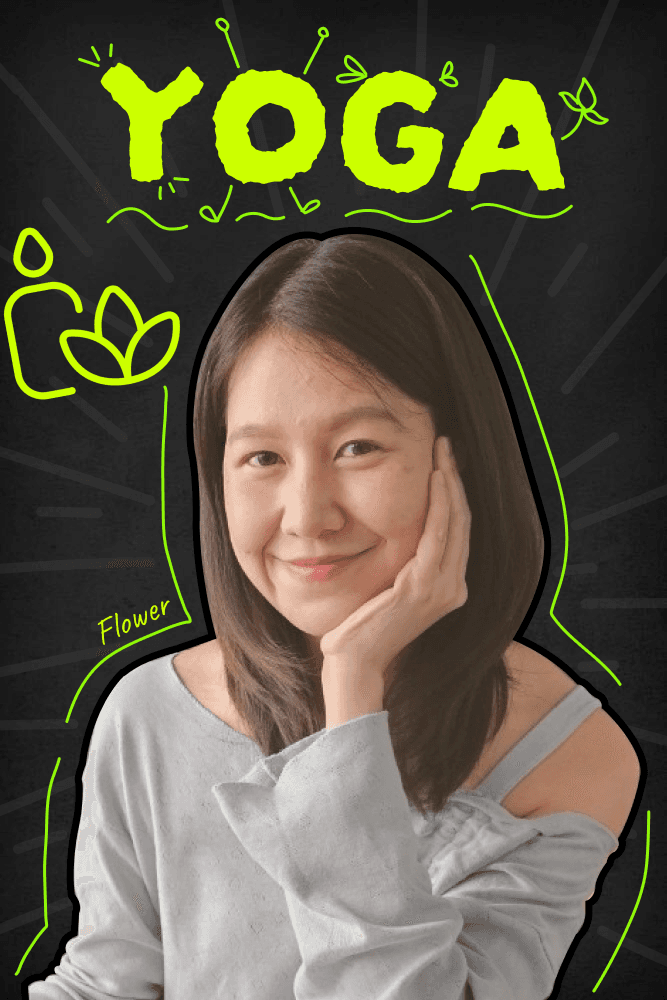

Subscribe to follow product news, latest in technology, solutions, and updates
Other articles for you
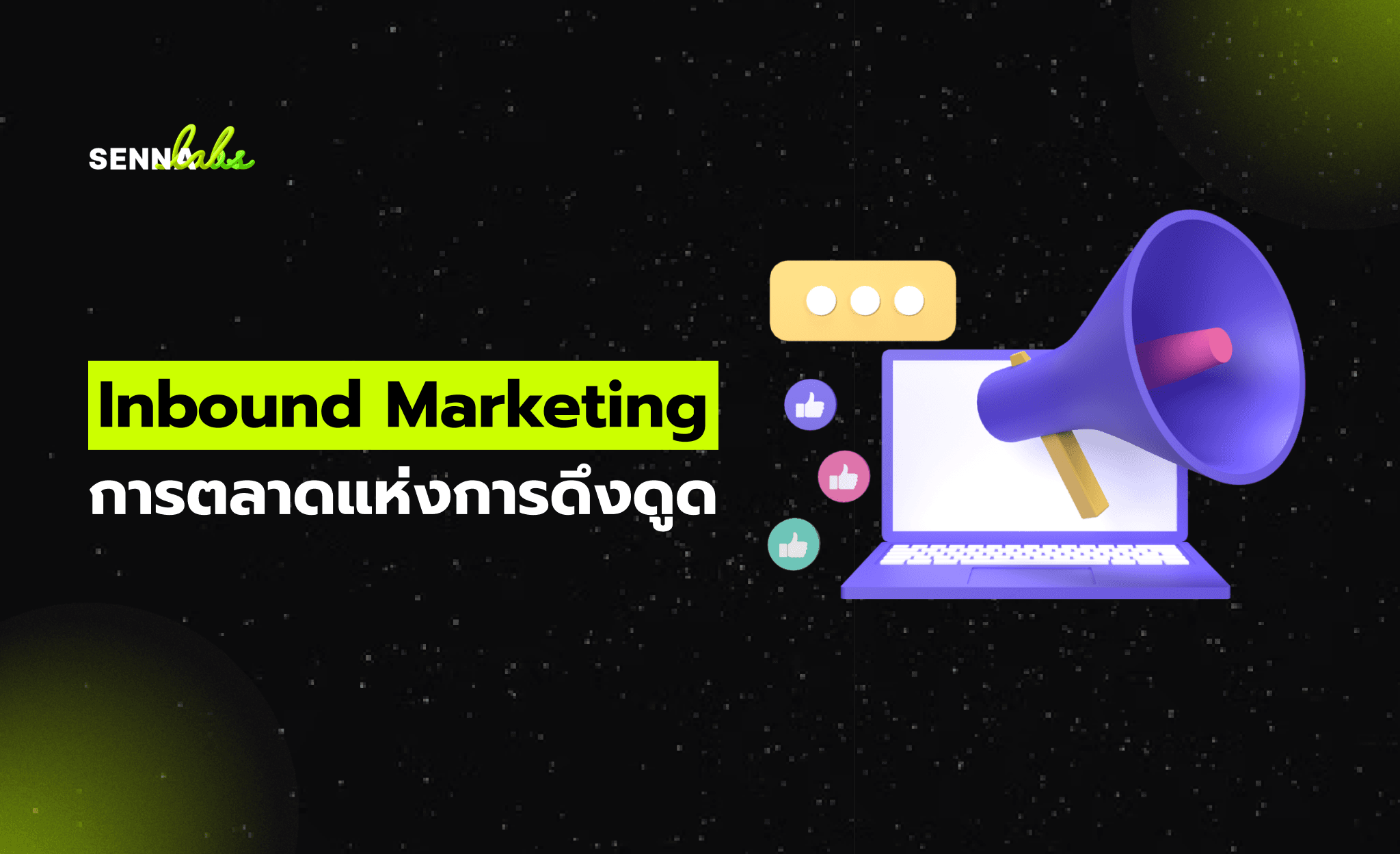


Let’s build digital products that are simply awesome !
We will get back to you within 24 hours!Go to contact us Please tell us your ideas.
Please tell us your ideas.