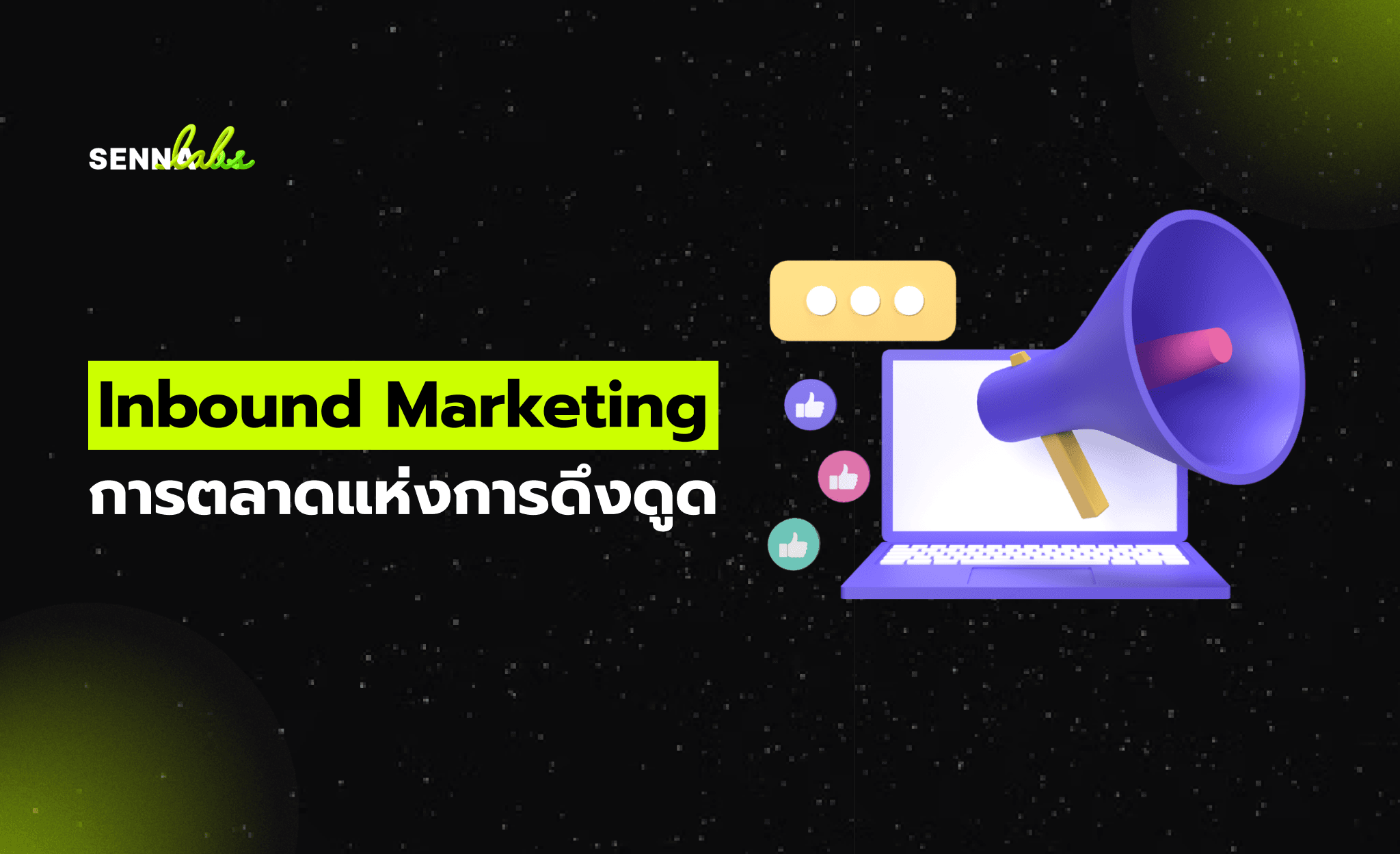5 Usability Issues That Often Go Unnoticed in Mobile Apps
Share
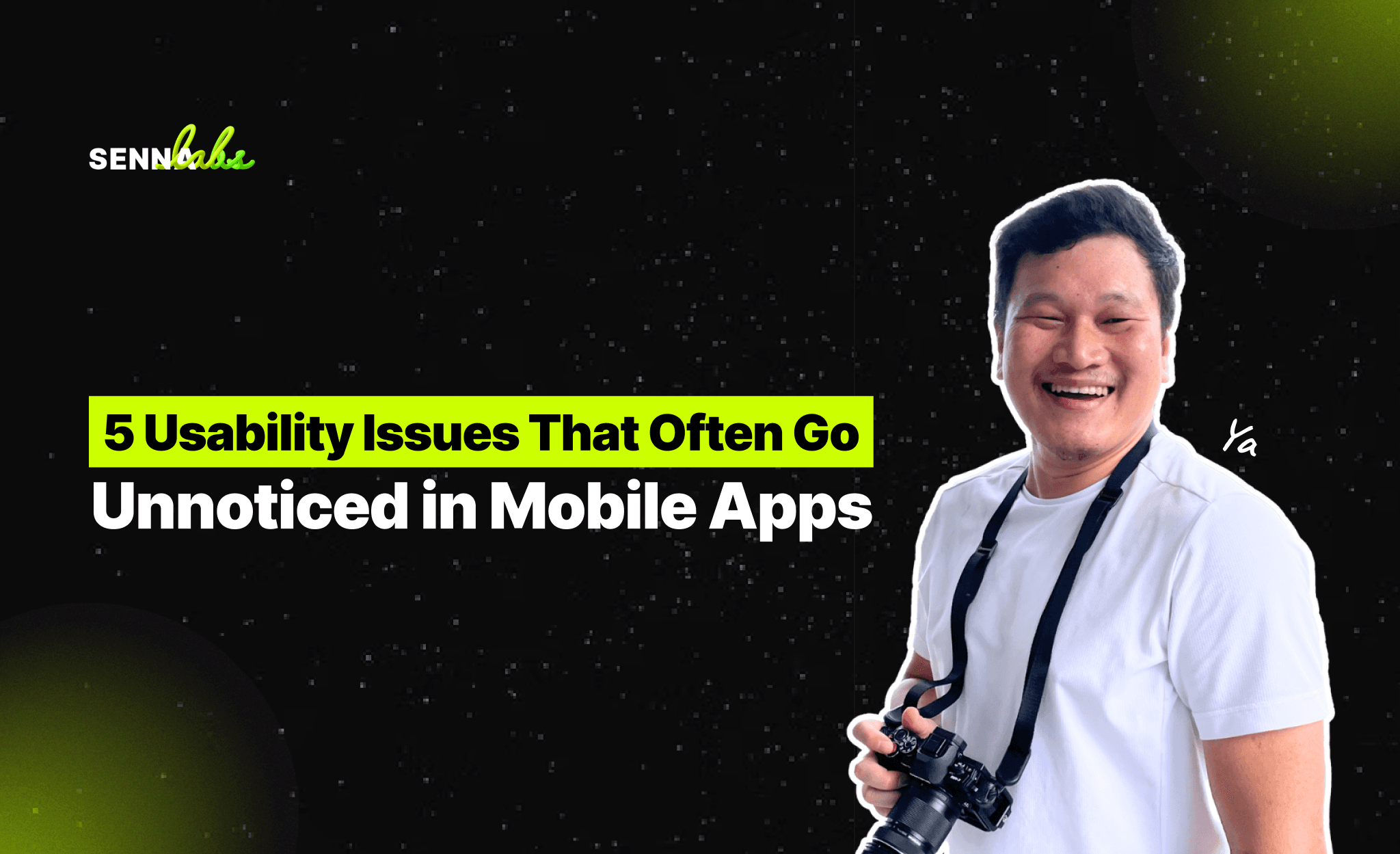
You’ve built a sleek, functional mobile app. The code is solid, features are polished, and the interface looks great—on paper. But something’s missing. Users are dropping off, not completing tasks, or leaving confused reviews.
Welcome to the hidden world of overlooked usability issues.
These are not glaring bugs or crashes. Instead, they’re subtle design and UX problems—easy to miss during development, yet deeply disruptive to real users. They don’t just harm user experience; they quietly erode engagement, satisfaction, and trust.
In this article, we’ll uncover five common usability issues that often fly under the radar, explain why they matter, and show how a simple fix helped one fitness app boost daily active usage by 25%.
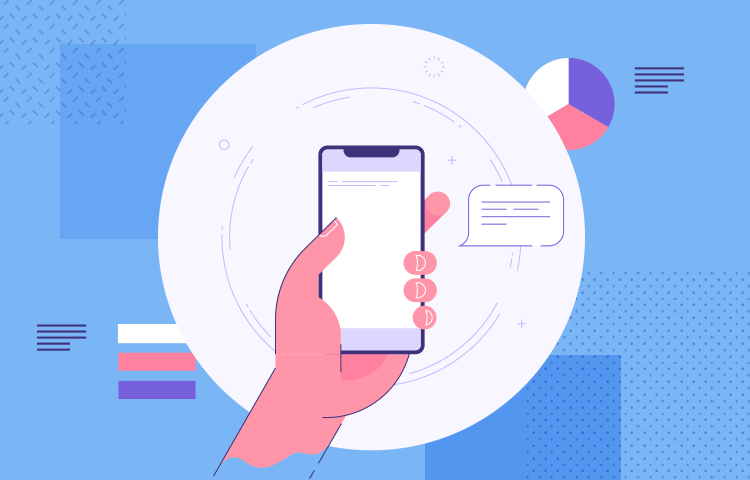
1. Buttons That Are Too Small or Too Close Together
Mobile users interact with their thumbs, not a mouse. Small buttons—especially those placed near each other—can lead to accidental taps, missed actions, or sheer frustration.
Why it matters:
Tiny or tightly packed touch targets make the app feel finicky and error-prone. On small screens, precision matters even more.
What to look for:
-
Tap areas smaller than 44x44 pixels (Apple’s recommended minimum)
-
Buttons placed at screen edges or corners
-
Critical actions (e.g., “Delete” or “Send”) next to unrelated buttons
Fix:
Increase tap area size, space out adjacent buttons, and prioritize ergonomic placement—especially for high-frequency actions.
2. Text That’s Hard to Read in Real Environments
Designers often work in well-lit offices with high-end monitors. But users might be reading on older phones in bright sunlight or dim rooms.
Common issues include:
-
Low contrast between text and background
-
Fonts that are too small or thin
-
Overuse of stylized or decorative fonts
Why it matters:
Poor readability leads to user fatigue. If people have to squint or guess, they’ll likely give up.
Fix:
-
Use high-contrast text (e.g., black on white or white on dark gray)
-
Follow platform guidelines for font sizes
-
Avoid putting text over images without a solid background or overlay
3. Icons Without Labels
A clean interface is nice—but not at the cost of clarity. Icons alone are often ambiguous, especially if they deviate from standard conventions.
Why it matters:
Users may not interpret icons the way designers expect. A triangle might mean “play,” or it might look like a navigation arrow. A bell might mean “alerts” or “notifications” or even “settings” depending on context.
What happens without labels:
-
Users hesitate before tapping
-
They avoid using features altogether
-
They make errors in task completion
Fix:
Use icons with text labels whenever possible, especially for navigation bars or key actions. If space is tight, consider tooltips or contextual pop-ups.
4. Unintuitive Gesture Controls
Modern mobile apps often rely on swipes, pinches, and taps. While gestures can create fluid experiences, they also introduce hidden complexity.
Problems include:
-
Relying on swipe gestures users don’t discover
-
Confusing swipe directions (e.g., left = delete vs. left = archive)
-
No visual cues or affordances indicating gesture availability
Why it matters:
If a feature requires a gesture to access—but users don’t know the gesture exists—it’s as if the feature doesn’t exist at all.
Fix:
-
Provide visual indicators (e.g., arrows, animations)
-
Allow multiple ways to access critical features (gesture + button)
-
Introduce gestures gradually with in-app hints or onboarding
5. Poor Button Differentiation for Critical Actions
One of the most frustrating issues is when two important buttons look too similar. This often leads to user error—tapping the wrong button at the wrong time.
Real-world example:
A workout app had two buttons—“Start Timer” and “Stop Timer”—placed next to each other with similar colors, size, and style. Users frequently tapped the wrong one, breaking their workout rhythm.
What they did:
-
Changed the “Start” button to green and “Stop” to red
-
Adjusted the shape and size to differentiate them visually
-
Added animation to reinforce which state was active
The result:
User frustration dropped, and daily active usage increased by 25%. A minor visual change had a major behavioral impact.
How to Identify These Hidden Issues
Many of these usability problems don’t show up in automated tests or analytics dashboards. Instead, they’re revealed through:
-
Usability testing with real users: Watch where they pause, struggle, or misclick.
-
Session recordings or heatmaps: See where users tap, scroll, and get stuck.
- Customer support feedback: Identify recurring pain points and confusion.
-
App store reviews: Sometimes blunt, but incredibly revealing.
Best Practices to Prevent These Issues
-
Design for the worst-case screen: Test on the smallest screen size and lowest resolution you support.
-
Test in real-world lighting: Review your app in both bright daylight and low-light conditions.
-
Use contrast checkers: Tools like WCAG contrast ratios help ensure readability.
-
Build with accessibility in mind: Larger tap targets, font scaling, and readable labels benefit everyone—not just users with impairments.
-
Audit your icons: Ask, “Would someone unfamiliar with this app understand this symbol?”
Conclusion
The usability of your mobile app isn’t just shaped by the big design choices—it’s often defined by the small, overlooked details. Whether it's the position of a button, the clarity of an icon, or the legibility of text, these subtle UX issues can quietly—but significantly—impact user satisfaction and success.
By paying attention to these hidden problems and testing with a user-first mindset, you create an app experience that feels seamless, intuitive, and delightful—on every screen, for every user.
Remember: users rarely complain about what works well. But when usability gets in their way, they'll leave quietly—or loudly.

Share

Keep me postedto follow product news, latest in technology, solutions, and updates
Related articles
Explore all