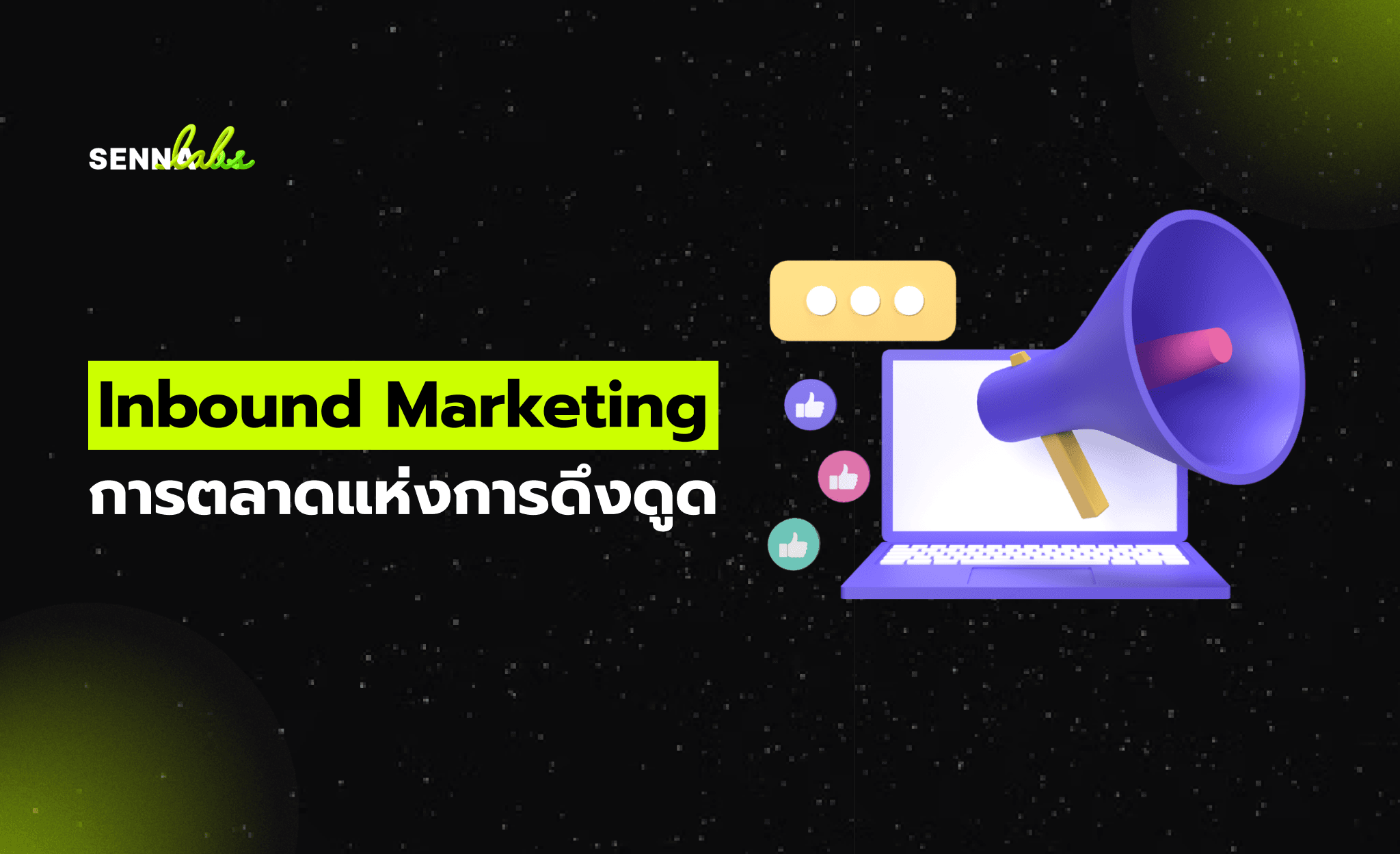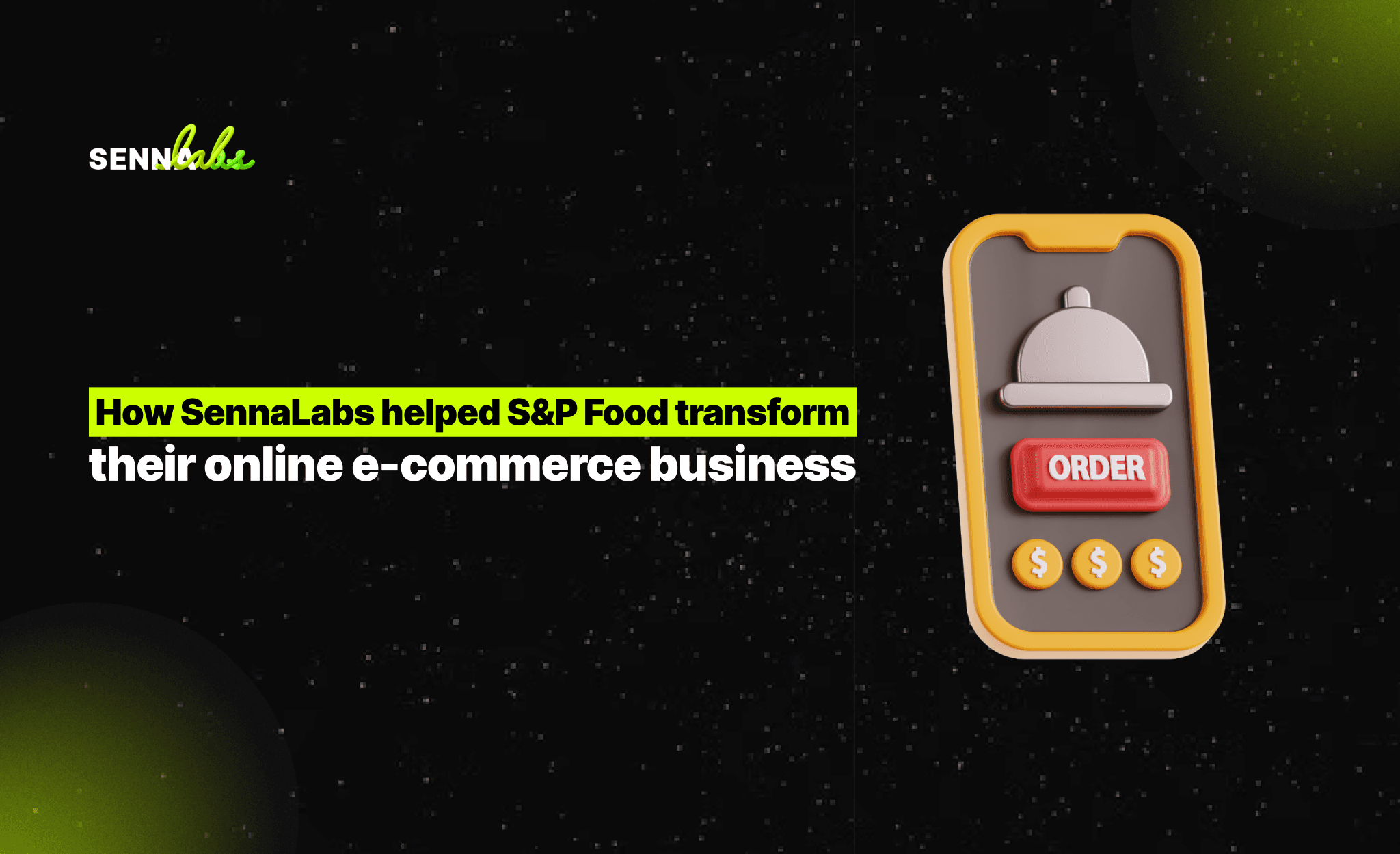Shopify Store Migration: How to Seamlessly Transition from Another Platform
Share
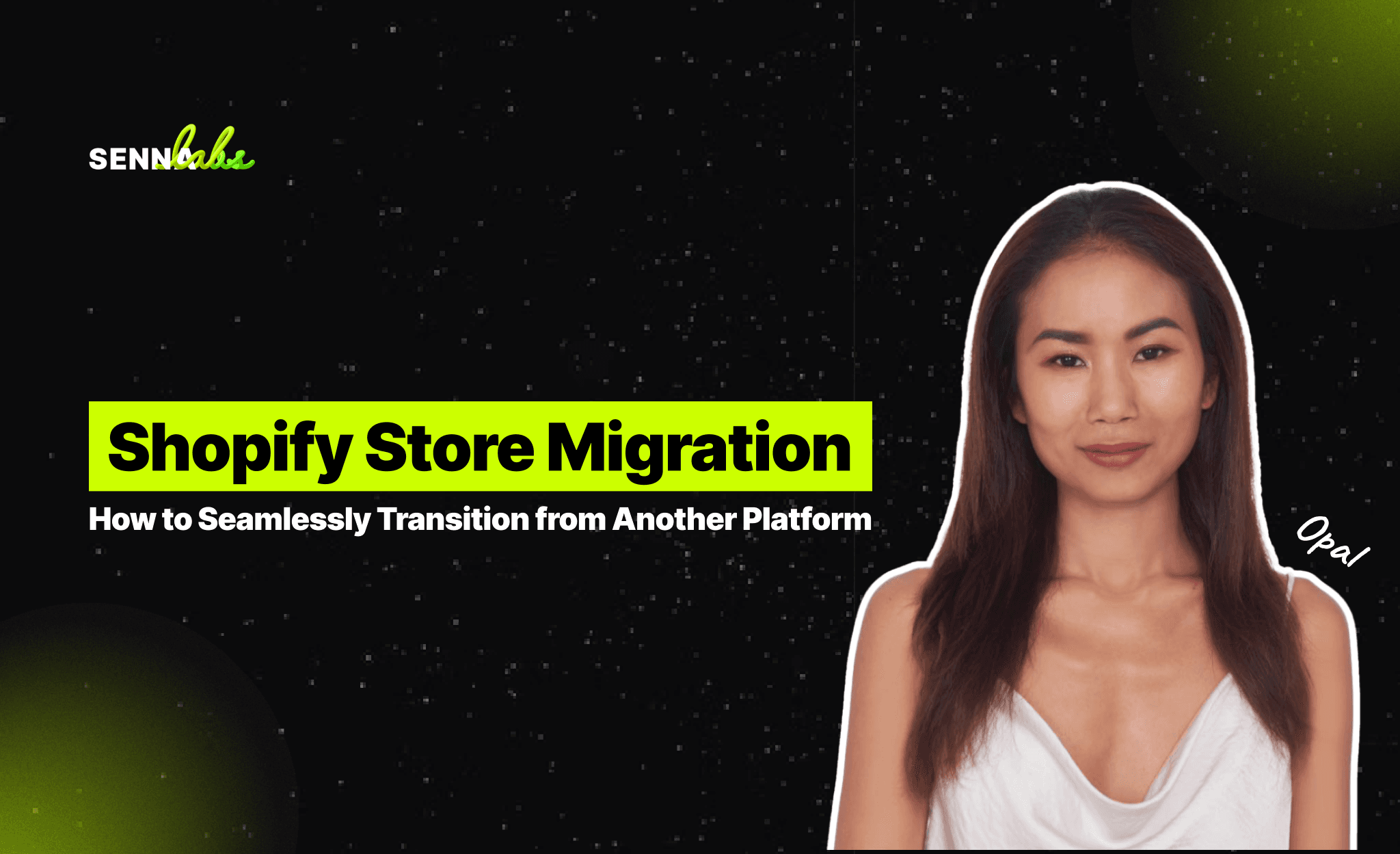
As businesses grow and evolve, so do their e-commerce needs. For many online retailers, the limitations of their existing platforms become apparent as they scale, leading them to explore more robust and flexible solutions. Shopify, one of the most popular e-commerce platforms, offers features such as scalability, ease of use, and powerful integrations that make it an attractive choice for businesses looking to streamline operations and expand their reach.
A growing fashion brand, for instance, migrated from another e-commerce platform to Shopify to take advantage of Shopify’s scalability and simpler management tools. The migration was planned meticulously, avoiding downtime and ensuring a smooth transition for the business. Post-migration, the brand experienced smoother operations, faster site performance, and better customer management capabilities.
In this article, we will walk you through the process of migrating an e-commerce store to Shopify. We’ll cover best practices to ensure a seamless transition with minimal disruption to your business operations, while also highlighting the benefits of migrating to Shopify for growing businesses.
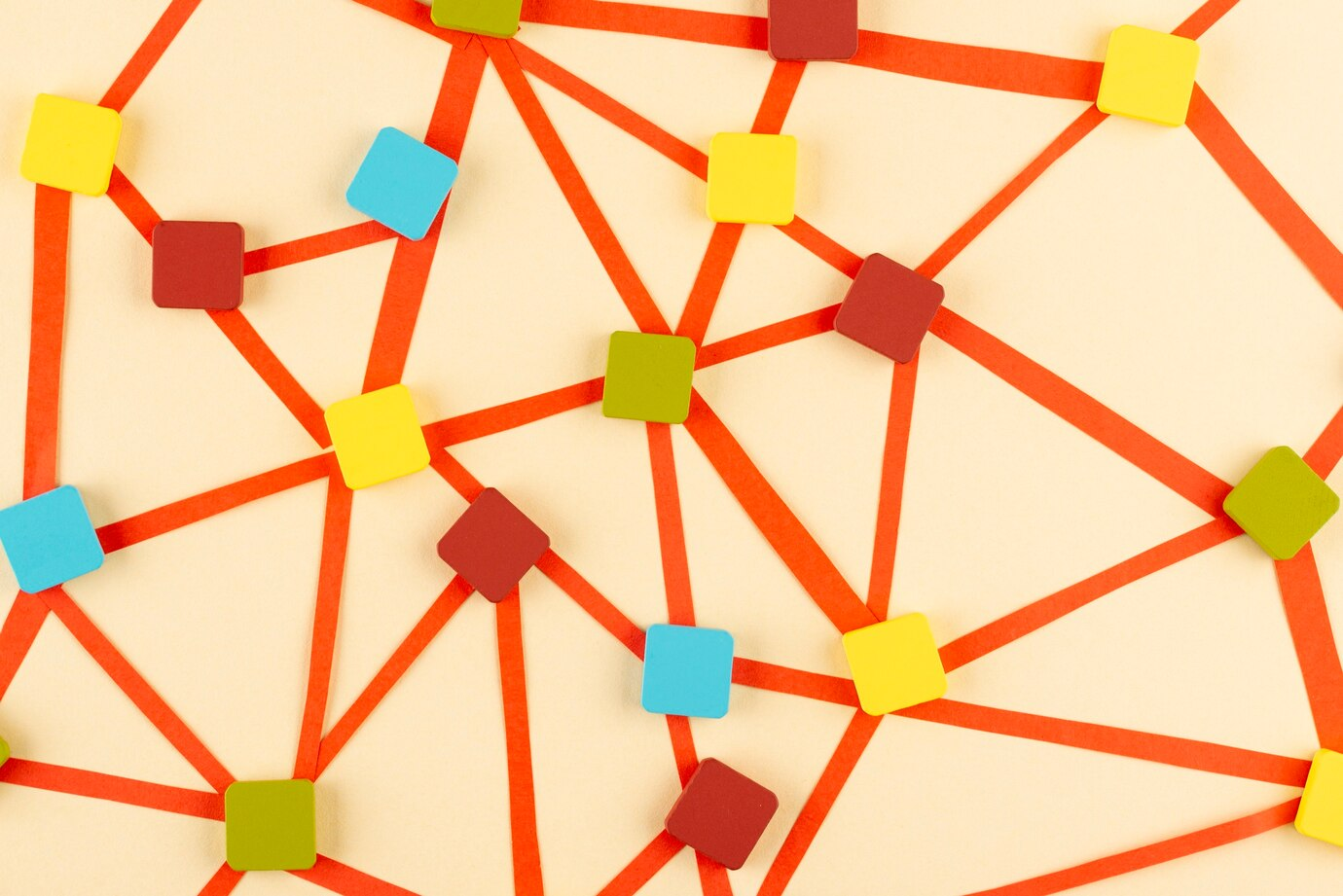
Why Migrate to Shopify?
Before diving into the migration process, it’s important to understand why businesses are increasingly choosing Shopify as their preferred e-commerce platform. Here are some key reasons why Shopify has become the go-to platform for online stores of all sizes:
-
Scalability: Shopify offers a highly scalable solution that can support businesses of all sizes—from small startups to large enterprises. As your business grows, Shopify can handle increased traffic, larger inventories, and more complex operations without performance issues.
-
Ease of Use: Shopify’s user-friendly interface and intuitive management tools make it easy for non-technical users to manage their online stores. Tasks like adding products, processing orders, and managing customers can be done quickly without the need for extensive technical knowledge.
-
Extensive App Ecosystem: Shopify’s app store provides access to thousands of third-party apps and integrations that can extend the functionality of your store. Whether you need advanced analytics, marketing automation, or inventory management tools, Shopify’s app ecosystem has you covered.
-
Reliable Support and Security: Shopify offers 24/7 customer support and built-in security features, including SSL certificates and PCI compliance, which ensure that your store is secure and trustworthy for your customers.
-
Multichannel Selling: Shopify makes it easy to sell across multiple channels, including social media platforms like Instagram and Facebook, as well as online marketplaces like Amazon and eBay. This multichannel capability allows you to reach more customers and diversify your revenue streams.
Preparing for the Migration
A successful migration begins with thorough planning. Moving an e-commerce store from one platform to another can be a complex process, but with careful preparation, you can minimize downtime, avoid data loss, and ensure that your business continues running smoothly.
1. Assess Your Current Platform
Before you start the migration process, take stock of your current platform. Identify its limitations and the features you want to carry over to Shopify. This could include product catalogs, customer data, order history, and design elements. Understanding the scope of the migration will help you plan the steps needed to successfully move your data to Shopify.
Key Questions to Consider:
-
What data needs to be migrated (e.g., products, customers, orders, pages)?
-
Are there any integrations or apps that you are currently using that need to be replicated on Shopify?
-
How is your store’s current design structured, and do you want to keep the same design or make updates during the migration?
2. Back Up Your Data
Before making any changes, it’s essential to back up all the data from your current platform. This ensures that if anything goes wrong during the migration, you’ll have a complete record of your store’s products, customer information, orders, and other critical data. Most e-commerce platforms offer export tools that allow you to download your data in CSV or XML format.
What to Back Up:
-
Product data (names, descriptions, prices, images, inventory levels)
-
Customer data (contact details, purchase history, account information)
-
Order history (transaction records, fulfillment statuses)
-
Website content (blogs, landing pages, legal pages)
-
Customizations and design elements
The Shopify Migration Process
Once you’ve prepared and backed up your data, it’s time to begin the migration process. This involves moving your store’s key assets—products, customers, orders, and content—from your current platform to Shopify. Below, we outline the essential steps for a smooth migration.
1. Set Up Your Shopify Store
The first step is to create a Shopify account and set up your store. Shopify offers a user-friendly setup process, and you can choose from a range of customizable themes to match the design of your existing store or implement a new look.
Key Steps to Setting Up Your Shopify Store:
-
Choose a theme that aligns with your brand’s identity.
-
Set up your domain name (you can transfer an existing domain or register a new one).
-
Configure your store settings, including currency, tax settings, and shipping options.
-
Install any necessary apps to extend the functionality of your store, such as payment gateways, email marketing, and inventory management tools.
2. Migrate Product Data
Migrating your product data is one of the most critical steps in the process. Shopify provides a built-in migration tool that allows you to import product data via CSV files. Depending on the size of your product catalog, this process may take some time, but it ensures that all product details—such as names, descriptions, prices, images, and variants—are accurately transferred to your Shopify store.
Best Practices for Product Migration:
-
Ensure your CSV file is properly formatted according to Shopify’s product import guidelines.
-
Review product details after migration to ensure that all information, including images and pricing, has been transferred correctly.
-
Organize products into collections and tags to make it easier for customers to navigate your store.
3. Migrate Customer Data
Customer data is another critical asset that needs to be carefully migrated to Shopify. This includes customer contact details, purchase history, and account information. Shopify allows you to import customer data using a CSV file, ensuring that your existing customers can continue to interact with your store without interruption.
Customer Data Migration Tips:
-
Notify customers about the migration and encourage them to reset their passwords once the migration is complete (passwords cannot be transferred directly).
-
Ensure that all customer details, including order history and preferences, are properly transferred so that customers can view their past orders and account information.
4. Migrate Order History
Maintaining order history is important for tracking fulfillment, managing returns, and understanding customer behavior. Shopify supports order history migration, allowing you to transfer previous transactions and fulfillment data into your new store.
Best Practices for Order Migration:
-
Use Shopify’s order import tool to transfer your historical orders from your previous platform.
-
Verify that all order data has been correctly imported, including customer details, payment statuses, and shipping information.
5. Set Up Redirects and Test the Store
To preserve SEO rankings and ensure a smooth transition for your customers, set up 301 redirects from your old URLs to the corresponding pages on your new Shopify store. This ensures that visitors who bookmarked your old store or found you through search engines will be seamlessly redirected to the right page on your new site.
Best Practices for Redirects and Testing:
-
Use a 301 redirect tool to automatically redirect traffic from your old URLs to your new Shopify URLs.
-
Test your store extensively before going live. This includes testing the checkout process, payment gateways, mobile responsiveness, and any integrations or apps.
-
Conduct a soft launch with a small group of customers to gather feedback and ensure that everything is working smoothly before launching the store to the public.
Post-Migration Best Practices
After successfully migrating to Shopify, there are a few post-migration steps you should follow to ensure everything runs smoothly.
1. Monitor Store Performance
Track your Shopify store’s performance closely in the days and weeks following the migration. Pay attention to any issues with site speed, checkout functionality, or product listings, and address them promptly. Shopify provides built-in analytics tools that allow you to monitor traffic, conversions, and sales performance.
2. Inform Customers
Notify your customers about the migration and the improvements to the store. Encourage them to explore the new site and update their account information, if necessary. This is also a great opportunity to re-engage with customers by offering a promotion or discount code to celebrate the launch of your new Shopify store.
3. Continue to Optimize
Migration is just the first step in improving your online business. As you settle into Shopify, continue to explore new features, apps, and integrations that can help optimize your operations and drive more sales.
Conclusion: A Smooth Shopify Store Migration
Migrating your e-commerce store to Shopify can be a transformative step for your business, offering improved scalability, streamlined operations, and enhanced customer experiences. By carefully planning the migration, backing up your data, and following a systematic approach, you can ensure a smooth transition with minimal disruption to your business.
Whether you’re looking for better functionality, more robust integrations, or a platform that supports your growing needs, Shopify’s powerful tools and user-friendly interface make it an ideal solution for businesses looking to scale.

Share

Keep me postedto follow product news, latest in technology, solutions, and updates
Related articles
Explore all