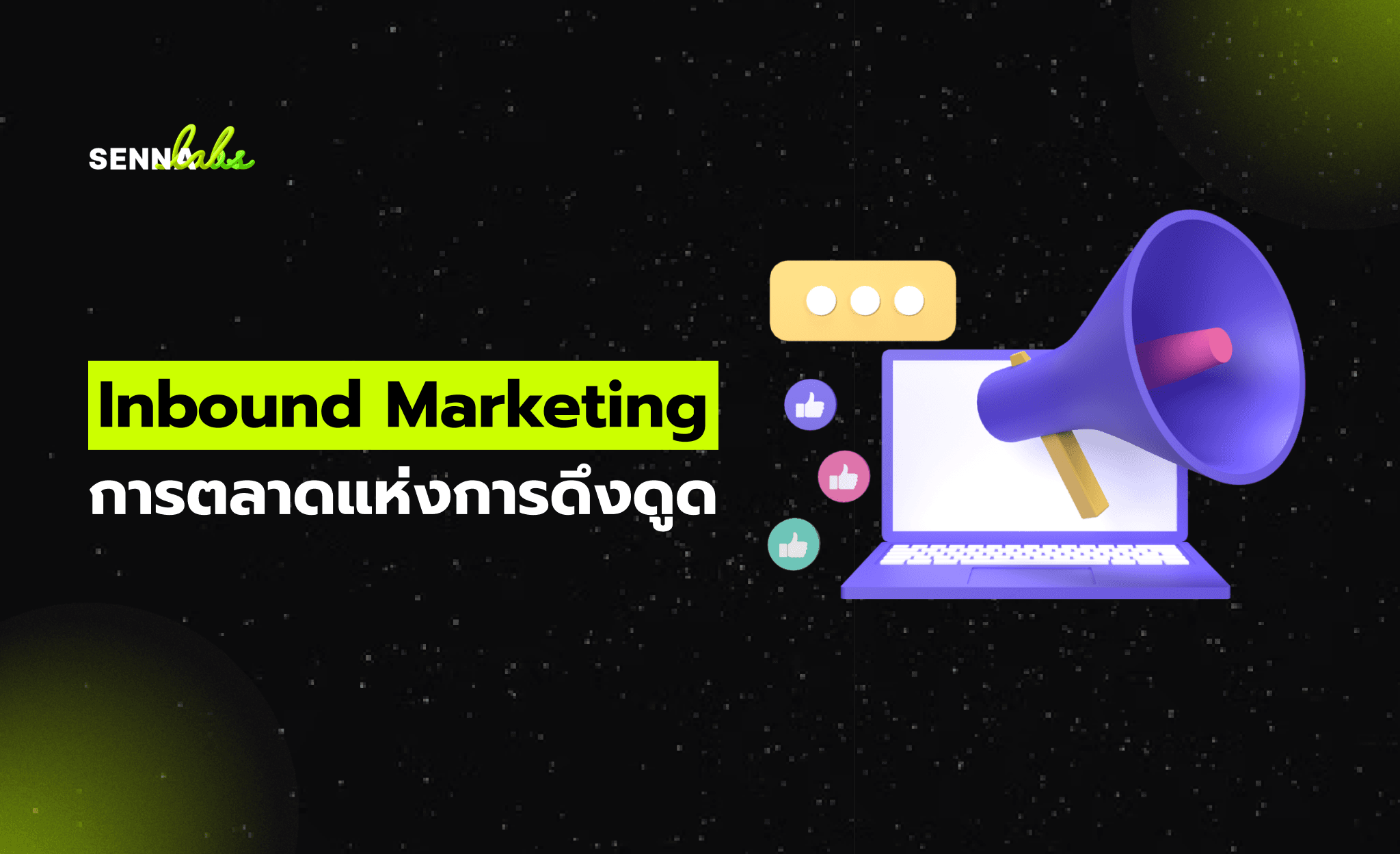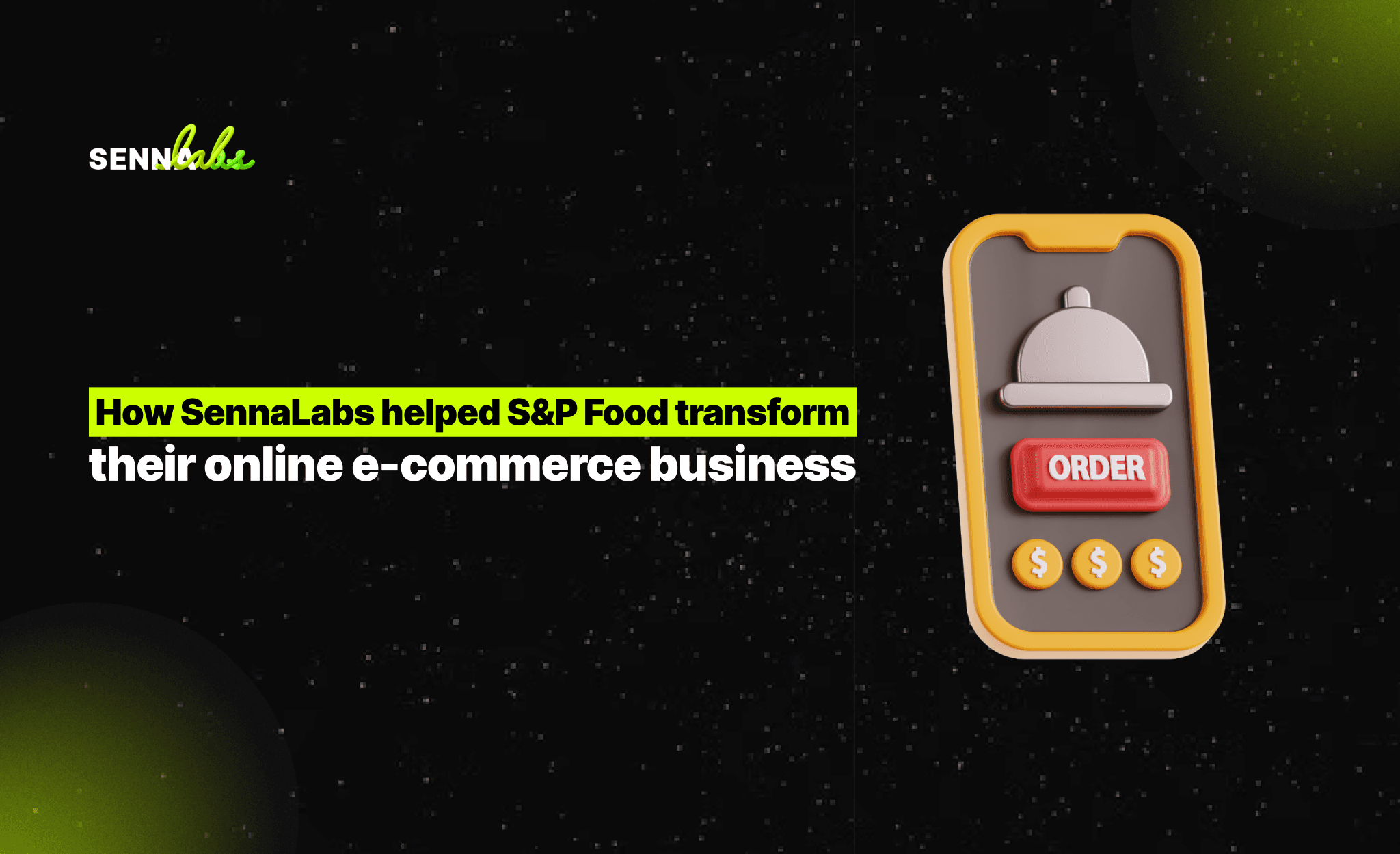Creating a Custom XML Sitemap for a Shopify Store
Share
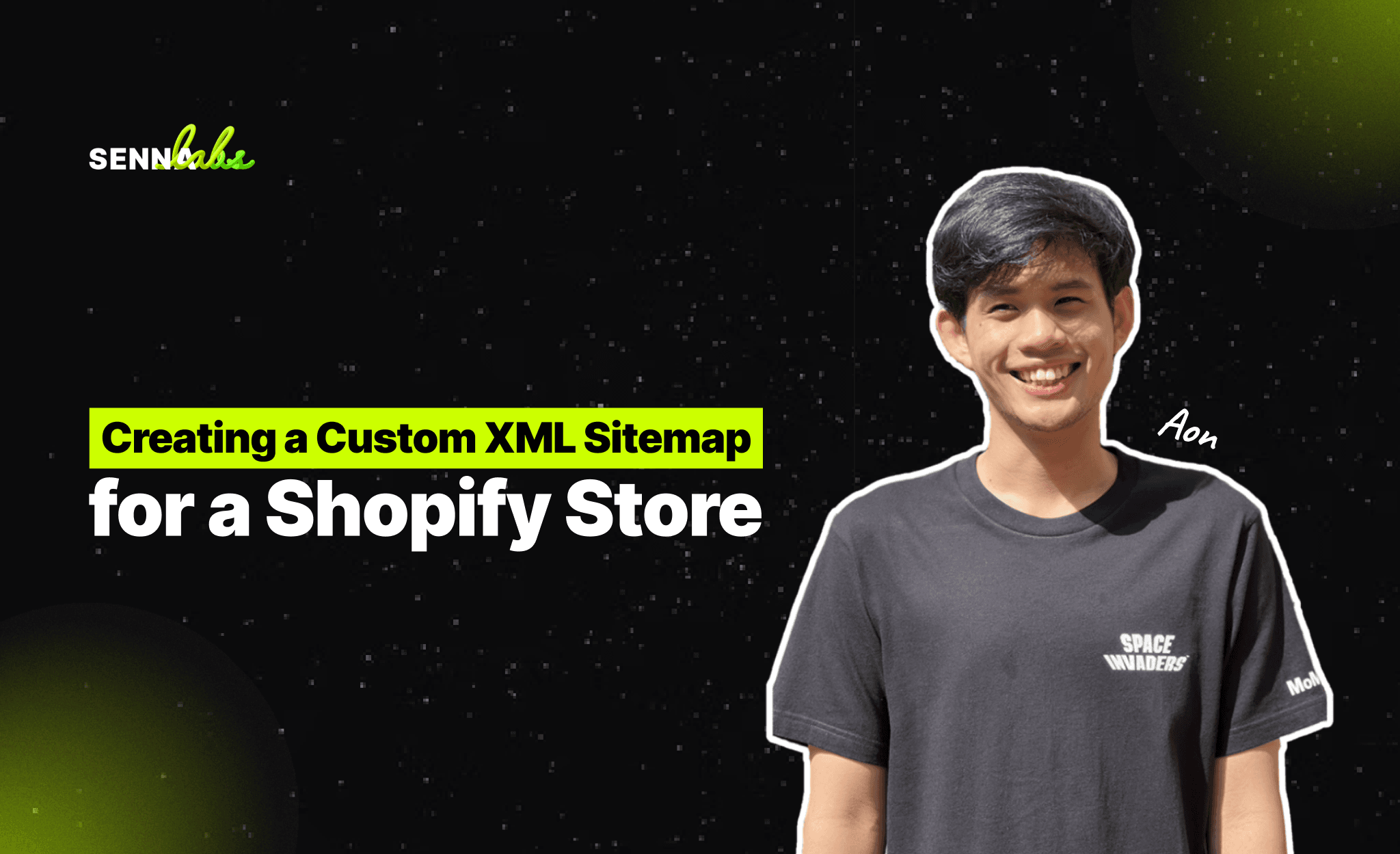
If you're an e-commerce store owner using Shopify, you probably already know how important it is for your product pages to appear in search engine results. After all, search engine visibility plays a huge role in driving organic traffic to your store, and ultimately, increasing sales.
By default, Shopify generates an XML sitemap that includes key pages like your homepage, products, collections, and blog posts. However, in some cases, the default Shopify sitemap may not fully cover certain custom product categories or other elements of your store that you want to be indexed quickly.
To improve the indexing process and ensure that all of your important pages are crawled by search engines like Google, creating a custom XML sitemap for your Shopify store can be highly beneficial. In this guide, we’ll walk you through the process of creating a custom XML sitemap for your Shopify store, allowing you to enhance your site’s visibility and SEO.
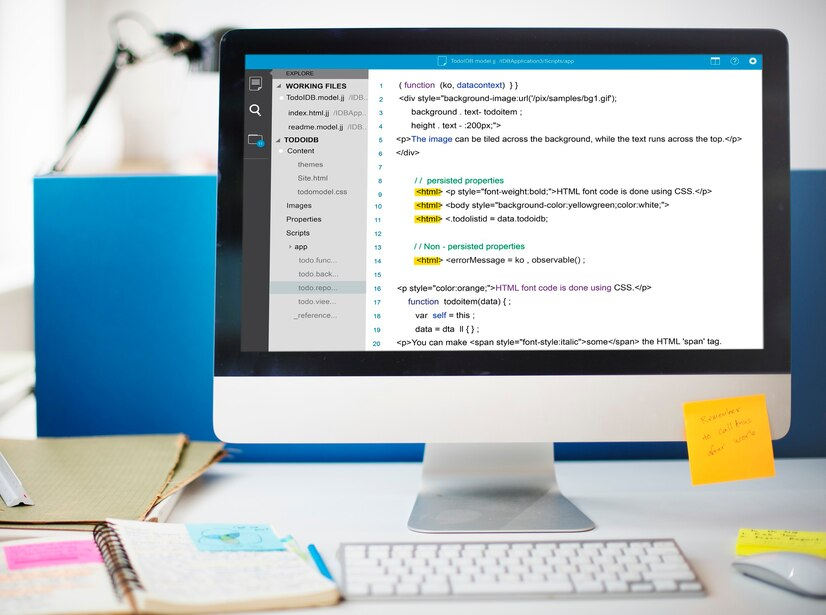
Why Do You Need a Custom XML Sitemap for Your Shopify Store?
Shopify automatically generates a basic XML sitemap that covers the main pages of your store, such as product pages, collection pages, and blog posts. However, depending on the complexity of your store, there might be custom pages or categories that are not included in the default sitemap.
Some examples where a custom sitemap might be necessary include:
-
Custom Product Categories:
If you have a unique set of product categories that Shopify’s default sitemap doesn't account for, you may need a custom sitemap to ensure these categories are indexed by search engines. -
Custom Pages and Collections:
Shopify may not include certain custom pages or special collections in its default sitemap. For example, if you have special landing pages for marketing campaigns, seasonal collections, or custom promotions, these might not be listed by default. -
Faceted Navigation Pages:
If your store has filtering options for product types, sizes, or other attributes, these filtered product pages might not appear in the default sitemap. A custom sitemap helps ensure that all variations of your product listings are visible to search engines. -
SEO Optimization for New Product Pages:
If you frequently launch new products and want them to be indexed immediately by search engines, a custom sitemap can help speed up the indexing process by ensuring that all new pages are included.
By creating a custom XML sitemap, you ensure that search engines are aware of all the important content on your Shopify store, improving crawl efficiency and increasing your chances of ranking higher in search results.
How to Create a Custom XML Sitemap for Your Shopify Store
Shopify doesn’t provide a built-in way to directly customize your XML sitemap. However, you can use third-party apps, manual adjustments, or certain SEO settings to ensure your store is fully optimized for search engine indexing.
Here’s a step-by-step guide to help you create a custom XML sitemap for your Shopify store:
1. Check Your Default Shopify Sitemap
Before you start creating a custom sitemap, it’s important to understand the structure of your existing sitemap. Shopify automatically generates an XML sitemap at the following URL:
https://yourstore.com/sitemap.xml
To check your sitemap:
-
Simply type in the URL of your store, followed by /sitemap.xml in your browser’s address bar (e.g., https://yourstore.com/sitemap.xml).
-
This will bring up the current sitemap that Shopify generates for your store.
Take a look at the content of the sitemap. By default, it includes:
-
Home page
-
Product pages
-
Collection pages
-
Blog posts (if applicable)
While this is a great starting point, you may notice that it doesn’t include some custom pages, collections, or other specialized content that you want to be indexed.
2. Use a Shopify App to Generate a Custom Sitemap
Since Shopify doesn’t have a native feature for creating a fully customized XML sitemap, using a third-party app is one of the best ways to create and manage a custom sitemap.
Here’s how you can do this:
-
Go to the Shopify App Store:
Search for XML sitemap or SEO apps that help with sitemap generation. Popular apps like SEO Booster, Sitemap Generator, and Smart SEO offer features to create and customize sitemaps for your store. -
Install the App:
Once you find an app that fits your needs, click Add app to install it on your Shopify store. -
Customize Your Sitemap: Many apps allow you to
-
Add or exclude specific pages (like custom pages, promotions, or seasonal collections).
-
Prioritize important pages (e.g., high-converting product pages or top-selling collections).
-
Automatically update the sitemap whenever new products or pages are added.
-
Submit the Sitemap to Search Engines:
After creating your custom sitemap, most apps will provide you with a URL link to your new sitemap. You can then submit this custom sitemap to Google Search Console, Bing Webmaster Tools, or other search engines to ensure they are indexing your store more effectively.
3. Manually Update Your Shopify Sitemap (Advanced)
If you prefer a hands-on approach and have experience with SEO, you can manually create a custom XML sitemap. While Shopify doesn’t offer native support for customizing the sitemap, you can use URL redirects or work with your web developer to create custom rules for your sitemap.
Some manual adjustments you could make include:
-
Add Custom Pages: For example, you could manually include special marketing landing pages that aren’t part of the default Shopify sitemap.
-
Include Custom Collections: If you have custom collections that you want to be indexed, you can add them to the sitemap.
-
Adjust Priorities: You can adjust the priority of certain pages, like best-selling products or promotional pages, so that search engines give them more attention.
If you’re not comfortable with manually modifying the sitemap, it’s always best to consult an SEO expert or developer to ensure it’s done correctly without affecting the overall performance of your store.
4. Submit Your Custom XML Sitemap to Google Search Console
Once you’ve created your custom sitemap, it’s time to submit it to search engines to ensure that your pages are crawled and indexed correctly.
Here’s how you can submit your sitemap to Google Search Console:
-
Log into Google Search Console:
Visit Google Search Console and log in with your Google account. -
Add Your Shopify Store:
If you haven’t already added your Shopify store to Search Console, click on Add Property and follow the steps to verify your website. -
Navigate to Sitemaps:
In the left-hand menu, click on Sitemaps under the Index section. -
Submit Your Sitemap:
Enter the URL of your custom sitemap (e.g., https://yourstore.com/custom_sitemap.xml) and click Submit. -
Monitor Indexing:
After submitting your sitemap, monitor your store’s indexing status on Google Search Console. This will show you how well Google is crawling and indexing your store’s content.
Best Practices for Your Custom XML Sitemap
-
Keep Your Sitemap Up-to-Date:
Ensure that your custom sitemap is regularly updated to reflect any changes to your store, such as adding new products, collections, or promotions. -
Don’t Include Low-Value Pages:
Avoid including pages that have little value for search engines, such as login pages, checkout pages, or duplicate content. These can clutter your sitemap and waste crawl budget. -
Submit to Other Search Engines:
In addition to Google, consider submitting your custom sitemap to other search engines like Bing or Yahoo to increase visibility across multiple platforms. -
Test for Errors:
Occasionally check your sitemap for errors using Google Search Console or other SEO tools. Ensure that all URLs are correct and that there are no broken links or issues.
Conclusion
Creating a custom XML sitemap for your Shopify store is an effective way to ensure that all of your important product pages, custom collections, and special content are crawled and indexed by search engines. While Shopify generates a default sitemap, customizing it allows you to have more control over how your store is indexed and can help speed up the process for newly added content.
By using a third-party app or manually updating your sitemap, you can ensure that your Shopify store is fully optimized for search engines. Don’t forget to submit your custom sitemap to Google Search Console and other search engines to boost your store’s SEO and drive more traffic to your site.

Share

Keep me postedto follow product news, latest in technology, solutions, and updates
Related articles
Explore all