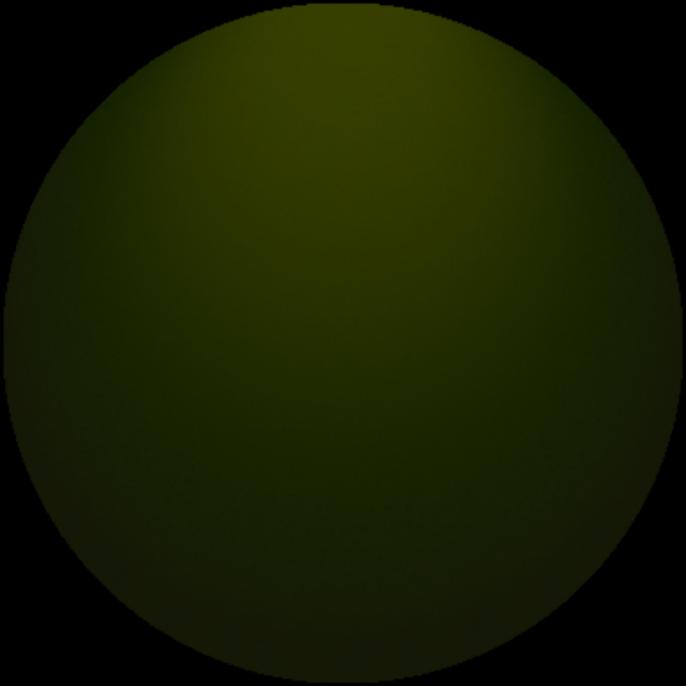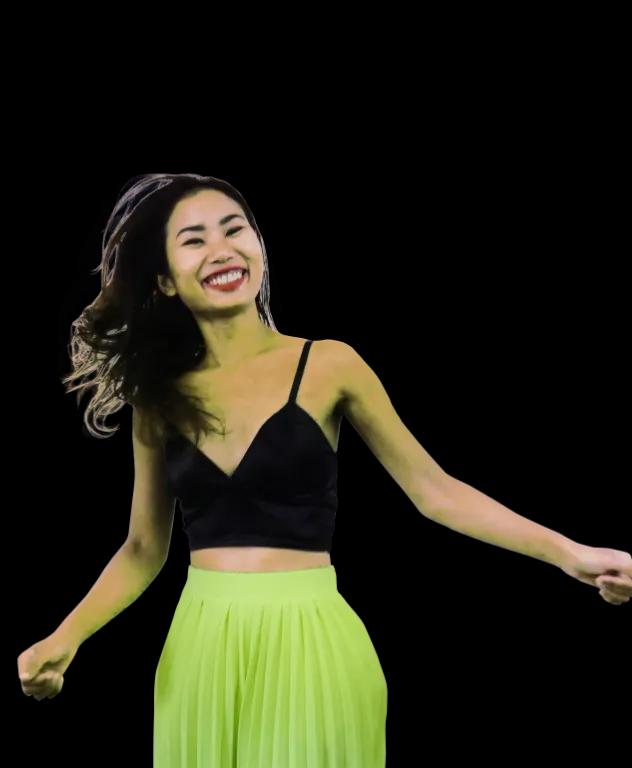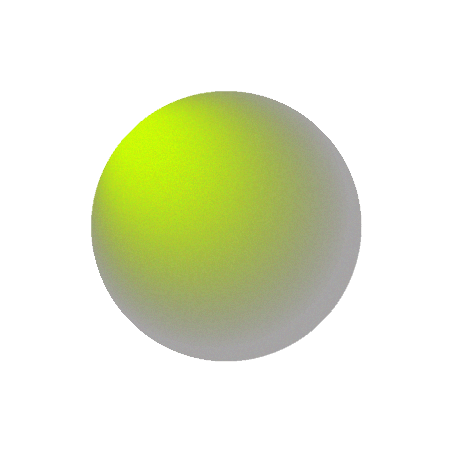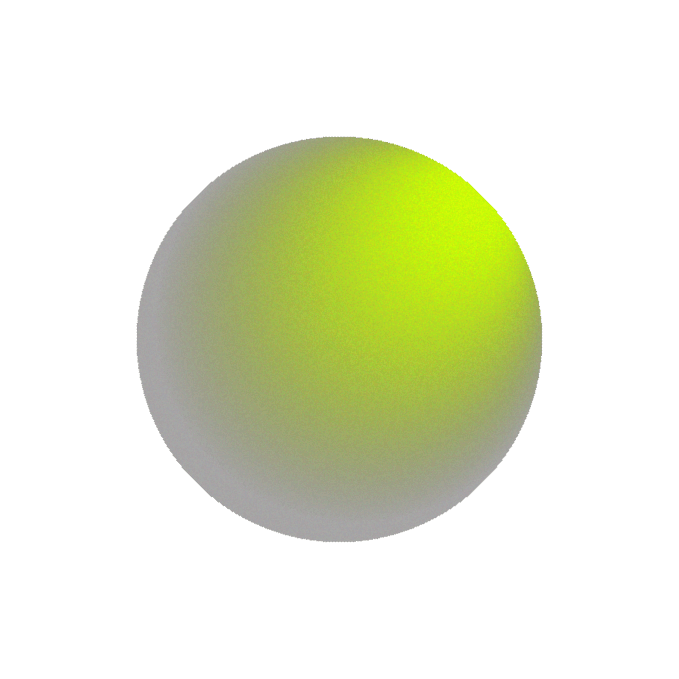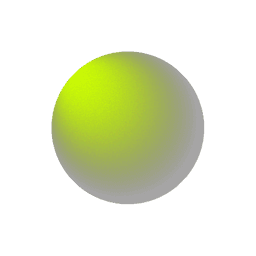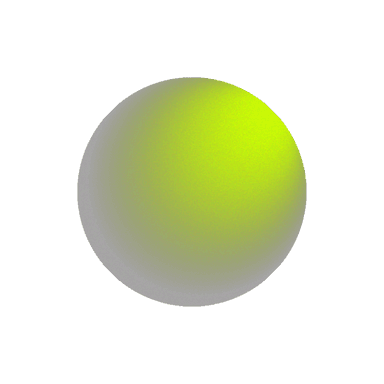Building a Custom WordPress Dashboard for Enhanced Admin Productivity
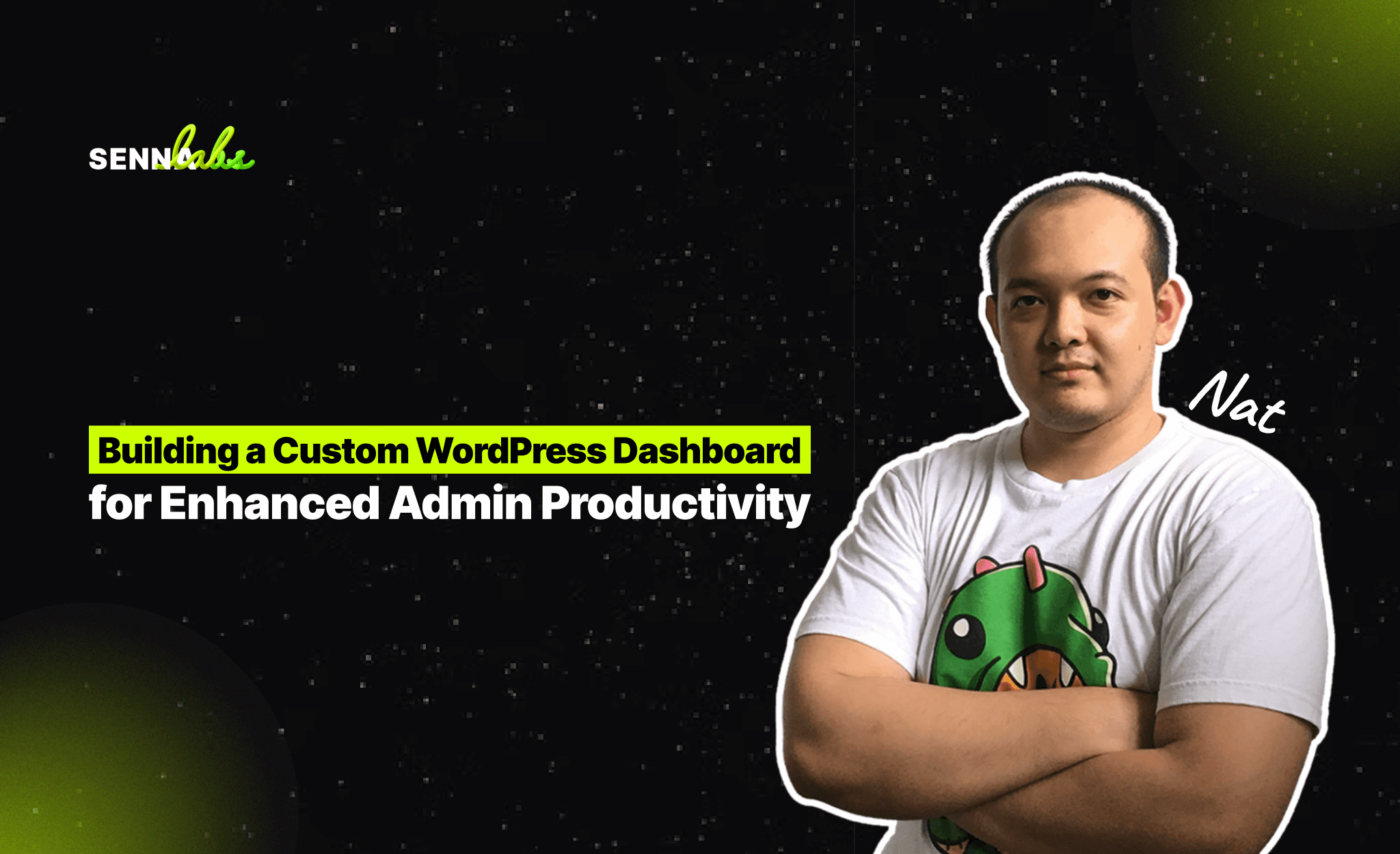
WordPress is a powerful platform not only for building and managing websites but also for streamlining administrative tasks. While the default WordPress dashboard is functional, it may not always meet the specific needs of every business or team. Customizing the WordPress dashboard can drastically improve productivity by providing a tailored experience for site administrators, content creators, and various team members.
For example, a real estate agency customized their WordPress dashboard to allow agents to easily manage property listings, leads, and customer inquiries from one central location. This customization improved their workflow efficiency by 20%, reducing the time spent on manual tasks and allowing agents to focus more on client engagement.
In this article, we’ll explore the importance of customizing the WordPress dashboard and explain how you can build a custom dashboard with widgets, menus, and relevant data for different user roles, improving overall efficiency and productivity.
Why Customize the WordPress Dashboard?
The WordPress dashboard is where site administrators and contributors spend most of their time managing content, interacting with data, and performing other website-related tasks. However, the default dashboard provides the same layout and functionality for all users, which may not be ideal for businesses with specialized workflows.
Customizing the dashboard can offer several advantages:
-
Increased Efficiency: By displaying relevant information and tools directly on the dashboard, users can access important functions without navigating through multiple menus. This streamlines workflow and reduces the time spent searching for key features.
-
Tailored User Roles: Different users on your website—whether they are site administrators, editors, content creators, or customer support agents—have different needs. A customized dashboard allows you to tailor the interface to match the responsibilities of each user role, improving user experience.
-
Enhanced Usability: You can make the dashboard easier to use by removing unnecessary menus and widgets, simplifying the interface for non-technical users while offering advanced features to users who need them.
-
Better Data Visibility: Displaying key metrics, such as sales data, visitor statistics, or inquiries, directly on the dashboard allows users to stay informed about important site performance indicators without navigating to external tools or plugins.
Key Elements of a Custom WordPress Dashboard
When building a custom WordPress dashboard, there are several elements you can customize to improve admin productivity:
-
Custom Widgets
-
Custom Menus
-
Role-Based Access and Permissions
-
Custom Dashboard Layout
-
Integrating Third-Party Tools
Let’s dive into each of these elements and how they contribute to a more efficient workflow.
1. Custom Widgets for Key Data and Tools
WordPress allows you to add and remove dashboard widgets to display important data or provide access to frequently used tools. Custom widgets can show anything from performance statistics to lead generation forms, or even a quick overview of recent sales or inquiries.
Steps to Add Custom Dashboard Widgets:
-
Identify Key Information: Start by determining what information is most relevant to your site administrators or users. For example, an e-commerce store might want to display recent orders, revenue stats, and product stock levels, while a real estate agency might prioritize new property listings, customer inquiries, and upcoming appointments.
-
Install Dashboard Widget Plugins: Several plugins allow you to create and manage custom dashboard widgets without writing code. For example, WP Custom Dashboard or Ultimate Dashboard plugins offer the ability to create custom widgets with drag-and-drop functionality.
-
Display Important Metrics: For example, if you’re running a content-heavy site, a custom widget could show the number of drafts pending review, the number of published posts, or recent comments. Alternatively, if you’re managing an e-commerce site, you could display sales metrics, inventory updates, or new customer sign-ups directly on the dashboard.
Example Use Case:
In a real estate agency, a custom dashboard widget could display new property listings and allow agents to filter by location, price, or availability. Another widget could show customer inquiries or upcoming open houses, helping agents prioritize their tasks for the day.
2. Custom Menus for Quick Navigation
The default WordPress menu can become cluttered if you have numerous plugins installed or complex content structures. Customizing the admin menu to include only the most relevant links helps users navigate the backend more efficiently, reducing the learning curve for non-technical staff.
How to Customize Admin Menus:
-
Streamline the Menu: Remove unnecessary menu items for specific user roles to create a clean and focused admin menu. For instance, contributors might only need access to the "Posts" and "Media" sections, while administrators require access to settings, plugins, and theme options.
-
Use Menu Customization Plugins: Plugins like Admin Menu Editor allow you to customize the WordPress admin menu by rearranging, renaming, hiding, or adding new items. You can even create custom menus for different user roles.
Example Use Case:
A property manager might only need access to property listings, customer inquiries, and calendar events. By customizing the admin menu to display only these sections, you simplify navigation and make it easier for agents to perform their daily tasks.
3. Role-Based Access and Permissions
Not every user on your WordPress site needs access to the same features or information. Role-based customization ensures that each user only sees the sections relevant to their role, minimizing confusion and preventing unauthorized changes to the site.
How to Customize Roles and Permissions:
-
Assign Custom User Roles: WordPress comes with built-in roles like Administrator, Editor, and Contributor, but you can create custom roles tailored to your team’s needs. For instance, you could create a "Property Agent" role with specific permissions for adding and editing listings, but no access to settings or theme customization.
-
Use Role Management Plugins: Plugins like User Role Editor or Members allow you to define custom roles and permissions in WordPress. You can specify which menus, pages, or dashboard widgets each role has access to, ensuring that users only see what’s relevant to them.
Example Use Case:
For a real estate agency, the site administrator could have full access to the dashboard, including settings, plugins, and themes. Meanwhile, property agents would only have access to property listings and client inquiries, ensuring that sensitive areas of the site remain secure.
4. Custom Dashboard Layout
Creating a clean and intuitive layout for the WordPress dashboard can greatly improve usability, especially for users who are new to WordPress or less tech-savvy. Simplifying the dashboard layout by removing unnecessary widgets, adding shortcuts to frequently used actions, and organizing key features makes it easier for users to navigate.
How to Customize Dashboard Layout:
-
Remove Unwanted Widgets: You can remove default WordPress widgets like "At a Glance" or "WordPress News" that may not be relevant to your users. Use plugins like Widget Disable to hide these widgets and free up space for more important information.
-
Add Custom Shortcuts: For tasks that users perform frequently, such as adding new posts, creating products, or managing leads, you can create custom shortcuts on the dashboard for one-click access. This reduces the time spent navigating through menus.
-
Drag and Drop Widgets: You can rearrange dashboard widgets by simply dragging and dropping them into your preferred order. Make sure that the most important widgets are at the top of the dashboard for easy access.
Example Use Case:
For a content-heavy website, editors can have shortcuts to their most common tasks, such as "Create New Post" or "Upload Media." This layout reduces friction and helps them perform tasks more efficiently.
5. Integrating Third-Party Tools
Many businesses rely on third-party tools to manage customer relationships, analyze data, or process payments. Integrating these tools directly into the WordPress dashboard can save time and improve workflow by reducing the need to switch between different platforms.
Tools You Can Integrate:
-
Google Analytics: Integrate Google Analytics directly into the WordPress dashboard using plugins like MonsterInsights. This allows site administrators to monitor website traffic, user behavior, and conversions without leaving the WordPress admin panel.
-
CRM Integrations: If you use a customer relationship management (CRM) tool like HubSpot or Salesforce, integrating it with your WordPress dashboard can provide real-time updates on leads, customer activity, and inquiries.
-
Email Marketing: Integrate tools like Mailchimp or Constant Contact to track email campaign performance, subscriber growth, and engagement metrics directly from the dashboard.
Example Use Case:
In a real estate agency, integrating a CRM tool into the dashboard allows agents to track customer inquiries, follow up with leads, and view property showing schedules—all from a single location.
Conclusion
Customizing the WordPress dashboard can significantly enhance admin productivity by streamlining workflows, simplifying navigation, and providing relevant data and tools based on user roles. By focusing on custom widgets, tailored menus, role-based access, and integrating third-party tools, you can build a dashboard that is specifically designed to meet the needs of your team or business.
Whether you’re managing a real estate agency, an e-commerce store, or a content-heavy website, a custom dashboard improves user experience, reduces errors, and saves time. Take advantage of the various plugins and customization options available in WordPress to create a central hub that maximizes efficiency and enhances your team’s productivity.


Subscribe to follow product news, latest in technology, solutions, and updates
Other articles for you
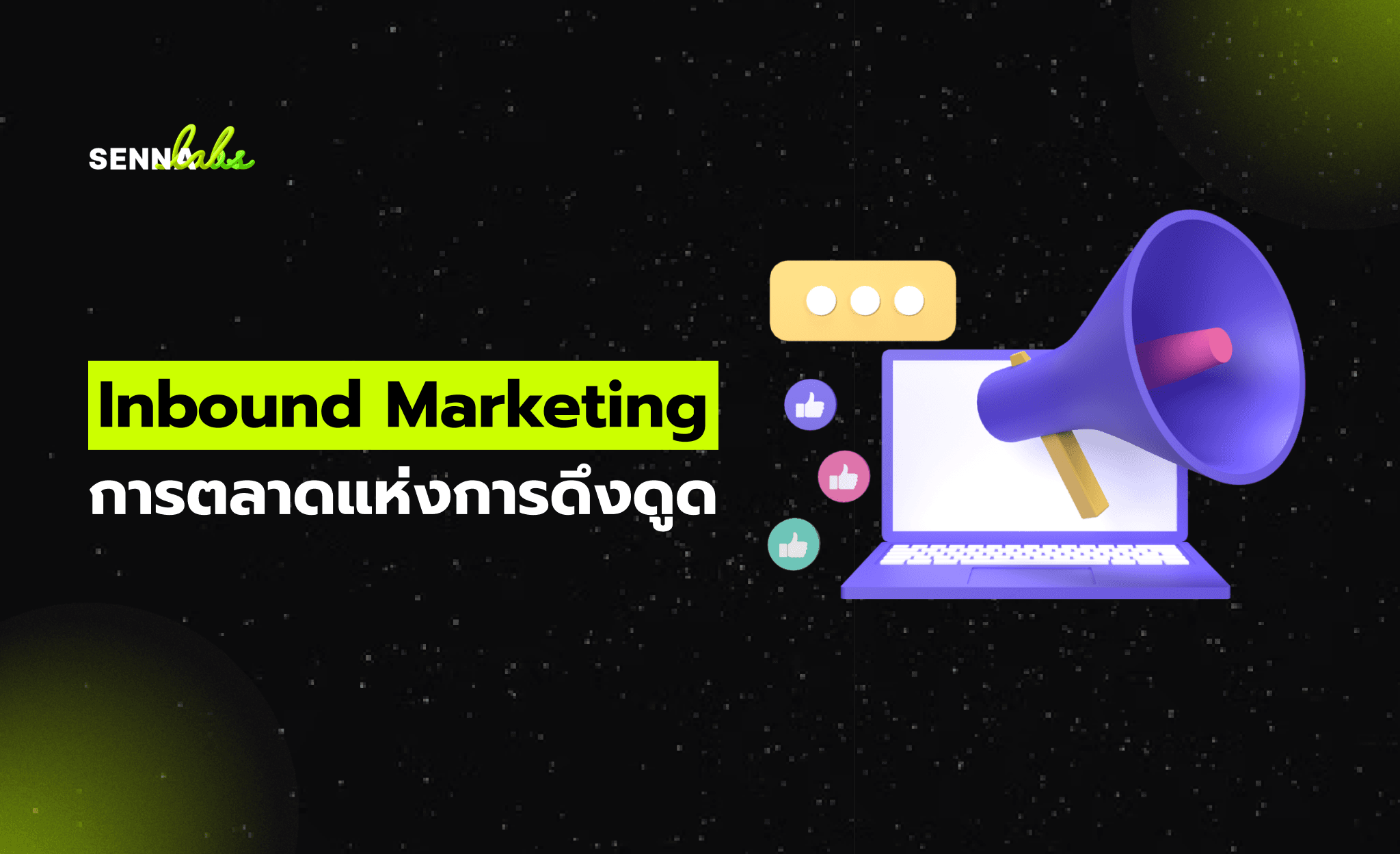
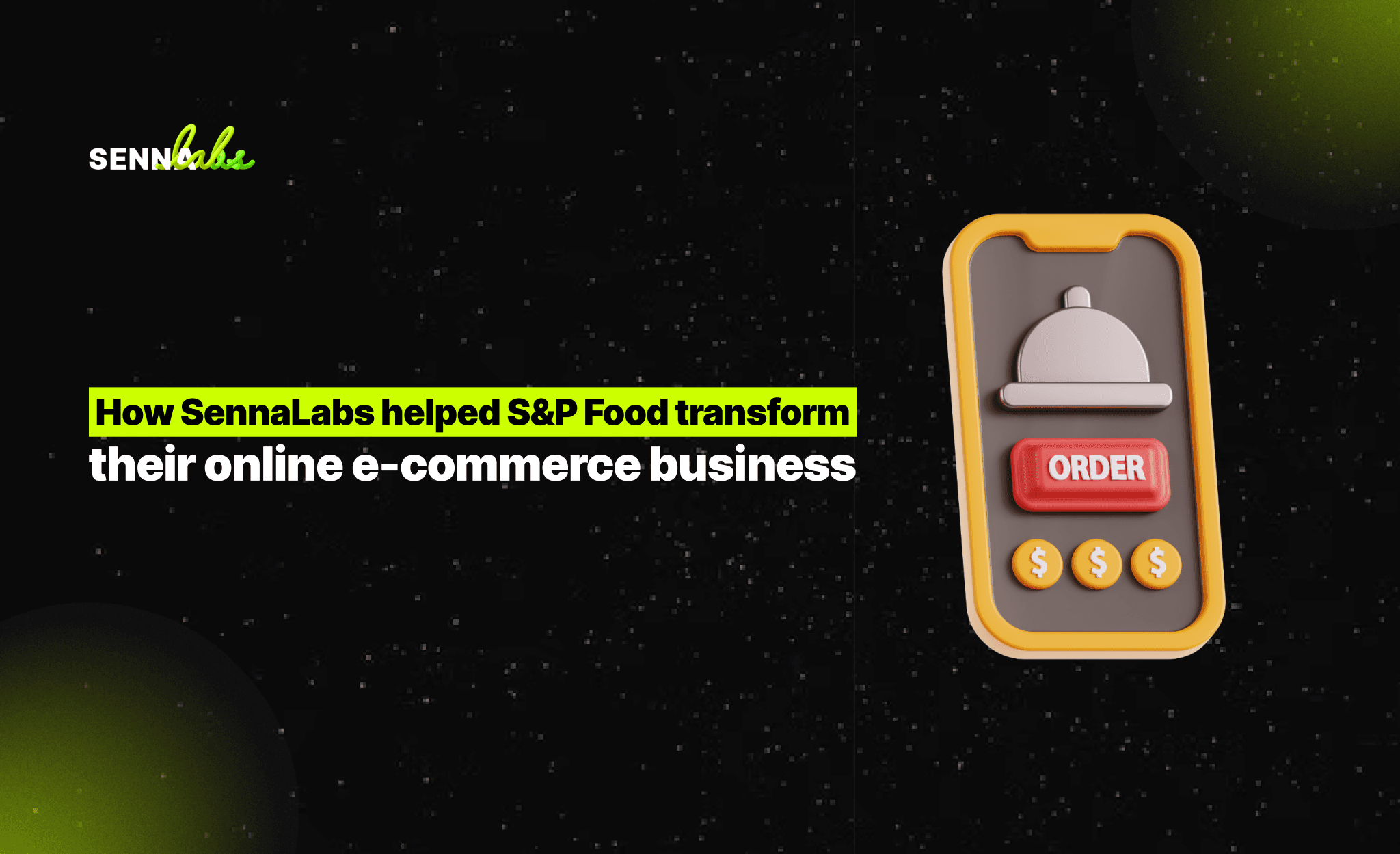

Let’s build digital products that are simply awesome !
We will get back to you within 24 hours!Go to contact us Please tell us your ideas.
Please tell us your ideas.