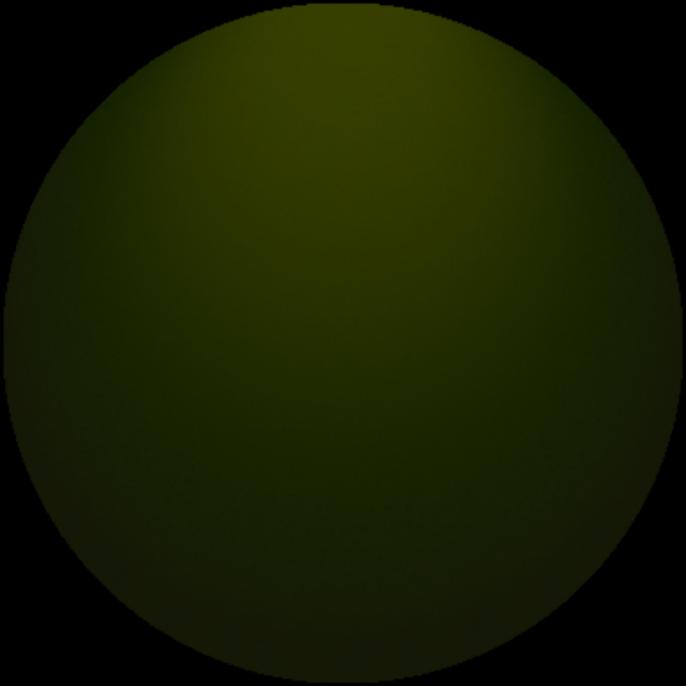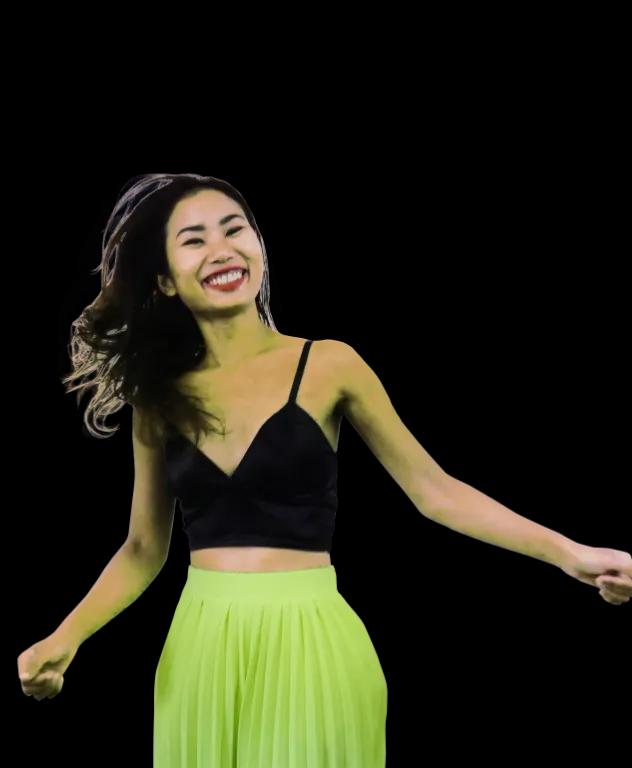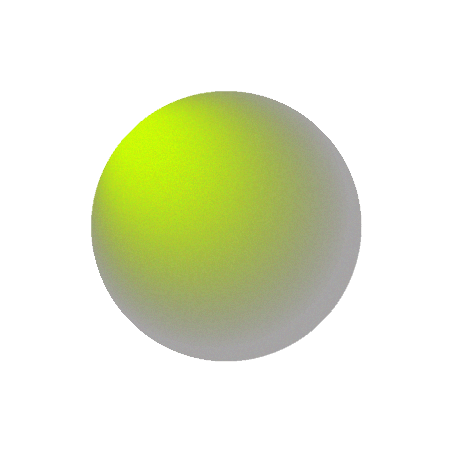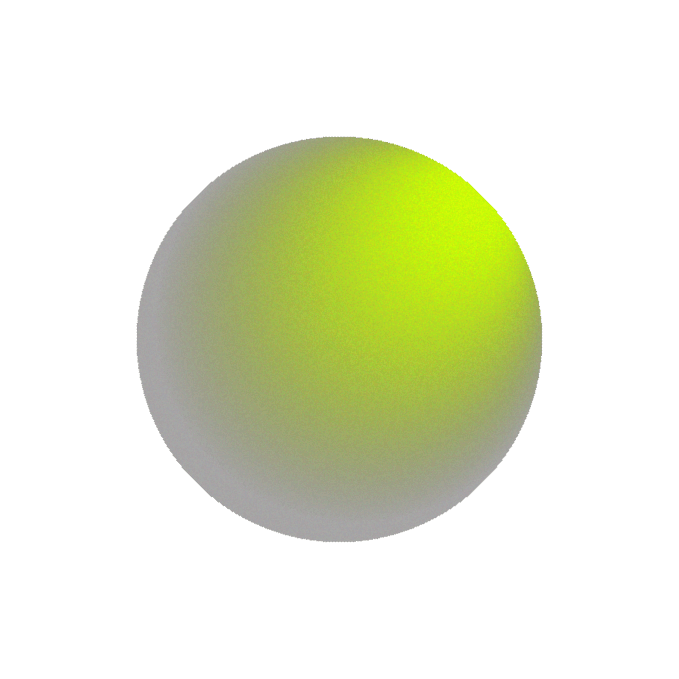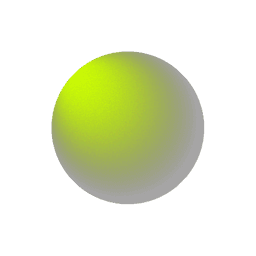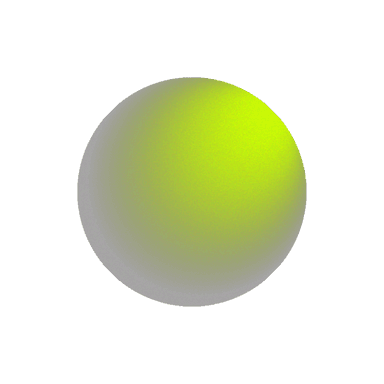Accessibility in UX/UI: Making Websites Usable for Everyone
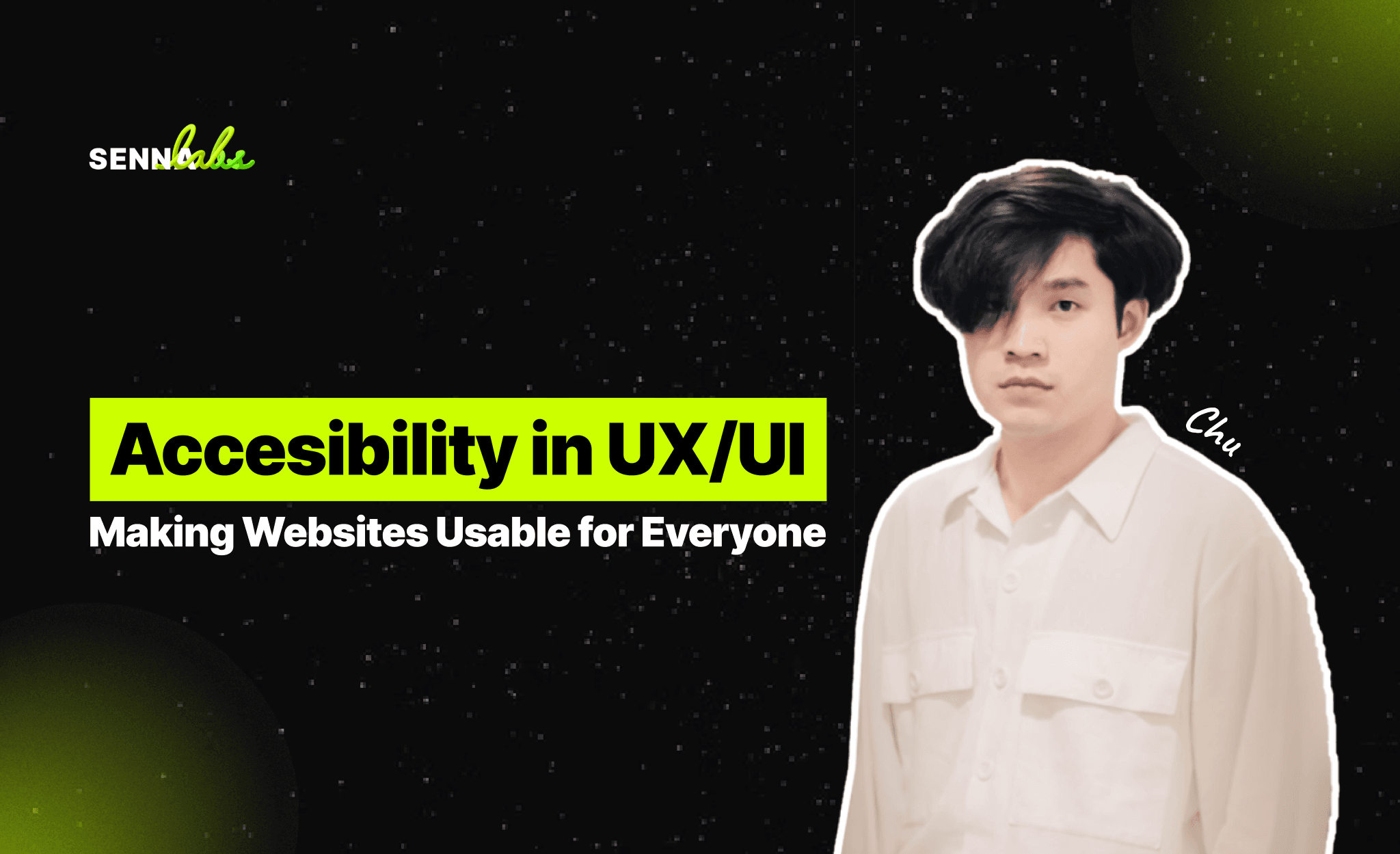
The internet is an essential resource for communication, information, and services. However, millions of users face barriers when trying to access digital content due to disabilities, age-related challenges, or other limitations. Accessibility in UX/UI design ensures that websites and applications are usable by everyone, regardless of their abilities or disabilities.
A government website discovered that visually impaired users struggled to navigate its pages. To address this, the UX/UI team introduced several accessibility enhancements, including improved color contrast, screen-reader compatibility, and full keyboard navigability. These changes not only improved accessibility for visually impaired users but also enhanced usability for all visitors.
This article explores why accessibility is critical in UX/UI design, how inclusive design benefits all users, and key strategies for making digital experiences more accessible.
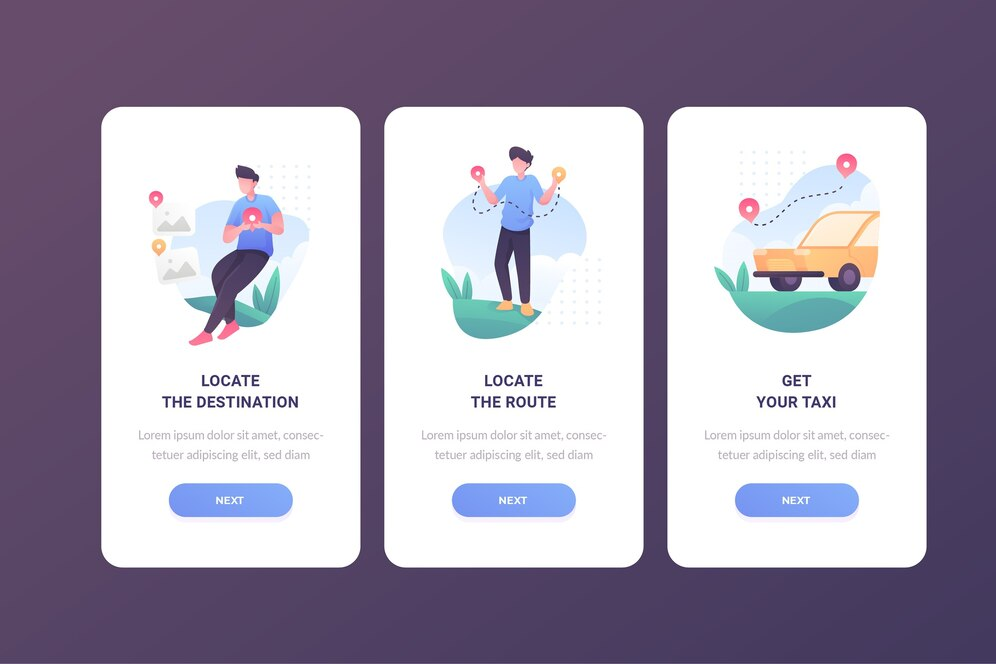
Why Accessibility in UX/UI Matters
1. Inclusivity and Equal Access
-
The internet should be accessible to everyone, including users with visual, auditory, motor, or cognitive impairments.
-
Governments and organizations have a social responsibility to provide equal access to public services online.
2. Legal and Compliance Requirements
-
Many countries have laws requiring digital accessibility, such as:
-
Web Content Accessibility Guidelines (WCAG)
-
Americans with Disabilities Act (ADA)
-
European Accessibility Act
-
Non-compliance can result in lawsuits, financial penalties, and reputational damage.
3. Enhanced User Experience for Everyone
-
Accessibility improvements often benefit all users, not just those with disabilities.
-
Features like high-contrast text, keyboard navigation, and structured layouts improve usability for older adults, users in low-light environments, and those using alternative input devices.
Case Study: Improving Accessibility in a Government Website
Identifying the Problem
A government website providing public services noticed that many users with visual impairments struggled to access its content. The website was difficult to navigate for users relying on screen readers or keyboard controls.
Common accessibility issues included:
-
Low Color Contrast:
-
Important text elements blended into the background, making them difficult to read.
-
No Screen Reader Compatibility:
-
Images, buttons, and menus lacked alternative text (alt text), making them unreadable for screen readers.
-
Lack of Keyboard Navigability:
-
Users who could not use a mouse were unable to navigate interactive elements like drop-down menus and forms.
-
Complex Page Structure:
-
The website lacked proper headings, landmarks, and skip links, making it hard for assistive technologies to interpret the page.
UX/UI Solutions Implemented
The UX/UI team introduced several key accessibility improvements to create a more inclusive digital experience.
1. Improving Color Contrast for Better Readability
Problem:
-
Text and background colors did not have enough contrast, making it difficult for visually impaired users to read content.
Solution:
-
The team adjusted color schemes to meet WCAG contrast ratio standards (at least 4.5:1 for normal text and 3:1 for large text).
-
They removed reliance on color alone to convey meaning (e.g., error messages now included icons and text explanations).
Psychological Insight:
-
High-contrast text improves readability for all users, especially in low-light conditions or for older adults with declining vision.
2. Adding Screen Reader Compatibility
Problem:
-
Many images, buttons, and menus were not labeled for screen readers, making them inaccessible.
Solution:
-
Added alt text to all images, ensuring visually impaired users could understand visual content.
-
Improved ARIA (Accessible Rich Internet Applications) attributes, helping screen readers announce form fields, buttons, and dynamic elements correctly.
-
Ensured all PDF documents were accessible with readable text, rather than scanned images.
Psychological Insight:
-
Screen readers rely on proper HTML structure and alt text to provide meaningful descriptions to visually impaired users.
-
Semantic HTML (using proper headings, landmarks, and roles) helps screen readers provide a logical reading order.
3. Enabling Full Keyboard Navigation
Problem:
-
Users who could not use a mouse struggled to navigate interactive elements, such as drop-down menus and pop-ups.
Solution:
-
Made all website elements fully keyboard-accessible, ensuring users could navigate using the Tab key.
-
Introduced skip links at the top of each page to allow users to jump directly to main content.
-
Improved focus indicators by making active elements (like links and buttons) clearly visible when selected.
Psychological Insight:
-
Keyboard users (including people with motor disabilities) rely on logical tab orders and visible focus indicators to navigate websites.
-
Improved keyboard navigation benefits power users who prefer shortcut keys for faster browsing.
4. Restructuring Page Layout for Better Usability
Problem:
-
Content was poorly structured, making it difficult for assistive technologies to interpret the page correctly.
Solution:
-
Implemented a clear heading structure (H1, H2, H3, etc.) to improve readability and navigation.
-
Used landmarks (e.g., “Main Content,” “Sidebar,” “Footer”) to help users orient themselves.
-
Minimized clutter by prioritizing essential information at the top of each page.
Psychological Insight:
-
A clear, structured page layout helps all users scan and find information faster, not just those using assistive technology.
The Impact of Accessibility Improvements
After implementing these accessibility improvements, the government website saw:
-
Increased Usability for All Visitors
-
The website became easier to use for everyone, not just those with disabilities.
-
Higher Engagement and Completion Rates
-
More users successfully completed online forms and applications without external assistance.
-
Reduced Support Requests
-
Fewer people needed to call for help, saving time and resources.
-
Legal Compliance and Inclusivity
-
The website met global accessibility standards, reducing the risk of lawsuits and ensuring equal access for all.
Best Practices for UX/UI Accessibility
To create a truly inclusive website, UX/UI designers should follow these best practices:
1. Design with Accessibility in Mind
-
Use high-contrast text for readability.
-
Avoid using color alone to convey meaning.
2. Ensure Compatibility with Assistive Technologies
-
Add alt text for images and ARIA labels for interactive elements.
-
Use semantic HTML for a well-structured layout.
3. Enable Keyboard and Voice Navigation
-
Ensure users can navigate without a mouse using keyboard shortcuts.
-
Optimize websites for voice-controlled devices.
4. Provide Multiple Ways to Access Content
-
Offer text transcripts for audio/video content.
-
Allow users to adjust text size and contrast settings.
5. Continuously Test and Improve
-
Conduct usability testing with disabled users.
-
Use automated accessibility testing tools to check for compliance.
Conclusion
Accessibility is not just a feature—it is a fundamental part of good UX/UI design. By ensuring equal access to digital content, organizations can create inclusive, user-friendly experiences that benefit everyone.
The case study of this government website highlights that small yet strategic UX/UI changes—such as improving color contrast, enabling screen-reader compatibility, and ensuring keyboard navigability—can significantly enhance accessibility and usability.
As digital platforms continue to evolve, prioritizing accessibility is essential for creating a truly inclusive web that serves all users, regardless of their abilities.
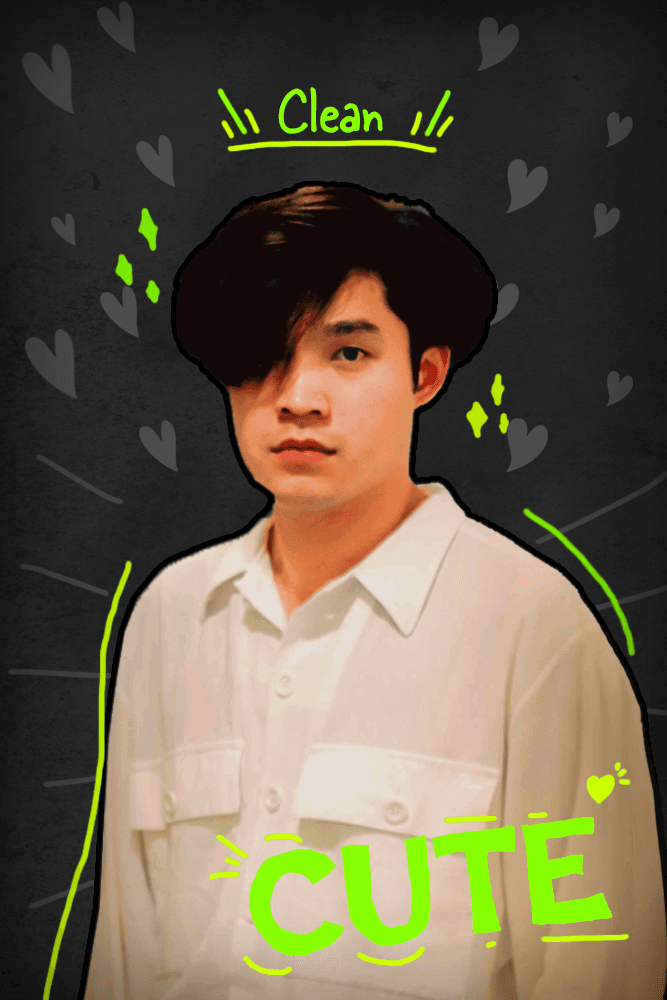

Subscribe to follow product news, latest in technology, solutions, and updates
Other articles for you
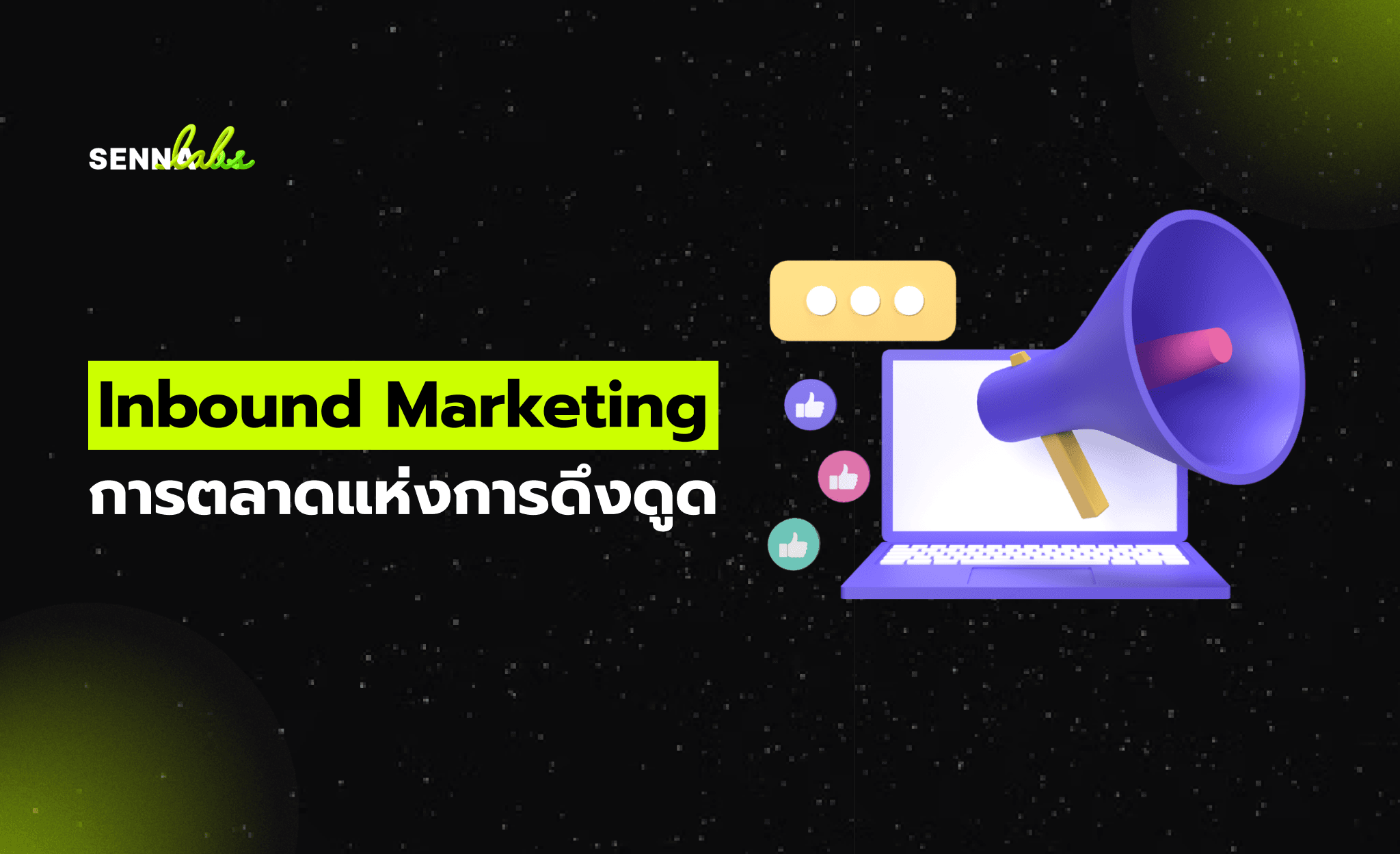
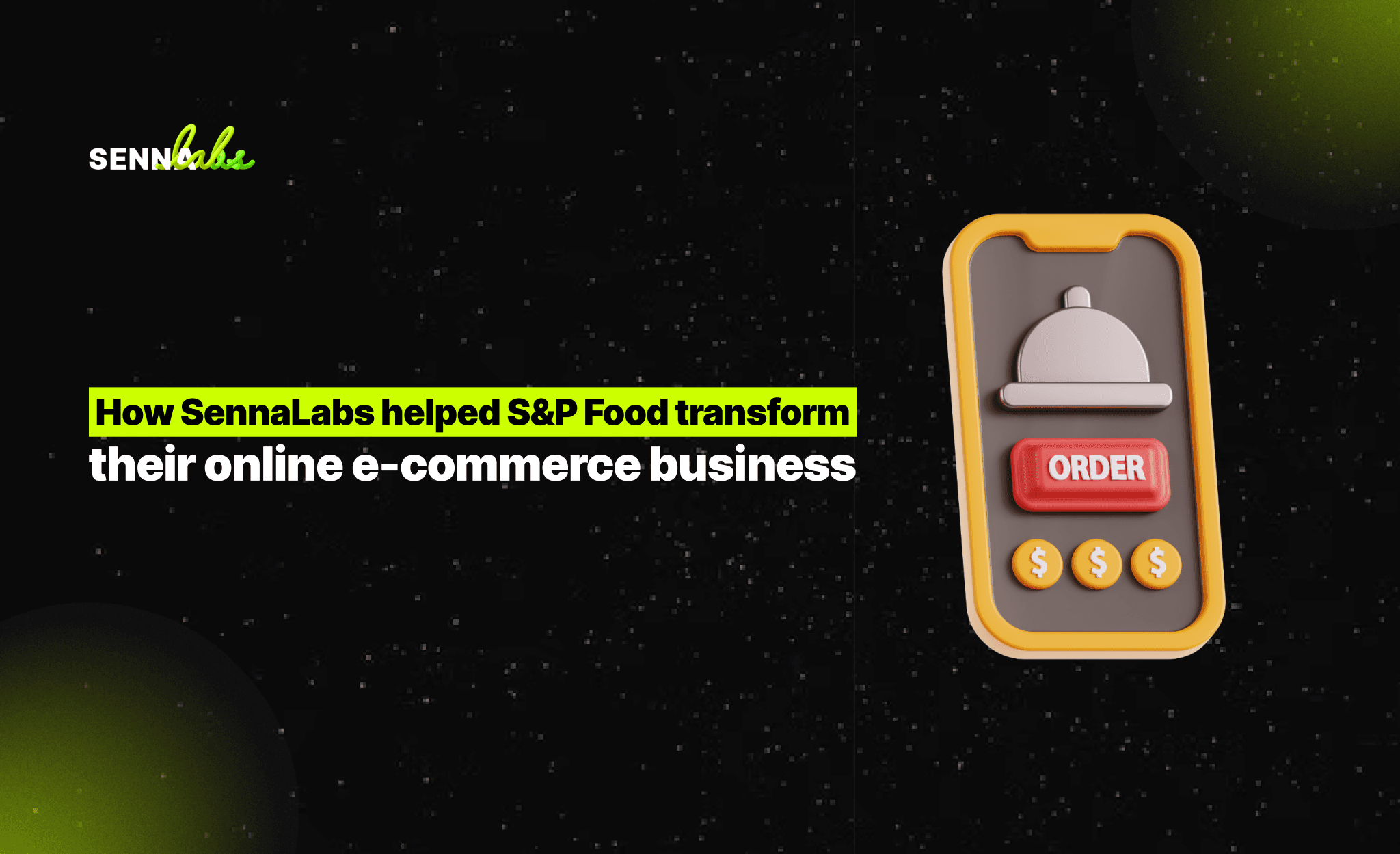

Let’s build digital products that are simply awesome !
We will get back to you within 24 hours!Go to contact us Please tell us your ideas.
Please tell us your ideas.