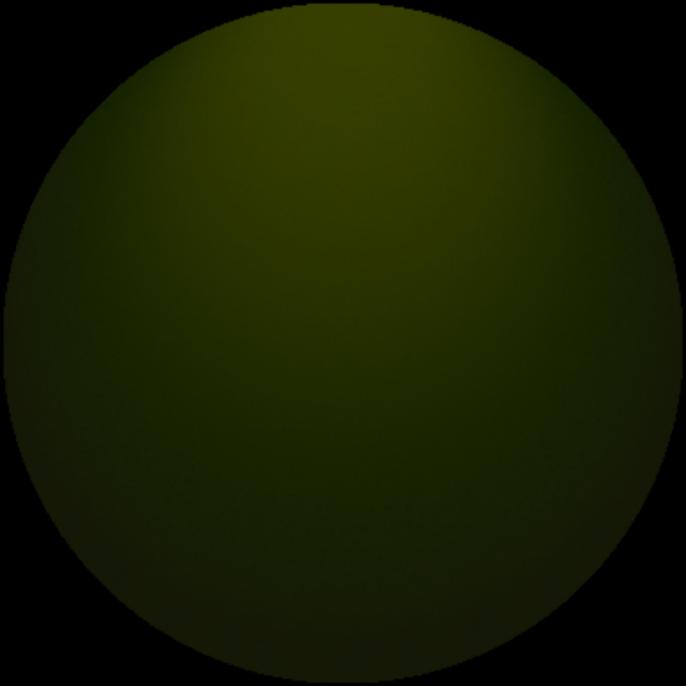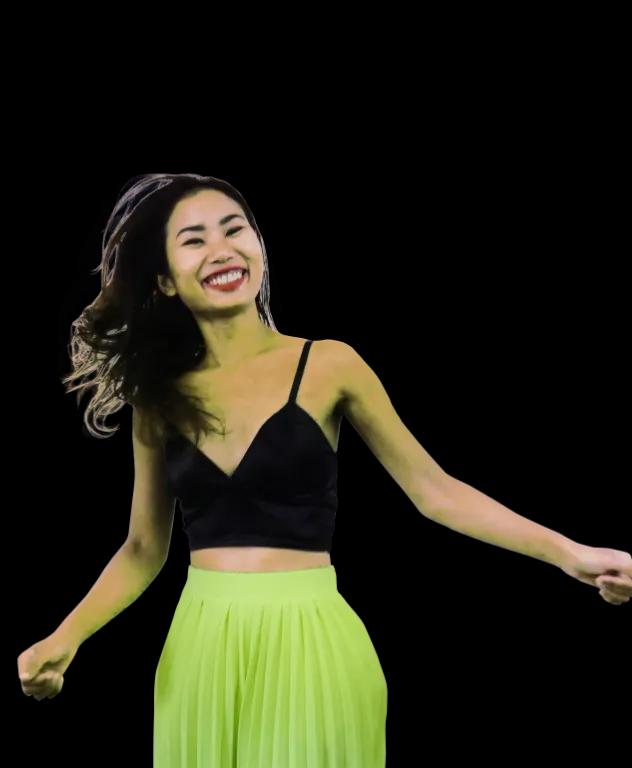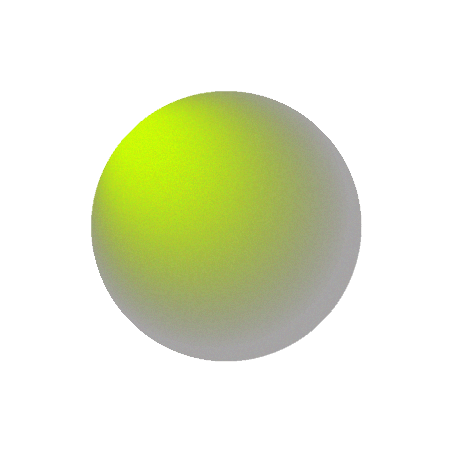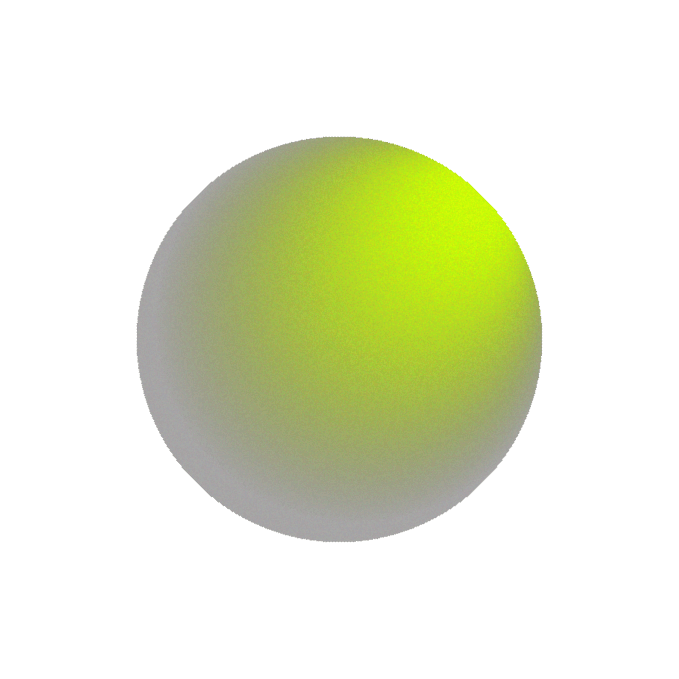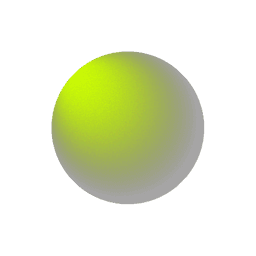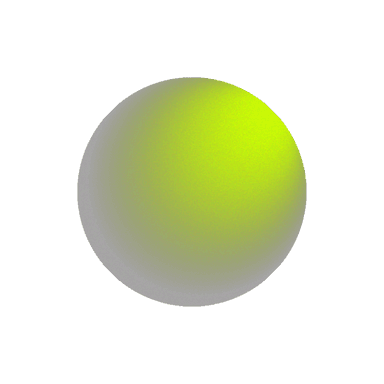How to Customize Your WordPress Theme for Better User Experience
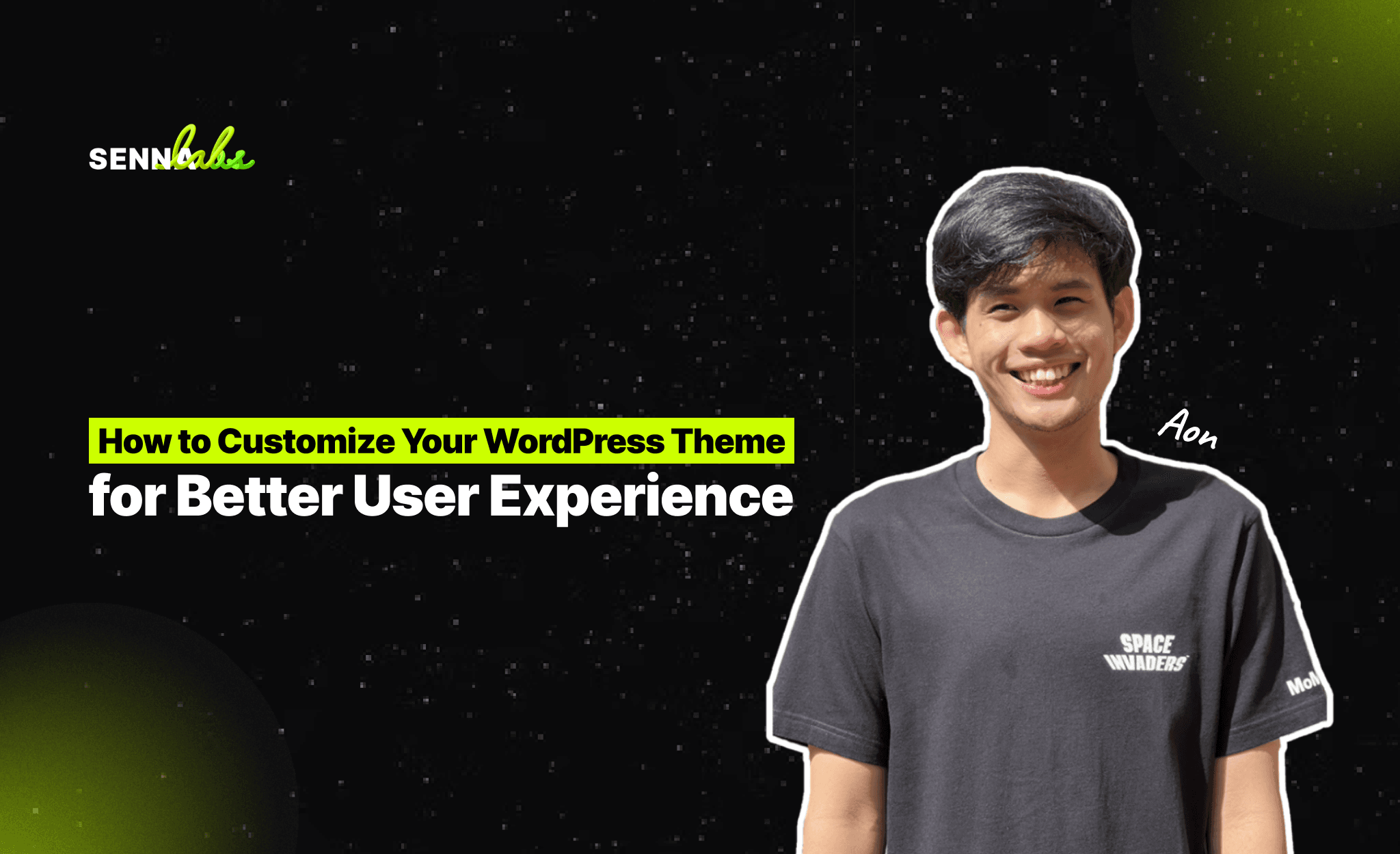
A well-designed WordPress theme can make all the difference when it comes to delivering a smooth, enjoyable experience for your website visitors. Whether you run an online store, a restaurant, or a blog, providing users with an intuitive and easy-to-navigate website is crucial for driving engagement, conversions, and customer satisfaction. WordPress allows for extensive customization, which means you can tailor your website to meet your specific business needs and improve overall user experience (UX).
For example, a local restaurant chain successfully customized its WordPress theme to enhance navigation and improve mobile responsiveness. These changes led to a 15% increase in online reservations, demonstrating how impactful theme customization can be for business success.
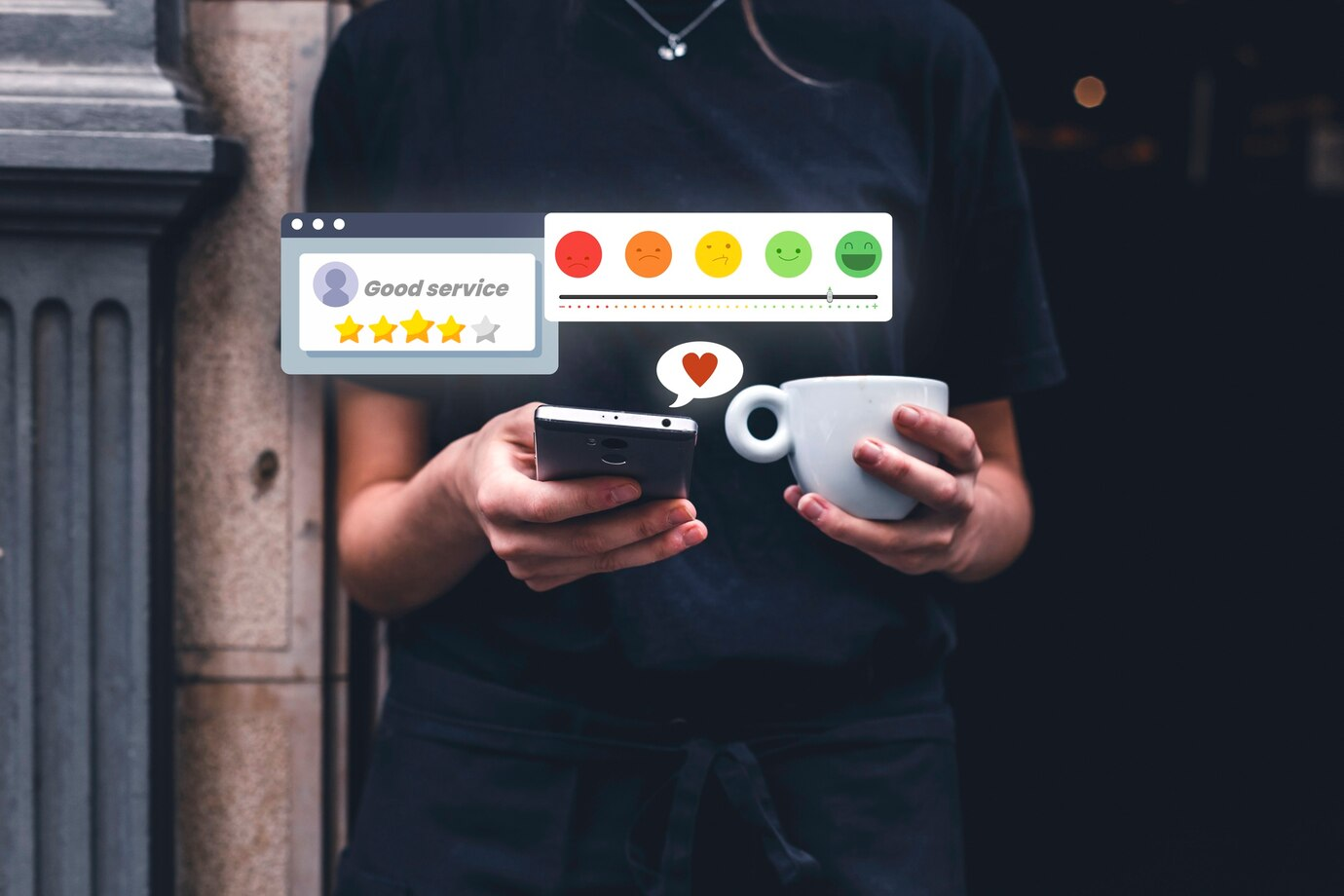
In this article, we will explore how to customize your WordPress theme to improve user experience, focusing on navigation, layout adjustments, and mobile optimization. Whether you’re a seasoned developer or a business owner with little technical knowledge, these tips will help you create a better experience for your visitors.
1. Streamlining Navigation for Better Usability
Navigation is one of the most important aspects of user experience. If your visitors cannot find what they’re looking for quickly and easily, they are more likely to leave your site. To avoid this, it's crucial to create a clear and intuitive navigation menu that guides users through your site with minimal friction.
Key Customizations to Improve Navigation:
-
Simplify Your Menu: Keep your navigation menu simple and uncluttered. Too many options can overwhelm users, so limit the number of main menu items to essential pages like Home, About, Services, Contact, and Blog. Use dropdown menus for subcategories if necessary.
-
Use Descriptive Labels: Your menu labels should be clear and descriptive. Instead of generic terms like “Products” or “Services,” use more specific labels like “Men’s Clothing” or “Digital Marketing Services.” This helps users quickly understand what they can expect when they click.
-
Sticky Navigation: A sticky (or fixed) navigation bar that stays at the top of the page as users scroll can improve user experience by making it easy for them to navigate your site without having to scroll back to the top. Many WordPress themes allow you to enable sticky navigation through customization settings.
-
Optimize for Mobile Navigation: As mobile usage continues to grow, mobile-friendly navigation is a must. Consider using a mobile-friendly menu style, such as a “hamburger” icon (three horizontal lines) that expands when clicked, providing a compact and convenient way for mobile users to navigate.
-
Breadcrumbs: Breadcrumb navigation shows users where they are on your site and how they got there. Adding breadcrumbs can improve usability, especially for websites with many pages or hierarchical content structures.
To customize your navigation in WordPress:
-
Go to Appearance > Menus in the WordPress dashboard.
-
From here, you can create, edit, and organize your menu structure.
-
For more advanced menu customization, you can use plugins like Max Mega Menu or Responsive Menu to enhance the functionality and design of your navigation.
2. Customizing the Layout for Optimal Content Presentation
The layout of your website plays a crucial role in how users interact with your content. A cluttered or poorly organized layout can confuse users, while a well-designed layout can guide them to the most important information and calls to action (CTAs). Customizing your WordPress theme’s layout ensures that your content is displayed in a way that enhances readability and user engagement.
Key Layout Customizations to Consider:
-
Create a Clear Visual Hierarchy: A clear visual hierarchy helps users navigate through your site by organizing content in order of importance. Use headings, subheadings, and contrasting font sizes to create a hierarchy that guides users’ eyes to the most important sections of each page.
-
Optimize Spacing and Alignment: White space (empty space between elements) is an essential part of good design. Avoid cluttered pages by increasing the space between elements like images, text blocks, and buttons. Proper alignment of content creates a balanced and professional look, improving readability.
-
Use Custom Widgets: WordPress widgets allow you to add dynamic content to various parts of your site, such as the sidebar, footer, or homepage. You can customize your theme by adding widgets that display recent blog posts, featured products, or customer testimonials, all of which contribute to a better user experience.
-
Grid Layouts for Better Organization: Many modern websites use grid layouts to display content in a structured and organized way. For example, an online store might use a grid layout to showcase products, while a blog might use it to display recent posts. Many WordPress themes offer customizable grid options, or you can use a page builder plugin like Elementor or WPBakery to create custom layouts.
-
Custom Page Templates: Some WordPress themes come with built-in page templates, but you can also create your own custom templates to give specific pages a unique look. For example, a homepage template might feature a hero banner, product highlights, and customer testimonials, while a blog post template would be focused on readability and related posts.
3. Mobile Optimization: Ensuring a Seamless Experience on All Devices
With more than half of all web traffic coming from mobile devices, ensuring that your WordPress site is optimized for mobile is no longer optional—it’s essential. A mobile-friendly website not only improves user experience but also impacts your SEO rankings, as Google prioritizes mobile-first indexing.
Key Mobile Customizations to Improve User Experience:
-
Responsive Design: Most modern WordPress themes are responsive by default, meaning they automatically adjust to different screen sizes. However, you should still test your site’s mobile performance to ensure all elements (images, buttons, text) look good and function correctly on mobile devices.
-
Mobile-Friendly Menus: As mentioned earlier, mobile-friendly menus (such as a hamburger icon) make it easier for users to navigate your site on smaller screens. Make sure your menu is compact and easy to access without requiring users to zoom or scroll excessively.
-
Optimize Images for Mobile: Large image files can slow down your site, particularly on mobile devices. Use responsive image settings to ensure images automatically resize based on the user’s screen size. Plugins like Smush or ShortPixel can help compress and optimize images without sacrificing quality.
-
Fast Load Times: Mobile users are more likely to abandon a website if it takes too long to load. Optimize your theme’s performance by minimizing CSS, JavaScript, and other files that might slow down the site. Additionally, consider using a caching plugin like W3 Total Cache or WP Rocket to improve site speed.
-
Touch-Friendly Buttons: Make sure your site’s buttons and interactive elements are large enough for users to tap easily on a mobile screen. Small buttons or links that are too close together can lead to user frustration.
To test the mobile responsiveness of your site:
-
Use Google’s Mobile-Friendly Test tool to check if your site is optimized for mobile devices.
-
You can also preview your WordPress theme on mobile by adjusting your browser window size or using the Responsive Design Mode in developer tools.
4. Improving Call-to-Actions (CTAs) for Better Engagement
Call-to-action buttons are one of the most important elements on your website, as they guide users toward completing desired actions, such as making a purchase, signing up for a newsletter, or contacting you. Optimizing CTAs by customizing their design, placement, and messaging can significantly improve conversions.
CTA Customization Tips:
-
Make CTAs Stand Out: Use contrasting colors and bold fonts to make your CTAs stand out from the rest of the page. If your brand colors are primarily blue, consider using a bright color like orange or green for your CTAs to attract attention.
-
Use Action-Oriented Language: Your CTA text should be clear and action-oriented. Instead of generic phrases like “Click Here” or “Learn More,” use phrases like “Start Your Free Trial,” “Book a Reservation,” or “Shop Now” to create urgency and encourage action.
-
Position CTAs Strategically: Place your CTAs in high-visibility areas, such as the top of the homepage, within product pages, and at the end of blog posts. For longer pages, consider adding multiple CTAs to give users the opportunity to take action as they scroll.
-
Test and Iterate: Use A/B testing to try different CTA styles, placements, and messaging. Tools like Google Optimize or OptinMonster can help you test variations and determine which CTAs drive the most conversions.
Conclusion
Customizing your WordPress theme is essential for providing an optimal user experience, which can directly impact engagement, conversions, and customer satisfaction. By focusing on streamlining navigation, improving layout, optimizing for mobile devices, and enhancing CTAs, you can create a website that not only looks great but also functions smoothly for your users.
Remember, even small customizations can have a big impact on user experience. Whether you're a small business or a growing enterprise, investing time in customizing your WordPress theme will help you stand out from the competition and create a more enjoyable and efficient experience for your visitors. By continuously testing and refining your site’s customizations, you can ensure long-term success and growth for your business.


Subscribe to follow product news, latest in technology, solutions, and updates
Other articles for you
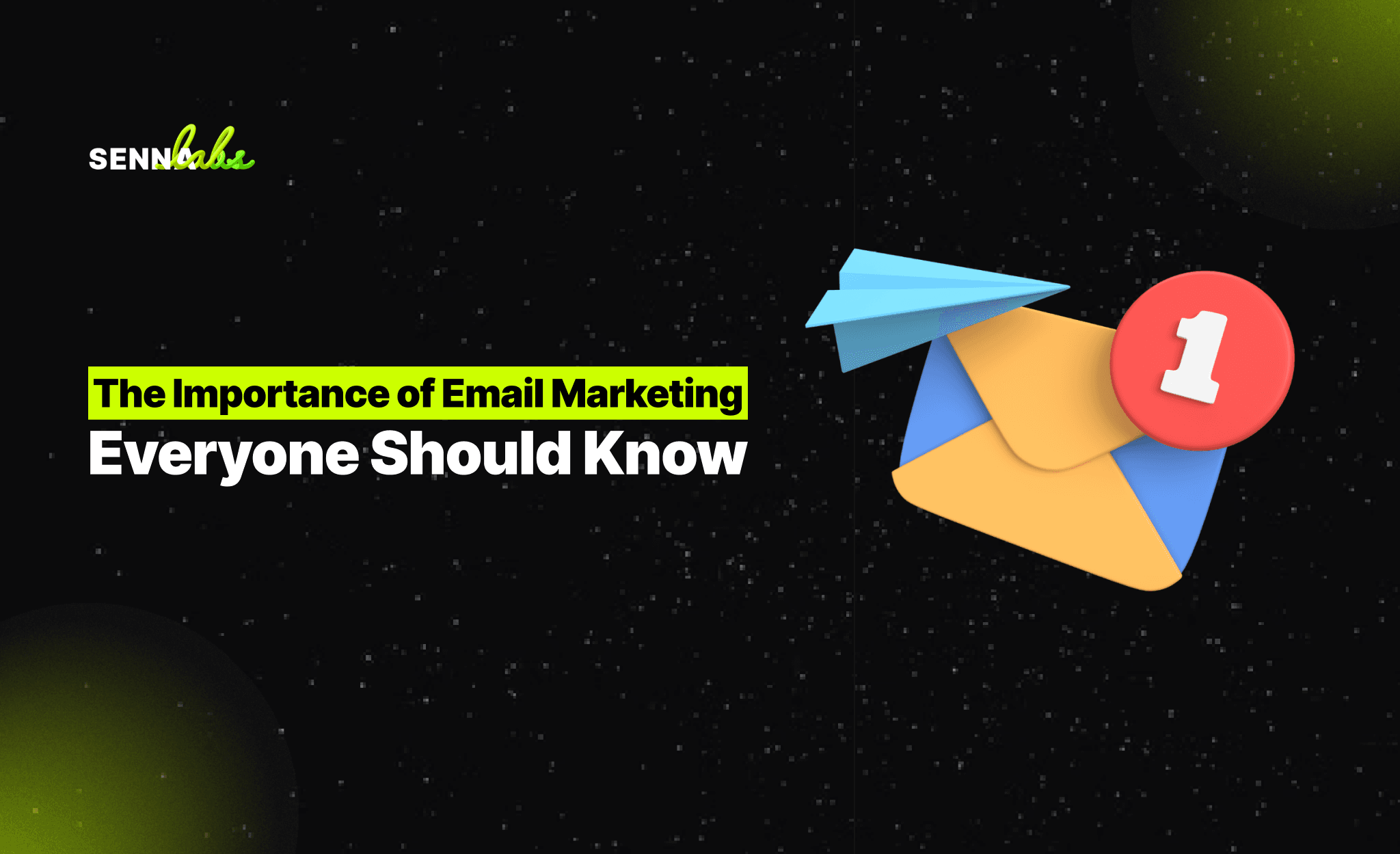
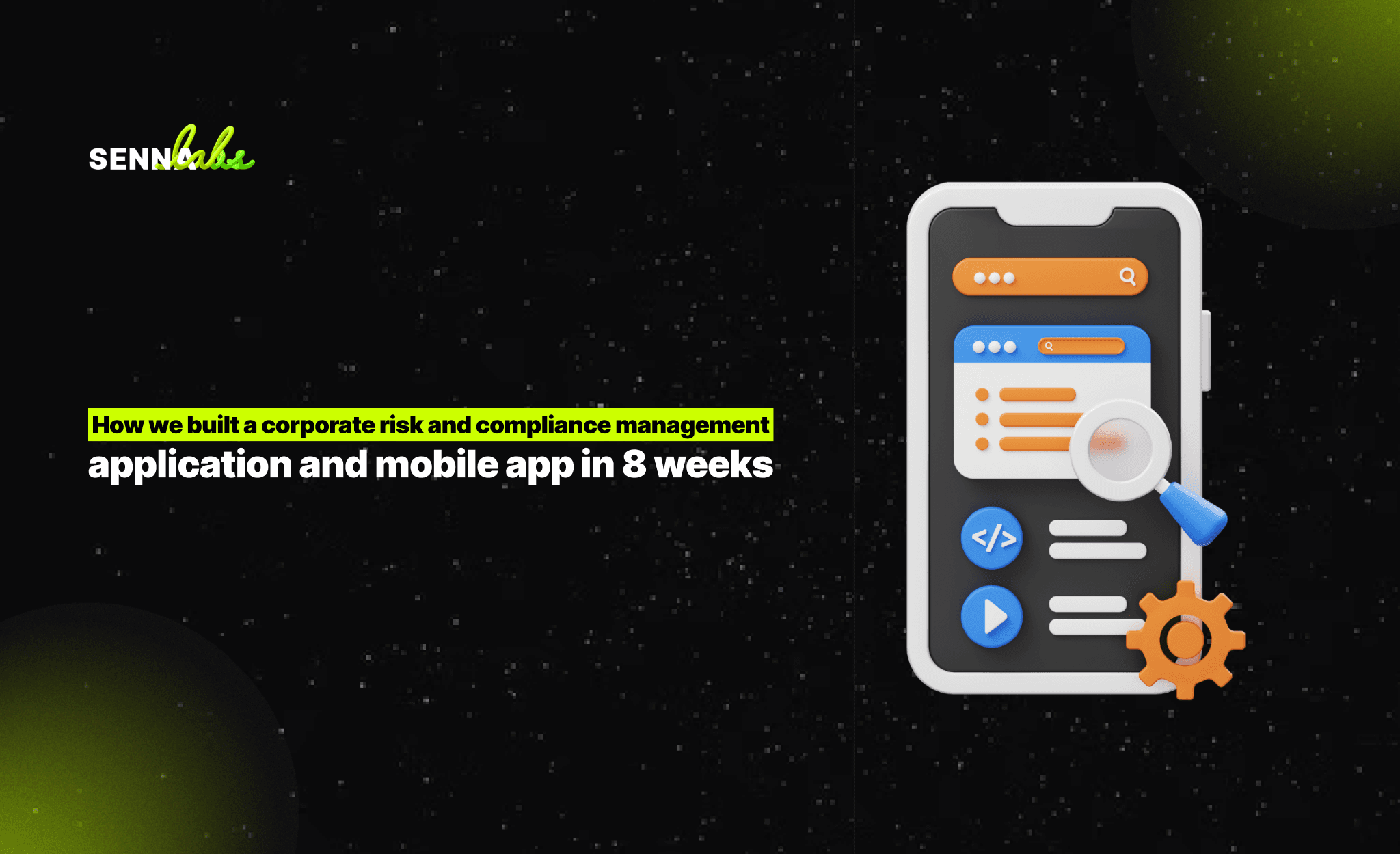

Let’s build digital products that are simply awesome !
We will get back to you within 24 hours!Go to contact us Please tell us your ideas.
Please tell us your ideas.