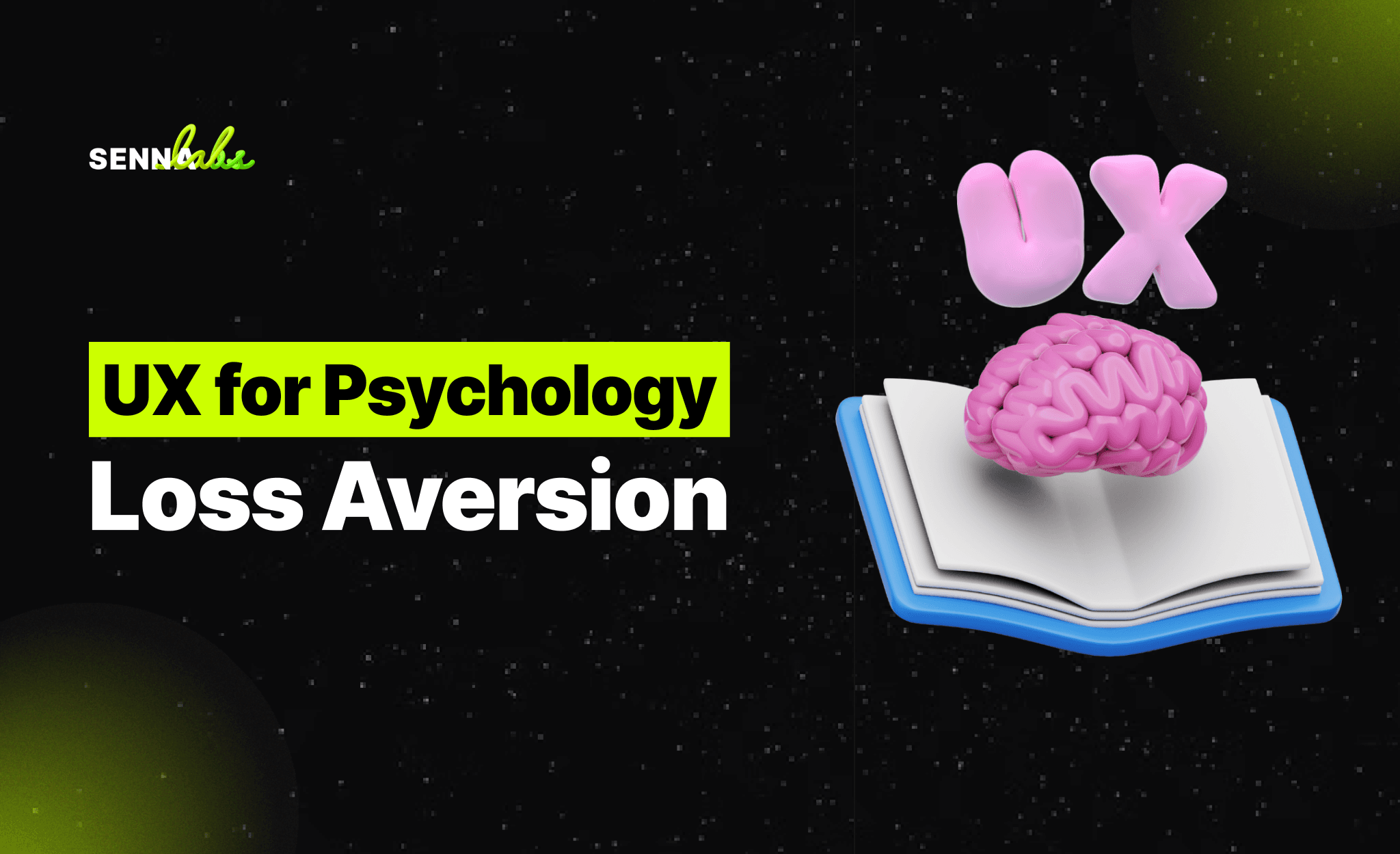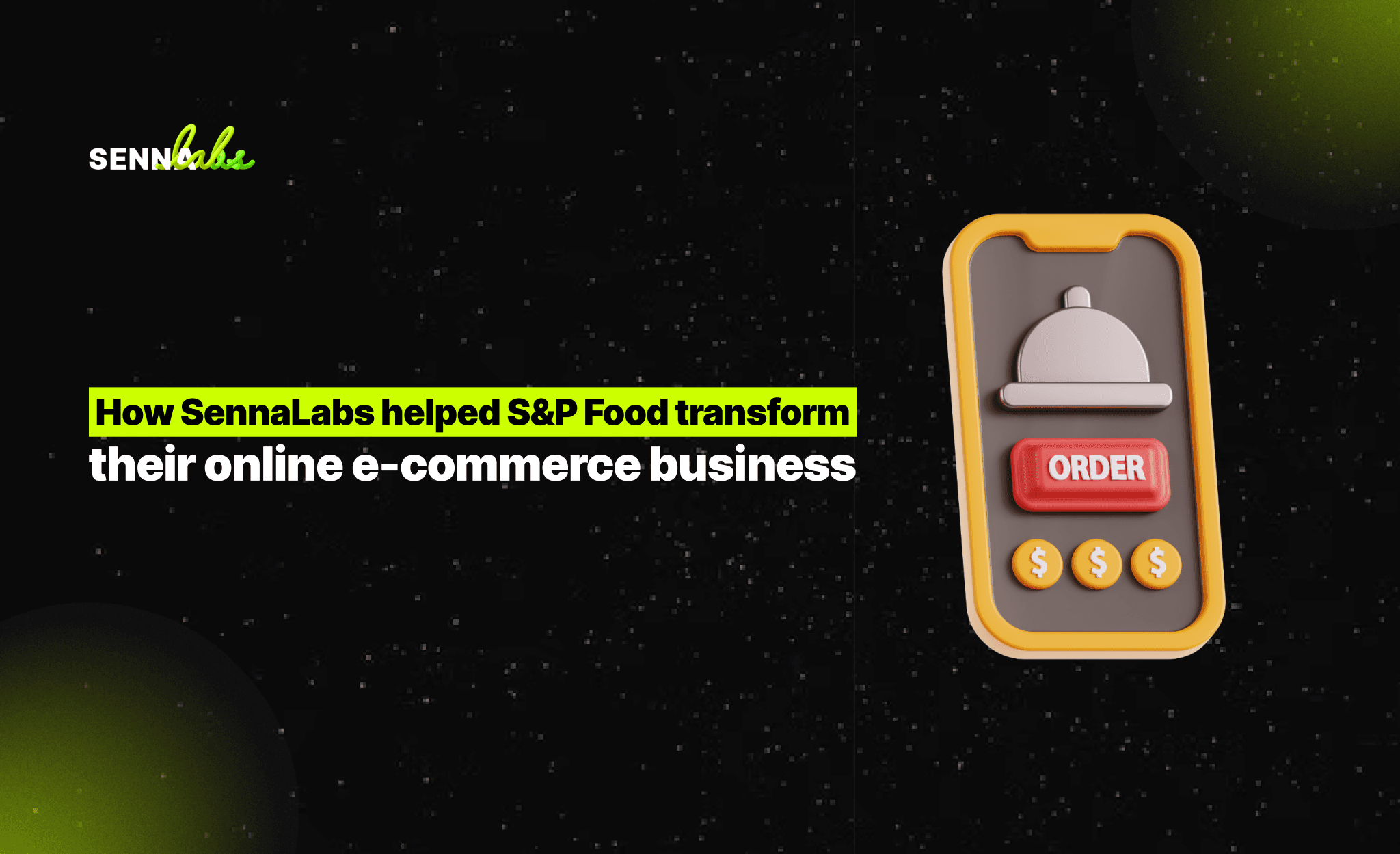The Role of UI in Enhancing Accessibility for All Users
Share
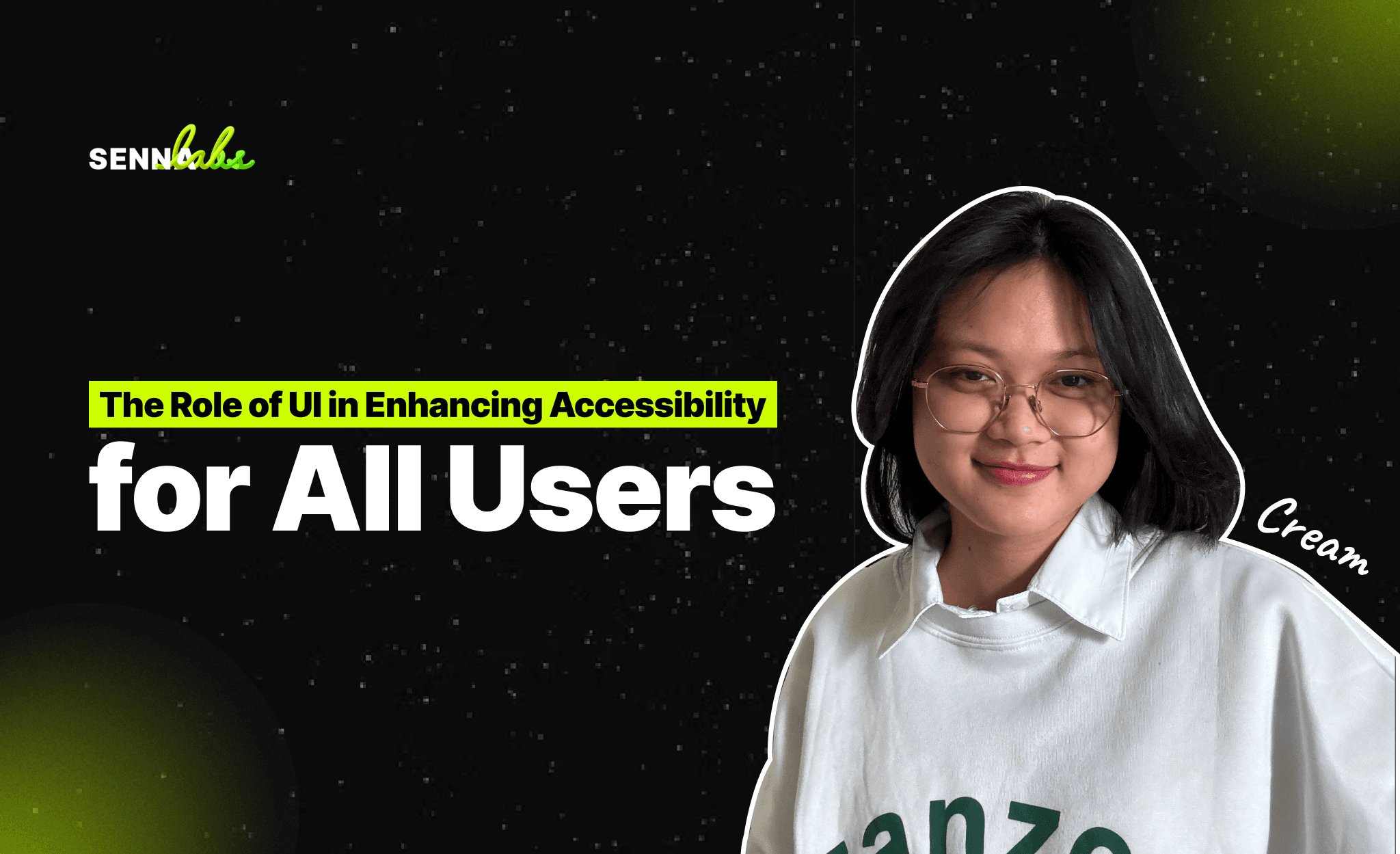
In today’s digital age, accessibility has become an essential consideration in user interface (UI) design. As more people rely on websites and mobile apps for essential services, businesses and organizations must ensure that their platforms are accessible to everyone, including individuals with disabilities. Accessible UI design not only helps create a more inclusive experience but also improves usability for all users by making navigation and interaction simpler and more intuitive.
In this article, we will explore the role of UI in enhancing accessibility for users with varying abilities, and how inclusive design benefits everyone. We’ll also look at a real-world use case where a government services website introduced accessibility-friendly features such as larger buttons, improved color contrast, and screen reader compatibility. These changes made the site more navigable for all users, especially those with disabilities, who could more easily access services.

Why Accessibility in UI Design Matters
Accessibility in UI design ensures that digital platforms are usable by people with a wide range of abilities, including those with physical, sensory, and cognitive disabilities. These disabilities might affect how users interact with the interface, whether it’s navigating with a keyboard instead of a mouse, using a screen reader to interpret content, or needing high-contrast text to read clearly.
Designing for accessibility isn’t just a moral obligation—it also benefits businesses by:
-
Expanding the user base: Making websites accessible opens them up to a wider audience, including the millions of people with disabilities.
-
Improving usability for all: Accessible features like better color contrast and larger buttons improve the overall user experience, even for people without disabilities.
-
Legal compliance: In many regions, there are legal requirements, such as the Americans with Disabilities Act (ADA) in the U.S. or the Web Content Accessibility Guidelines (WCAG), that mandate accessibility in digital platforms.
By prioritizing accessibility, businesses can create more user-friendly, inclusive experiences for all users, regardless of their abilities.
Key UI Features That Enhance Accessibility
Creating an accessible UI involves designing interfaces that cater to a variety of needs. Here are some of the most important design elements that enhance accessibility:
1. Color Contrast
One of the most significant barriers for users with visual impairments is poor color contrast. Low-contrast text and images make it difficult for individuals with color blindness or other vision problems to differentiate between elements on a page. To ensure readability, the contrast between text and background should be strong enough to be easily seen.
Best Practices for Color Contrast:
-
Follow WCAG Guidelines: According to the WCAG, a minimum contrast ratio of 4.5:1 is recommended for normal text, while a contrast ratio of 3:1 is acceptable for larger text.
-
Test for Color Blindness: Design your interface to be usable by individuals with color blindness. Use color-blind friendly palettes and avoid relying solely on color to convey meaning. For example, use labels or icons in addition to color to distinguish between different buttons or actions.
-
Ensure Consistency: Use consistent color schemes across your website or app to minimize confusion for users with vision impairments.
2. Scalable Fonts and Text
The ability to adjust font size is crucial for users with vision impairments who may struggle to read smaller text. By allowing text to scale dynamically, users can adjust the font size to a level that’s comfortable for them.
Best Practices for Scalable Fonts:
-
Relative Sizing: Use relative units like “em” or percentages for font sizes instead of fixed units like pixels. This allows text to resize according to the user’s browser settings.
-
Maintain Legibility: Ensure that text remains legible at larger sizes by maintaining proper line spacing and ensuring that text doesn’t overlap with other elements when scaled.
-
Responsive Design: Make sure your design is responsive and that text scales appropriately across different screen sizes and devices.
3. Keyboard Navigation
Some users may rely on keyboards to navigate websites or apps due to mobility impairments or because they cannot use a mouse. Accessible UI design should allow users to interact with the interface using only a keyboard.
Best Practices for Keyboard Navigation:
-
Focus States: Ensure that focus states are visible so users can see where they are on the page when navigating via the Tab key. Highlight focusable elements, such as buttons, links, and form fields, when they are selected.
-
Logical Tab Order: Establish a logical tab order so that users can navigate through the page in a sequential manner. Ensure that all interactive elements are focusable and can be reached using the Tab key.
-
Skip to Content Links: Provide “skip to content” links at the top of pages so keyboard users can bypass repetitive navigation elements and go directly to the main content.
4. Screen Reader Compatibility
Screen readers are assistive technologies that convert digital text into speech, allowing users with visual impairments to navigate websites and apps. To ensure compatibility with screen readers, designers need to structure their content in a way that screen readers can interpret.
Best Practices for Screen Reader Compatibility:
-
Semantic HTML: Use semantic HTML tags (e.g., <header>, <nav>, <main>, <footer>) to clearly define the structure of the page. This allows screen readers to interpret the content correctly and inform users about the different sections.
-
ARIA Labels: Apply ARIA (Accessible Rich Internet Applications) labels to enhance the accessibility of interactive elements. For example, add ARIA labels to buttons, icons, and links to provide descriptive information to users who rely on screen readers.
-
Descriptive Alt Text: Provide clear and concise alt text for images and other non-text elements. This ensures that users with visual impairments can understand the content of images or icons when using a screen reader.
5. Large, Tappable Targets
For users with motor impairments, tapping small buttons or links can be challenging. Ensuring that interactive elements, such as buttons, links, and form fields, are large enough to tap easily helps users navigate without frustration.
Best Practices for Tappable Targets:
-
Minimum Target Size: Make sure interactive elements are at least 44x44 pixels to accommodate users with mobility challenges.
-
Spacing Between Elements: Provide sufficient spacing between tappable elements to avoid accidental clicks. This is especially important for mobile apps, where screen space is limited.
Real-World Use Case: A Government Services Website Enhances Accessibility
Let’s look at a real-world example where a government services website introduced several accessibility-friendly UI features to make it easier for all users, including individuals with disabilities, to navigate the site and access important services.
The Challenge
The government website had long been criticized for its lack of accessibility, making it difficult for individuals with visual impairments, mobility issues, and other disabilities to use the site. Users reported struggling with:
-
Small, hard-to-tap buttons that were difficult to select using touchscreens or assistive devices.
-
Low color contrast that made reading text difficult for users with vision impairments.
-
Incompatibility with screen readers, preventing visually impaired users from accessing essential information about government services.
Given the critical nature of the services offered by the website—such as applying for government benefits, scheduling appointments, and submitting legal forms—the site needed a comprehensive redesign to ensure it was accessible to everyone.
The Solution: Implementing Accessibility-Friendly UI Features
The design team undertook a complete accessibility audit of the website and implemented several key changes to improve usability for all users.
1. Improved Color Contrast
The website’s design was updated to meet WCAG guidelines for color contrast. The team introduced higher contrast between text and background elements, ensuring that all users could read the content clearly, even in low-light conditions or with visual impairments.
2. Larger Buttons and Interactive Elements
The size of all interactive elements, such as buttons and form fields, was increased to ensure that they were large enough to be tapped easily by users with mobility impairments or those using touchscreen devices. The team also ensured that there was sufficient spacing between elements to prevent accidental selections.
3. Screen Reader Compatibility
The design team restructured the website’s HTML to include proper semantic tags and added ARIA labels to key interactive elements. This made the site fully compatible with screen readers, allowing users with visual impairments to navigate and interact with the site more effectively.
4. Keyboard Navigation
To accommodate users who rely on keyboards for navigation, the website was updated to support logical tab navigation. Users could now easily move through interactive elements, such as forms and menus, using only the Tab key, with visible focus states showing their current location on the page.
The Results
After implementing these accessibility-friendly features, the government website saw significant improvements:
-
Higher User Satisfaction: Users with disabilities reported that the website was much easier to navigate, making it simpler to access critical government services.
-
Increased Accessibility Compliance: The changes brought the website into compliance with WCAG standards, reducing the risk of legal challenges and demonstrating the government’s commitment to inclusivity.
-
Broader Reach: By improving accessibility, the website became usable for a wider audience, including older adults and individuals with disabilities who previously struggled to use the site.
Conclusion
Incorporating accessibility into UI design is crucial for creating inclusive digital experiences that cater to all users, regardless of their abilities. By focusing on elements like color contrast, scalable fonts, keyboard navigation, screen reader compatibility, and larger tappable targets, businesses can ensure that their websites and apps are accessible to a broader audience.
As demonstrated by the government services website in our use case, enhancing accessibility benefits both users and organizations. It improves user satisfaction, ensures legal compliance, and opens up services to a wider audience. For any organization looking to create more inclusive digital experiences, prioritizing accessibility in UI design is a necessary step toward ensuring that everyone can navigate and interact with their platform effectively.

Share

Keep me postedto follow product news, latest in technology, solutions, and updates
Related articles
Explore all