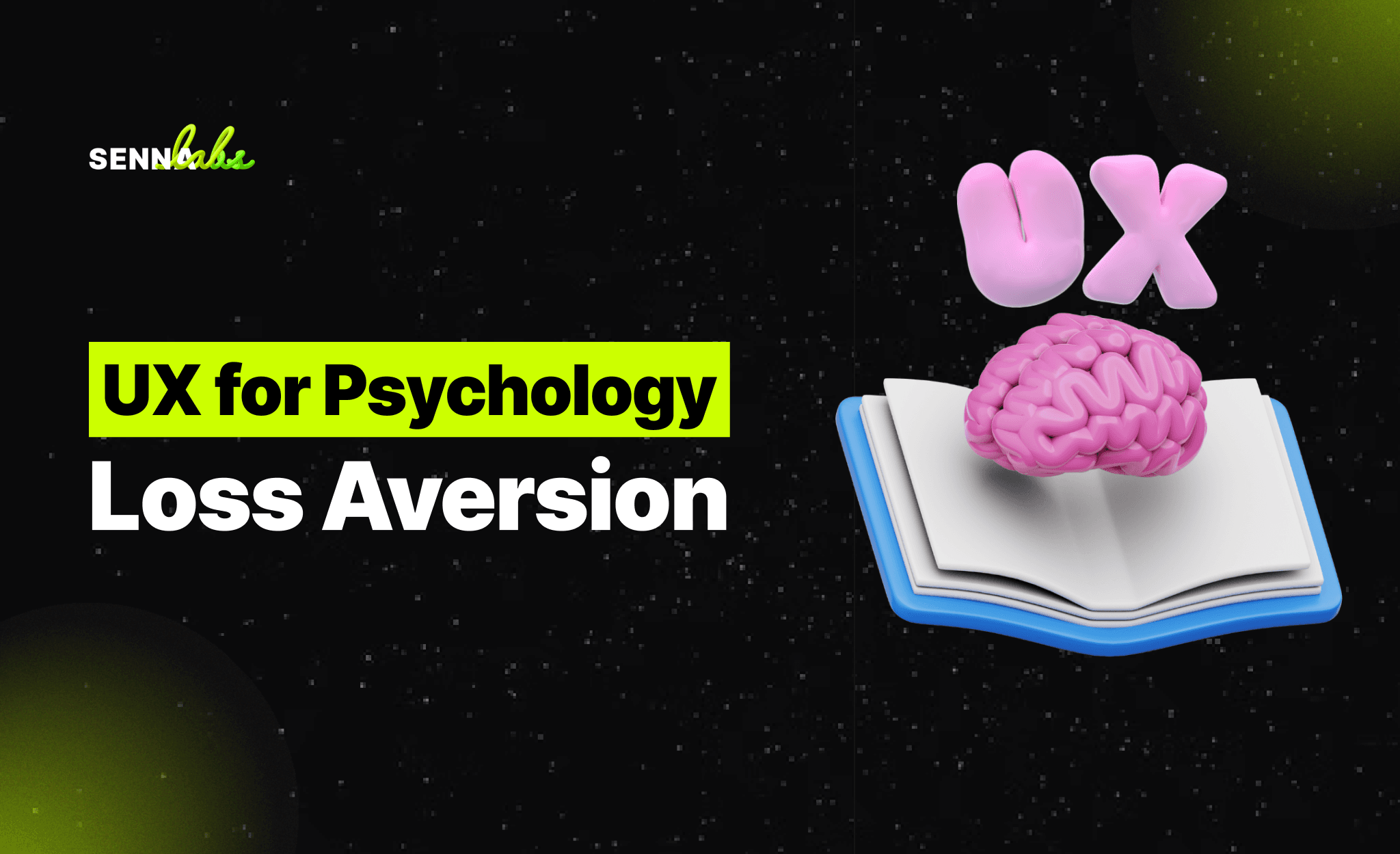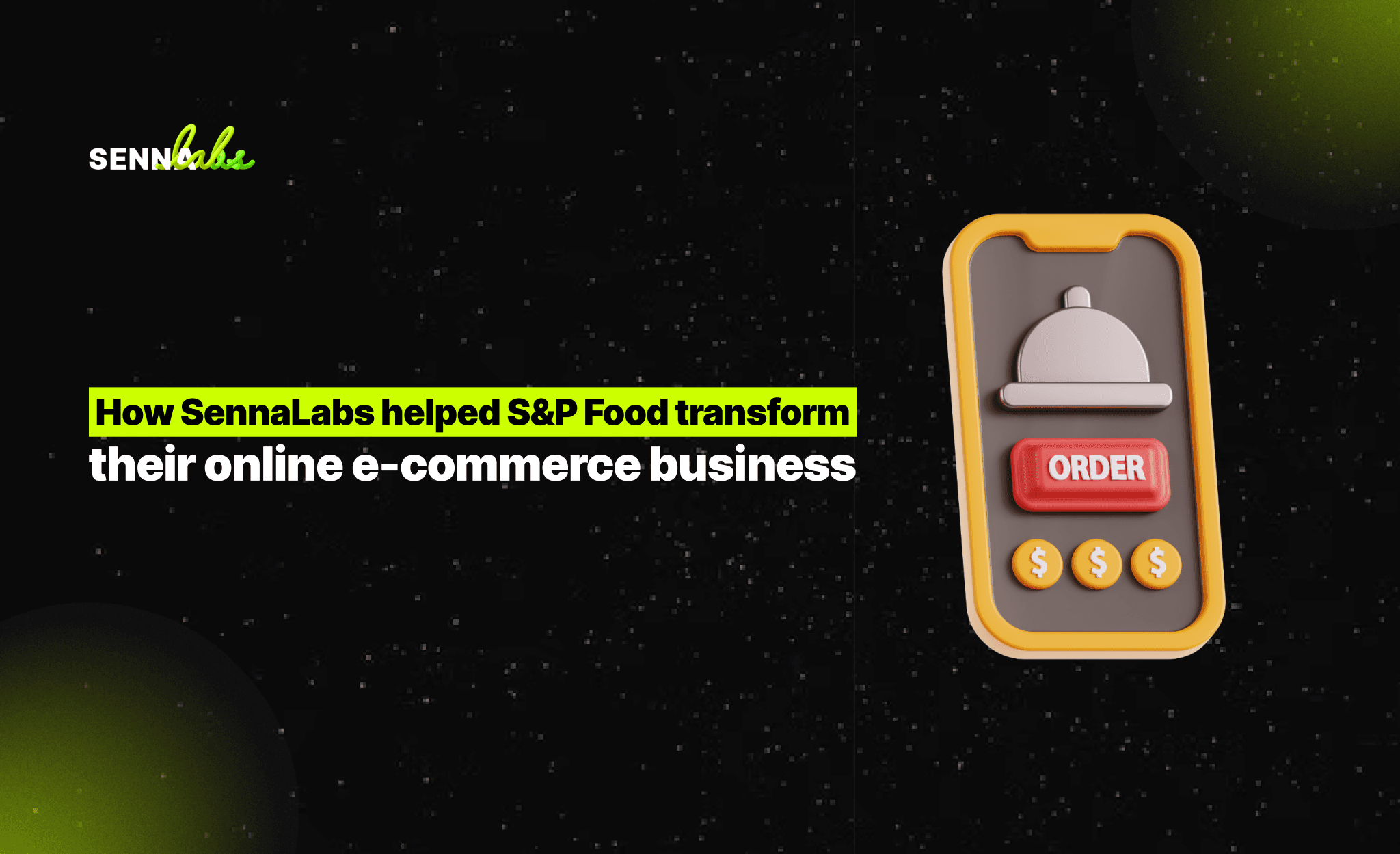The Role of Gestures in Mobile UX Design: Simplifying User Interaction
Share

In the world of mobile app design, creating an intuitive and seamless user experience (UX) is key to maintaining engagement and satisfaction. As mobile devices have evolved, so have the ways in which users interact with them. One of the most effective tools in modern mobile UX design is the use of gestures. By incorporating gestures like swipes, taps, pinches, and drags, mobile apps can offer users a more natural and fluid way to navigate and interact with content.
A photo editing app, for example, implemented intuitive gestures such as pinch-to-zoom and swipe-to-edit. These updates significantly improved user interaction, leading to longer session durations and a more enjoyable editing experience. This is just one of many examples where gestures enhance UX by simplifying tasks and making the app feel more responsive and user-friendly.
In this article, we will explore the role of gestures in mobile UX design and how they can be used to simplify user interactions. We’ll cover the different types of gestures, their benefits, and best practices for implementing them in a way that enhances the overall user experience.

Why Gestures Are Important in Mobile UX Design
Gestures are an integral part of how users navigate mobile apps. They provide a direct and tactile way for users to interact with the interface, offering more control and engagement than simple button-based navigation. As smartphones and tablets become more advanced, users expect these interactions to be smooth, responsive, and intuitive.
Here are a few reasons why gestures are important in mobile UX design:
-
Natural Interaction: Gestures mimic real-world actions, making them feel intuitive to users. For instance, the pinch-to-zoom gesture is like physically bringing an object closer to view. This natural interaction lowers the learning curve, allowing users to understand and perform actions without needing additional instructions.
-
Screen Space Optimization: On mobile devices, screen real estate is limited. Gestures allow designers to minimize the number of visible buttons or menus, creating a cleaner and more immersive interface. Users can access important functions without the interface feeling cluttered or overwhelming.
-
Efficiency: Gestures often provide a faster way to perform actions. Swiping to delete an item or tapping to select multiple items streamlines the user’s experience, reducing the number of steps required to complete a task.
Incorporating gestures into a mobile app not only makes the app more enjoyable to use but also improves its overall functionality, allowing users to interact with content in a more meaningful way.
Types of Gestures in Mobile UX Design
There are several types of gestures that can be incorporated into mobile apps. Each gesture serves a specific purpose and can be used to simplify interactions and enhance user experience. Let’s take a look at some of the most common types of gestures and how they can be used in app design.
1. Tap
The tap is the most basic gesture and is used to trigger simple actions like opening an app, selecting an item, or activating a button. Taps are widely recognized by users and are foundational to mobile interaction.
Best Practices:
-
Tappable Areas: Ensure tappable areas are large enough for users to easily interact with. Tiny buttons or links can be frustrating, leading to accidental taps.
-
Feedback: Provide visual or haptic feedback (e.g., a color change or vibration) when a user taps an element to confirm that the action has been registered.
2. Double Tap
A double tap is used for quick zoom-in functionality or as a shortcut for liking or selecting content (e.g., in social media apps). This gesture allows users to quickly interact with elements without needing to pinch or use additional controls.
Best Practices:
-
Consistent Use: Use double tap sparingly and consistently across the app. Users should understand what a double tap does across different screens.
-
Clear Feedback: Ensure that after a double tap, there is immediate feedback—such as zooming in on an image or showing a heart icon for a like—to confirm the action.
3. Swipe
Swiping is one of the most versatile gestures and is commonly used for navigation, deleting items, or switching between content. Swipes can be vertical or horizontal and are often paired with transitions or animations to make the action feel more dynamic.
Best Practices:
-
Contextual Swipes: Ensure that swipes perform context-appropriate actions. For example, swiping left or right may switch between tabs or images, while swiping down may refresh a page.
-
Feedback and Reversibility: Provide subtle feedback, like a visual shift, to show that a swipe action is happening. If the swipe performs a destructive action, such as deleting an item, allow users to undo the action easily.
4. Pinch and Spread (Zoom)
Pinch-to-zoom and spread-to-zoom-out gestures are frequently used for interacting with images or maps. This gesture is intuitive, as it mimics the physical action of zooming in and out of an object in real life.
Best Practices:
-
Smooth Transitions: Make sure the zooming gesture feels smooth and responsive. Lag or delay during zoom can frustrate users.
-
Clear Exit: Provide an easy way for users to exit the zoom mode. Users should be able to zoom back out without difficulty and return to the standard view.
5. Drag and Drop
Drag-and-drop gestures are commonly used for organizing or rearranging content, such as in task management apps or for moving items into folders. This gesture adds a sense of control and personalization to the user experience.
Best Practices:
-
Clear Drag Handles: Provide visual cues or handles that indicate elements are draggable. This helps users understand which items they can move or rearrange.
-
Guided Interaction: Use animations or visual guides to show users where items can be dropped, preventing confusion.
Best Practices for Implementing Gestures in Mobile UX Design
While gestures offer an intuitive way for users to interact with mobile apps, improper implementation can lead to confusion or frustration. Here are best practices to follow when incorporating gestures into your app:
1. Keep Gestures Consistent
Consistency is key when using gestures in mobile app design. Users should be able to rely on gestures behaving the same way throughout the app. For example, if a swipe gesture is used to delete an item on one screen, it should not trigger a different action, like archiving, on another screen.
2. Offer Visual and Haptic Feedback
Feedback is essential to confirm that an action has been completed. When a user performs a gesture, such as swiping or tapping, the app should immediately provide a visual cue, such as a button highlight or a list item sliding off-screen. Haptic feedback, like vibrations, can also be a powerful tool to enhance the tactile feeling of the app.
3. Consider Accessibility
Not all users interact with mobile apps in the same way. Gestures may be difficult for some users, particularly those with motor disabilities or visual impairments. To ensure inclusivity, it’s important to provide alternative ways to complete actions. For example, offer tappable buttons or menu options in addition to swipe or drag gestures.
4. Avoid Overloading Users with Too Many Gestures
While gestures are powerful, using too many gestures can overwhelm users, especially if they are not intuitive. Focus on implementing gestures for core tasks or actions that would benefit from faster interaction. Avoid hiding essential features behind gestures that are not immediately clear to the user.
5. Test with Real Users
User testing is essential for validating the effectiveness of gesture-based interactions. Conduct usability testing to ensure that users understand how to use gestures and that the interactions are fluid and responsive. Pay attention to feedback from users who may find certain gestures confusing or difficult to perform.
Gestures for Content-Heavy Apps
Content-heavy apps, such as photo editing, social media, or news platforms, benefit greatly from gesture-based interactions. These apps often require users to quickly switch between content, zoom in on details, or perform multiple actions at once. Gestures allow users to navigate these apps more efficiently and create a more dynamic experience.
In photo editing apps, for example, pinch-to-zoom and swipe-to-edit gestures make it easy for users to zoom in on specific areas of an image and adjust settings with a simple swipe. This simplifies the interaction and enhances the user’s sense of control, making the app more intuitive and enjoyable to use.
For content-heavy apps, gestures like scrolling, swiping, and tapping are critical to maintaining a fluid user experience. They allow users to interact with vast amounts of content without needing to rely on buttons or dropdown menus, which can slow down interaction and clutter the interface.
Conclusion
Gestures are an essential part of modern mobile UX design, offering users a more natural, intuitive, and efficient way to interact with apps. By incorporating gestures like swipes, taps, pinches, and drags, designers can streamline interactions, improve navigation, and create a more engaging user experience.
For content-heavy apps, gestures provide the perfect solution to complex navigation challenges, enabling users to focus on the content itself rather than on how to interact with it. However, it’s important to implement gestures carefully, ensuring they are intuitive, consistent, and accessible for all users.
By prioritizing thoughtful gesture design, mobile apps can deliver a seamless, responsive, and enjoyable experience that keeps users engaged and coming back for more.

Share

Keep me postedto follow product news, latest in technology, solutions, and updates
Related articles
Explore all