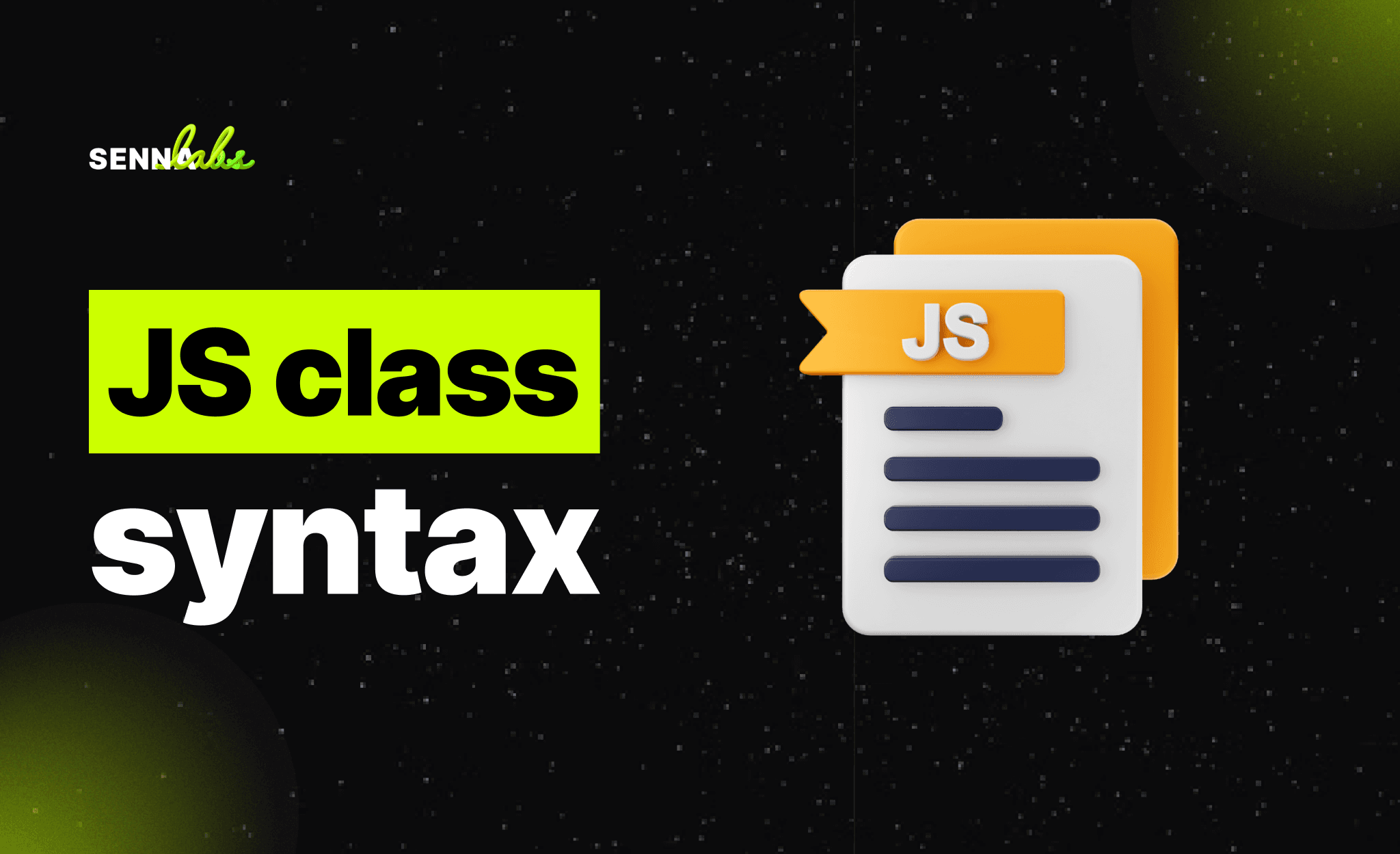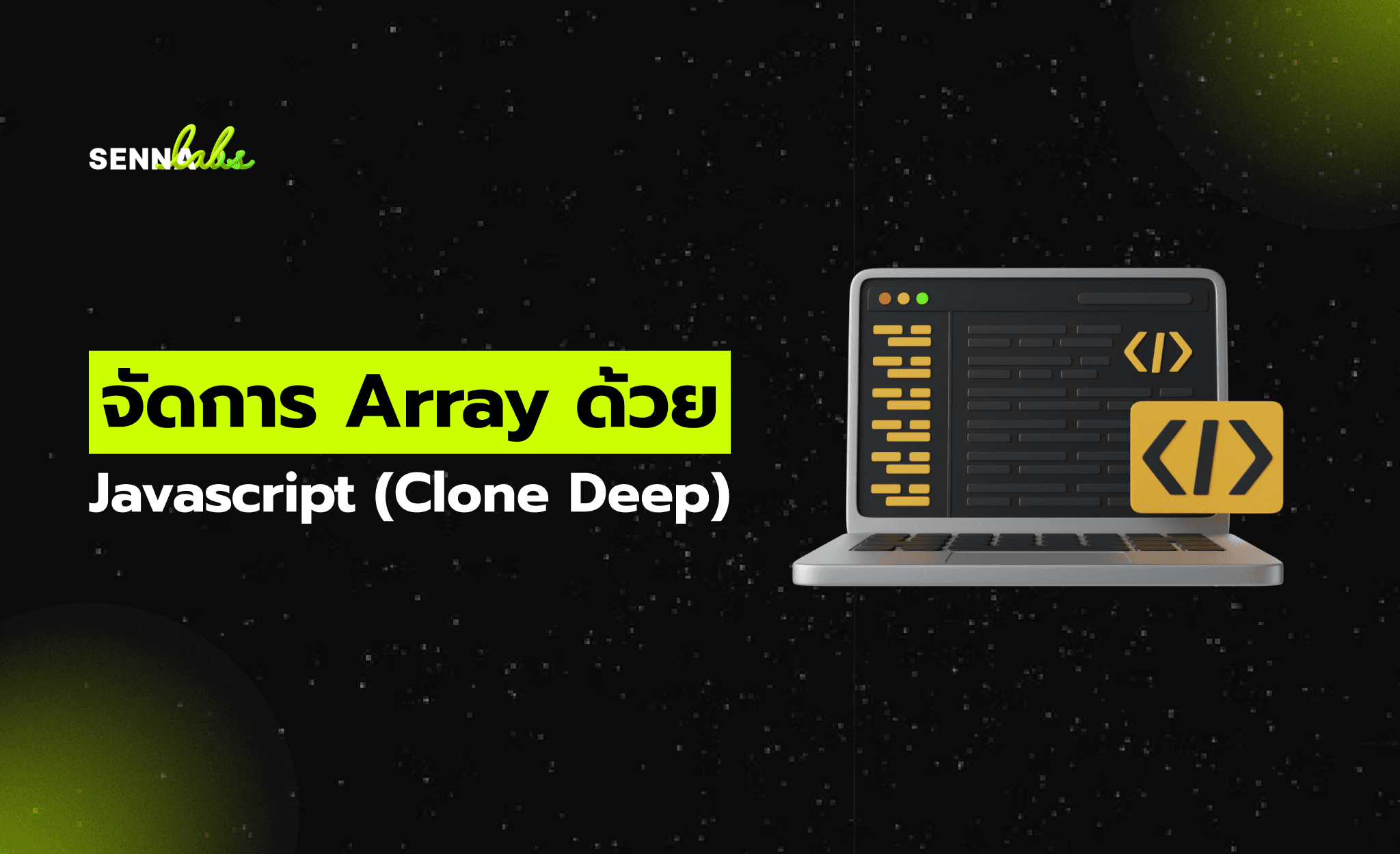Fixing Sitemap Errors in Google Search Console
Share
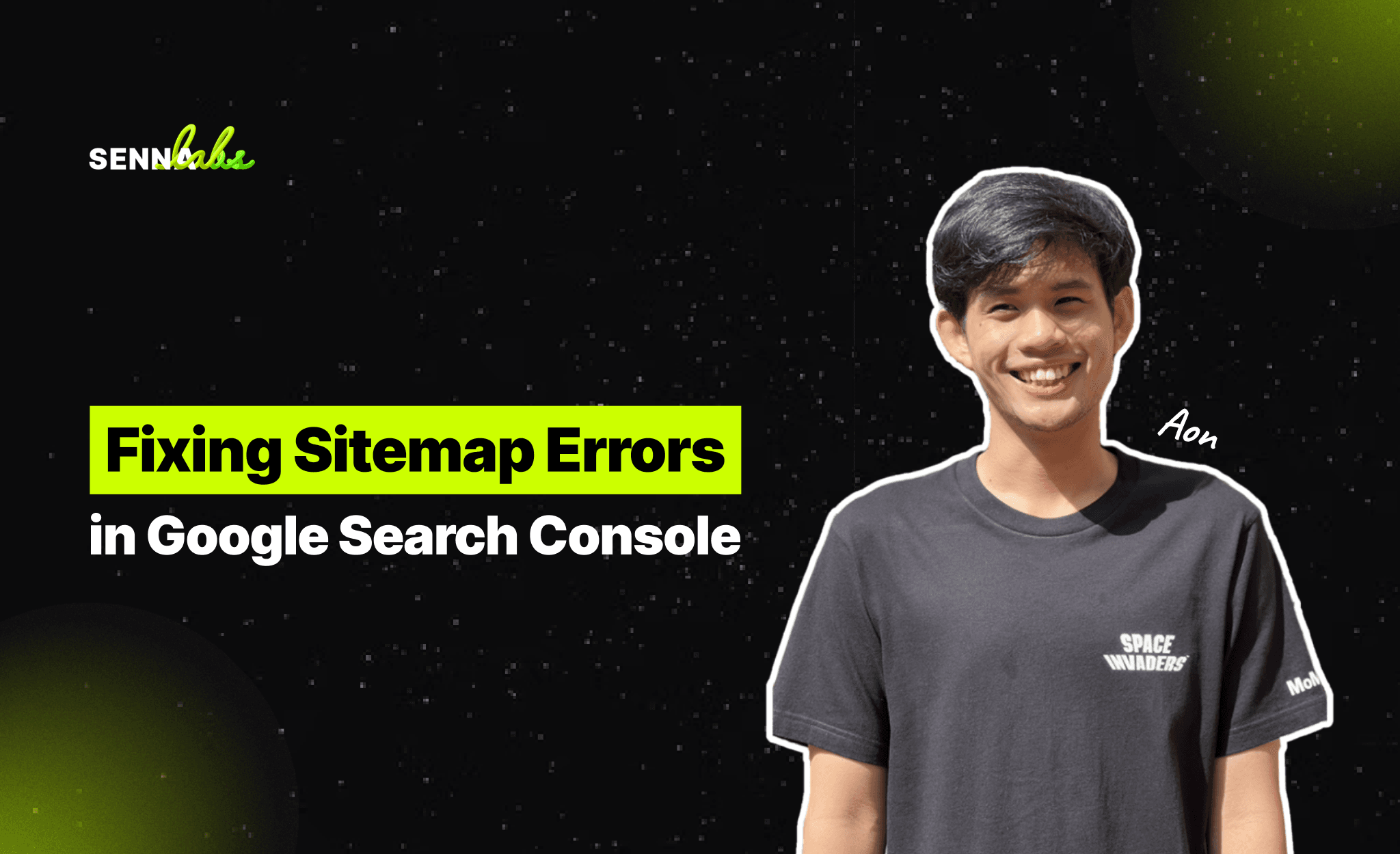
As a webmaster, you've probably encountered XML sitemap errors at some point. Seeing crawl errors and sitemap warnings pop up in Google Search Console can be alarming, especially when your website’s visibility depends heavily on efficient indexing by search engines. Thankfully, most sitemap errors can be resolved quickly with a clear understanding of the issues and a structured troubleshooting process.
In this article, we’ll walk through the most common sitemap errors you might encounter in Google Search Console. We’ll also provide clear, actionable guidance for troubleshooting and fixing these issues, ensuring your XML sitemap remains accurate and your pages get indexed correctly.

Why Fixing Sitemap Errors Matters
Before delving into the specifics of sitemap errors, it’s crucial to understand why resolving these issues matters so much:
-
Improved Indexing Efficiency:
An accurate, error-free sitemap helps Google’s bots crawl your site efficiently, prioritizing your most valuable pages for indexing. -
Better SEO Performance:
Consistent indexing means your content has a better chance of ranking higher in search results, increasing your organic visibility. -
Enhanced User Experience:
Avoiding broken links or errors means visitors will have a smoother, more satisfying experience on your website. -
Clear Reporting and Analytics:
Fixing sitemap errors ensures Google Search Console reports reflect your site's actual health, making your SEO strategy more precise and effective.
Now, let’s dive into the most common sitemap errors reported by Google Search Console and how you can quickly fix them.
Common Sitemap Errors & How to Fix Them
1. “Couldn’t Fetch” Sitemap Error
Issue Description:
When Google Search Console indicates it "couldn't fetch" your sitemap, it means Google bots attempted to access your sitemap but encountered an issue. The sitemap might be inaccessible, blocked, or missing.
How to Fix:
-
First, verify your sitemap URL. Ensure it’s correctly spelled and publicly accessible (try opening it directly in your browser to confirm accessibility).
-
Check your site's robots.txt file. Ensure it’s not blocking Googlebot or the sitemap URL itself.
-
Ensure the sitemap file permissions on your server allow public access.
-
After correcting the issue, resubmit the sitemap URL in Google Search Console.
2. “General HTTP Error” or Server Error (5xx)
Issue Description:
HTTP errors such as 500, 502, or 503 mean Google's crawler tried accessing your sitemap but your server responded with an error, temporarily or permanently blocking access.
How to Fix:
-
Check if your website or hosting server had downtime recently. Sometimes temporary server outages trigger these errors.
-
Consult your hosting provider or server logs for detailed information about the error occurrence.
-
Ensure your hosting plan can handle traffic loads. Sometimes server overload causes temporary errors. Consider upgrading if necessary.
-
After confirming stability, resubmit your sitemap URL and verify again in Google Search Console.
3. URL Not Allowed in Sitemap (Blocked by robots.txt)
Issue Description:
Google reports URLs in your sitemap that are blocked by your website’s robots.txt file. This means the URLs are listed in the sitemap, but you’ve told Google not to crawl them, creating confusion.
How to Fix:
-
Review your robots.txt file carefully to determine why these URLs are blocked.
-
Either update your sitemap to remove these URLs (if intentionally blocked) or adjust your robots.txt file to allow Google to crawl these URLs if they are important for indexing.
-
Resubmit your updated sitemap once you’ve made these corrections.
4. Sitemap Contains URLs Which Are Redirected
Issue Description:
Google Search Console flags sitemap URLs that redirect (301 or 302 redirects) to other URLs. Redirected URLs should generally not appear in the sitemap; instead, the destination URLs should be listed directly.
How to Fix:
-
Identify redirected URLs and remove them from your sitemap.
-
Replace redirected URLs with their final destination URLs in your sitemap file.
-
Consider regularly auditing your sitemap with tools like Screaming Frog or an online sitemap checker to proactively catch redirects.
-
After updating, resubmit the sitemap and verify the corrections in Google Search Console.
5. 404 Not Found Errors in Sitemap
Issue Description:
Your sitemap contains URLs returning a "404 Not Found" status. These URLs were likely valid previously but now either no longer exist or were moved without proper redirection.
How to Fix:
-
Immediately remove or correct these URLs in your sitemap.
-
If a page has moved, implement a proper 301 redirect to the new URL, and update your sitemap accordingly.
-
Regularly audit your sitemap to remove outdated or deleted pages promptly.
-
After correcting these issues, submit your sitemap again to Google Search Console for verification.
6. Incorrect or Invalid XML Format
Issue Description:
Google may flag your sitemap as invalid if the XML structure is broken or incorrect. Common causes are coding errors, missing tags, or formatting issues.
How to Fix:
-
Use a sitemap validation tool (many are freely available online) to identify specific formatting issues.
-
Ensure your sitemap strictly adheres to the XML sitemap protocol standards (<urlset> tags, proper nesting, mandatory tags like <loc>).
-
If you're using plugins or sitemap generators, make sure they're updated to the latest version.
-
After correcting any structural errors, resubmit your sitemap to Google.
7. Sitemap is Too Large
Issue Description:
Google recommends limiting your XML sitemap to 50,000 URLs and a file size under 50 MB. Exceeding these limits can cause indexing issues.
How to Fix:
-
Split your sitemap into multiple smaller sitemaps (e.g., by content type, categories, or sections).
-
Use a sitemap index file, which lists multiple sitemap files, allowing Google to manage larger websites easily.
-
Once done, submit the sitemap index to Google Search Console rather than individual sitemaps.
Best Practices for Preventing Future Sitemap Errors
Beyond fixing existing issues, consider these preventative measures to minimize future errors:
-
Regular Sitemap Audits:
Frequently check your sitemap for redirects, broken links, and outdated URLs. Tools like Screaming Frog or online sitemap checkers simplify this process. -
Integration With CMS:
If your website uses a Content Management System (CMS) like WordPress, consider reliable sitemap plugins that automatically update sitemaps and notify search engines about updates. -
Monitoring Google Search Console Regularly:
Routinely monitoring your sitemap reports in Search Console helps quickly identify and rectify issues before they impact your indexing performance significantly. -
Properly Managing Redirects:
Whenever pages move or URLs change, implement proper 301 redirects, and update your sitemap immediately to reflect the changes.
Final Thoughts
Fixing sitemap errors reported by Google Search Console might initially seem daunting, but systematically approaching each error type makes troubleshooting straightforward and manageable. An accurate and healthy sitemap helps maintain your website's SEO health, ensuring Google correctly indexes your valuable content.
Regularly reviewing Google Search Console’s sitemap reports and promptly resolving any flagged issues will give you greater control over your site's indexing. Not only does this practice help your SEO performance significantly, but it also ensures an optimal user experience, ultimately benefiting your overall online presence and business objectives.

Share

Keep me postedto follow product news, latest in technology, solutions, and updates
Related articles
Explore all