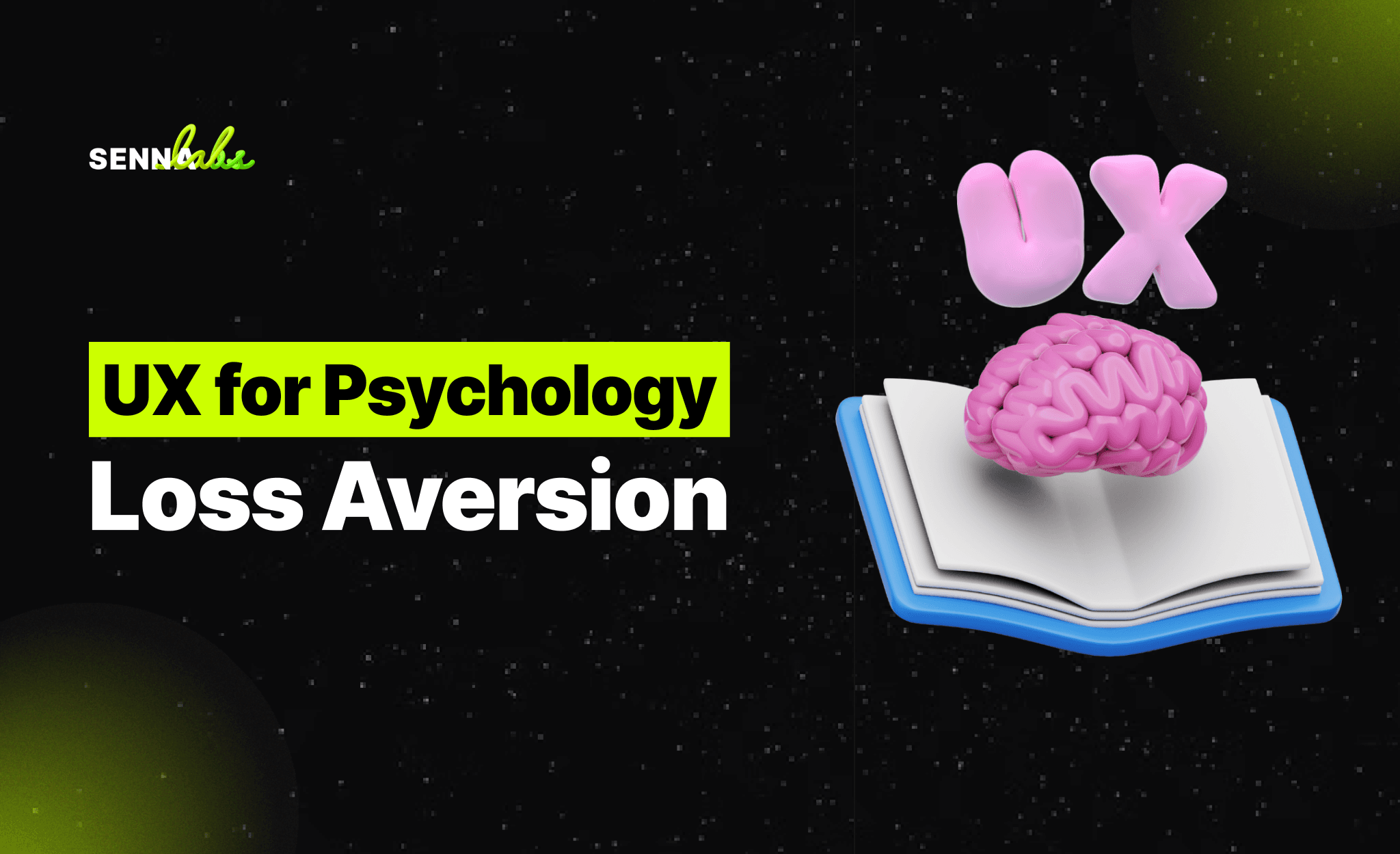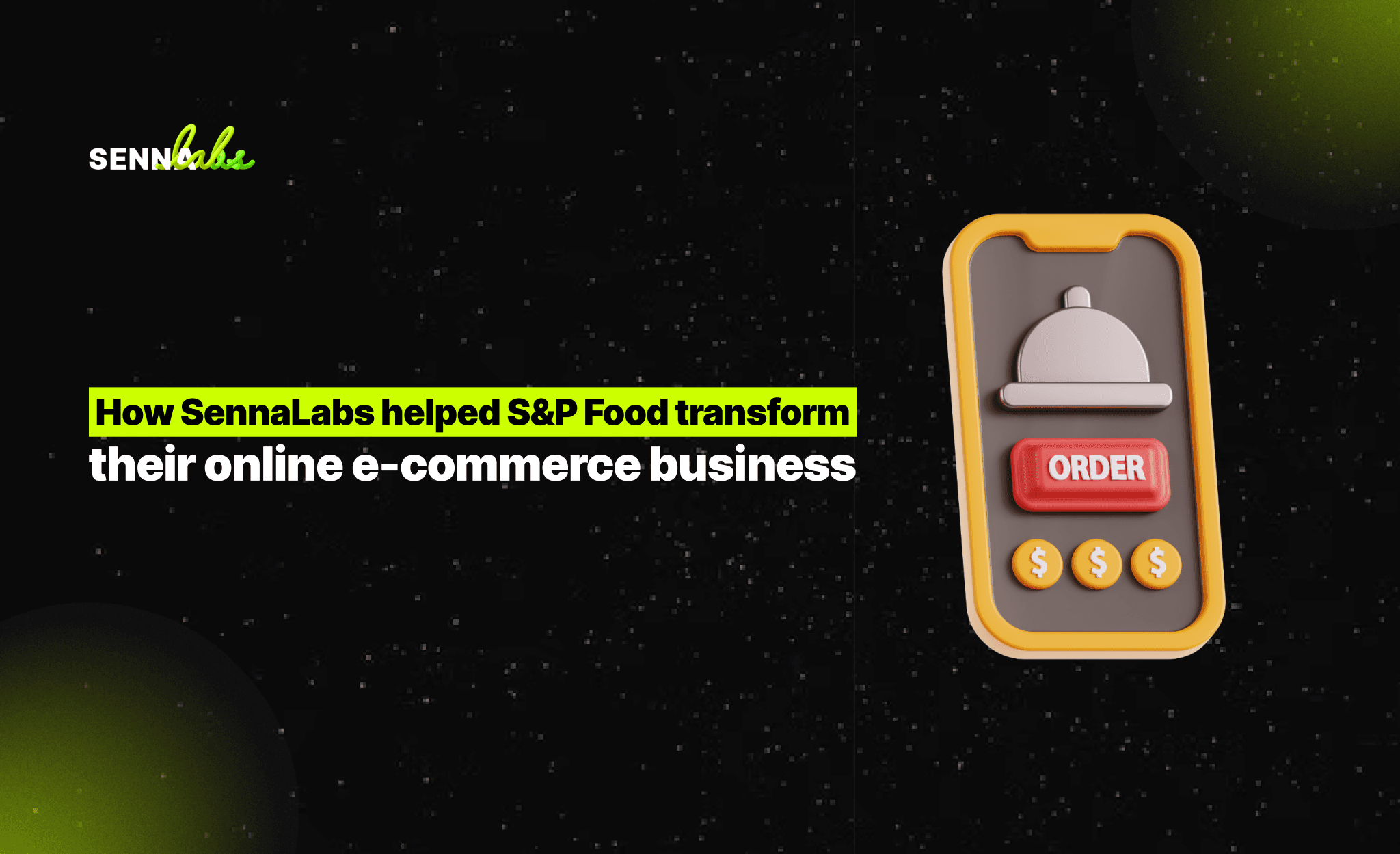Designing UX/UI for SaaS Platforms: Reducing Complexity for Business Users
Share
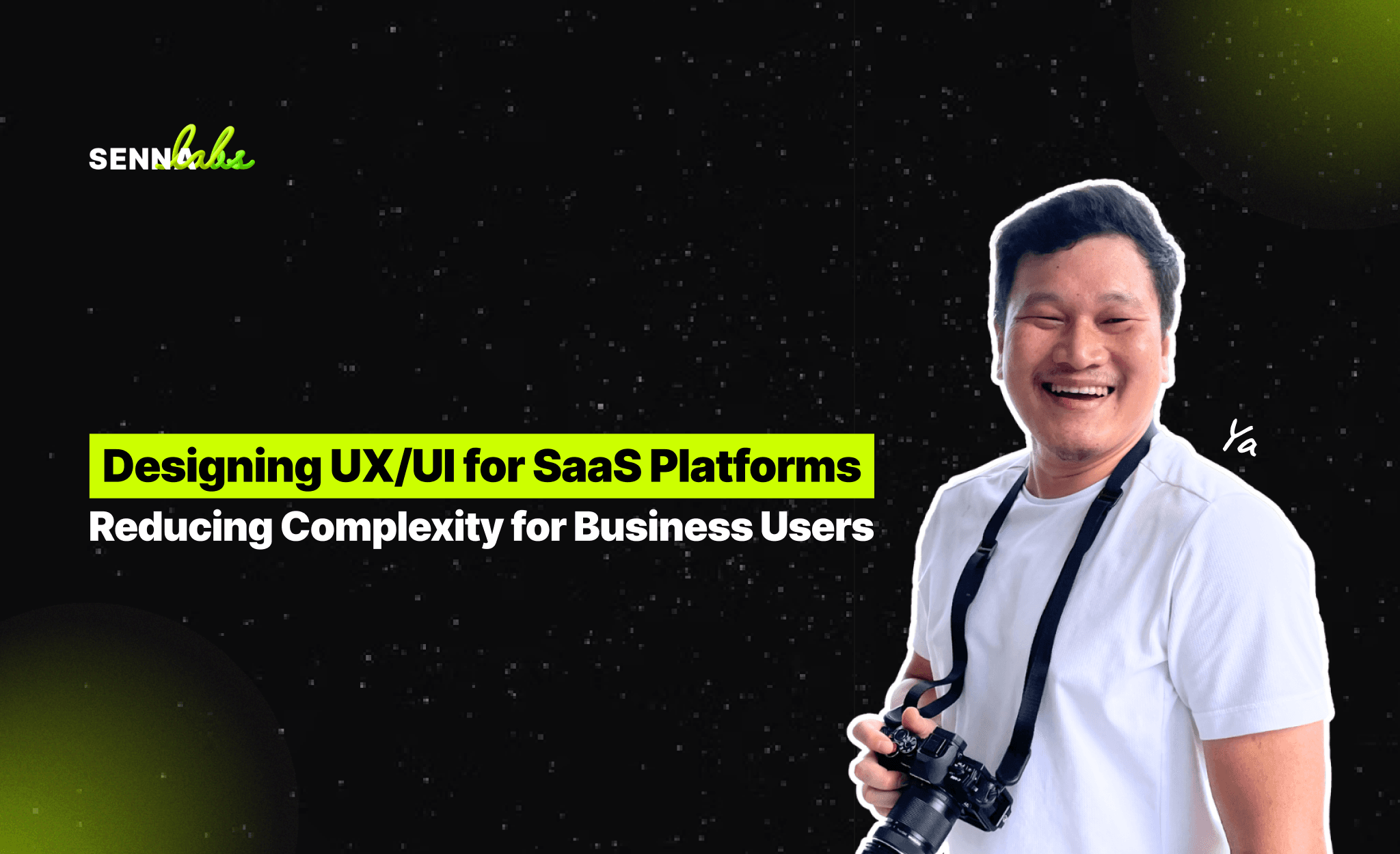
SaaS (Software-as-a-Service) platforms provide powerful tools for businesses, but complexity often becomes a barrier to adoption. If users struggle to navigate the interface, find key features, or understand how to use the platform efficiently, adoption rates drop, churn increases, and user frustration rises.
To address these challenges, SaaS platforms must streamline onboarding, create intuitive dashboards, and offer role-based UI customization. A project management tool successfully improved user retention and satisfaction by focusing on these key UX/UI strategies.
This article explores how progressive onboarding simplifies adoption, how clear dashboards enhance workflow management, and how role-based UI customization improves usability for different user types.

1. Case Study: A Project Management Tool Improved Retention by Making Onboarding Easier
A popular project management SaaS platform observed the following issues:
-
New users struggled to get started, leading to high churn within the first 7 days.
-
The dashboard was cluttered, making it difficult to manage tasks efficiently.
-
The same interface was provided for all users, regardless of role or expertise level.
UX/UI Solutions Implemented
-
Progressive onboarding to guide new users through essential features step by step.
-
A redesigned dashboard that prioritized key tasks and reduced clutter.
-
Role-based UI customization, allowing users to access relevant tools based on their job function.
Results:
-
User retention increased by 30% as onboarding friction decreased.
-
Task completion efficiency improved by 40% with the new dashboard layout.
-
User engagement grew, particularly among first-time users.
2. Using Progressive Onboarding to Simplify Adoption
Why Onboarding Matters in SaaS UX
-
Users decide within the first few minutes whether a SaaS platform is useful.
-
Complicated interfaces drive user drop-offs before they fully explore key features.
-
A well-structured onboarding flow increases activation rates and reduces frustration.
Best Practices for Effective Onboarding
-
Use an Interactive Walkthrough
-
Guide users through the most critical features with step-by-step instructions.
-
Provide "skip" options for experienced users.
-
Offer a Quick Start Guide
-
Present a checklist of first essential tasks (e.g., "Create your first project" or "Invite team members").
-
Use progress indicators to encourage completion.
-
Personalize the Onboarding Experience
-
Ask users about their role and objectives to tailor onboarding steps.
-
Provide different learning paths for beginners and advanced users.
Example from the Case Study:
-
Before: Users were dropped into the full interface without guidance, leading to confusion.
-
After: A guided onboarding tutorial helped users set up their first project in minutes, increasing retention.
3. Designing Clear Dashboards for Better Workflow Management
Challenges with Poor Dashboard Design
-
Too much information overwhelms users.
-
Unorganized layouts make task tracking inefficient.
-
Users struggle to find key features quickly.
Best Practices for Dashboard UX/UI
-
Prioritize Essential Features
-
Display only the most relevant tasks and updates.
-
Use cards or widgets to group related information.
-
Allow Customization
-
Let users rearrange their dashboard to fit their workflow.
-
Provide preset templates for common use cases.
-
Ensure Clear Visual Hierarchy
-
Use bold headings and color differentiation to highlight priorities.
-
Implement real-time notifications to indicate urgent tasks.
Example from the Case Study:
-
Before: The dashboard was cluttered with unnecessary widgets, making navigation difficult.
-
After: A streamlined dashboard focused on essential actions, improving efficiency by 40%.
4. Implementing Role-Based UI Customization for Different User Needs
Why Role-Based UI Matters
SaaS platforms cater to different types of users, including:
-
Administrators: Need full control over settings and user management.
-
Project Managers: Focus on workflow tracking and resource allocation.
-
Team Members: Need simple task lists and collaboration tools.
How Role-Based UI Customization Improves UX
-
Adaptive UI Elements
-
Show only relevant tools and menus based on user roles.
-
Reduce cognitive load by hiding unnecessary features.
-
Personalized Workspaces
-
Allow users to configure dashboards based on their job function and responsibilities.
-
Provide role-specific default settings for quick setup.
-
Access Control & Permissions
-
Restrict sensitive settings to admin users only.
-
Ensure that each user sees only what they need to perform their role.
Example from the Case Study:
-
Before: Every user saw the same dashboard, regardless of role.
-
After: Role-based UI adjustments allowed each user type to access only relevant tools, reducing confusion and increasing efficiency.
5. Summary: How UX/UI Strategies Improve SaaS Adoption and Retention
Key Takeaways:
-
Progressive onboarding simplifies user adoption, reducing drop-offs.
-
Well-structured dashboards improve workflow efficiency and ease navigation.
-
Role-based UI customization enhances usability by tailoring features to user needs.
Conclusion
A well-optimized UX/UI is critical for SaaS platforms, where complexity can hinder adoption. By implementing progressive onboarding, intuitive dashboards, and role-based UI, businesses can reduce friction, increase engagement, and improve retention rates.
For SaaS companies aiming for long-term success, continuous UX/UI iteration and user-centric design are the keys to higher adoption, lower churn, and better customer satisfaction.

Share

Keep me postedto follow product news, latest in technology, solutions, and updates
Related articles
Explore all