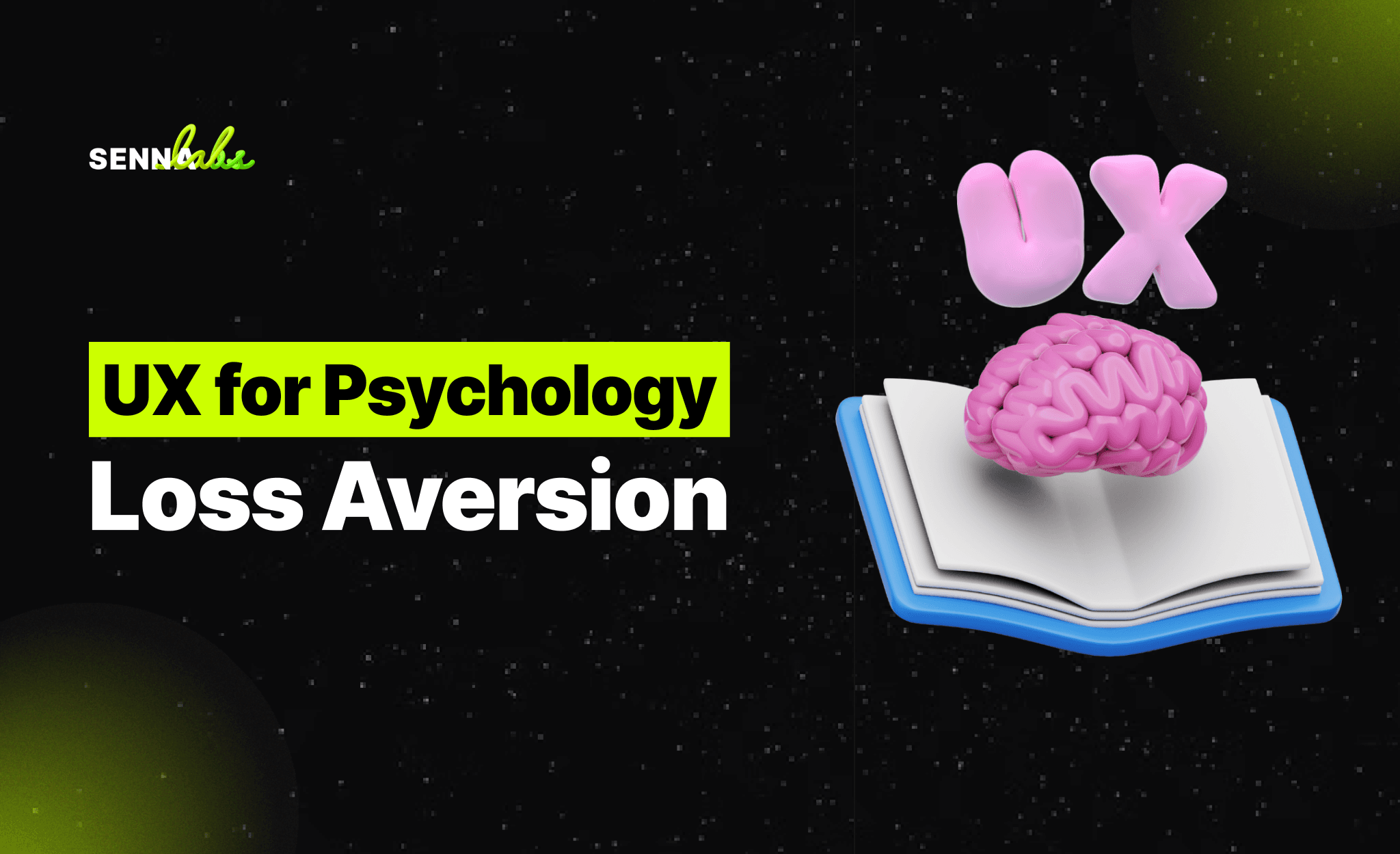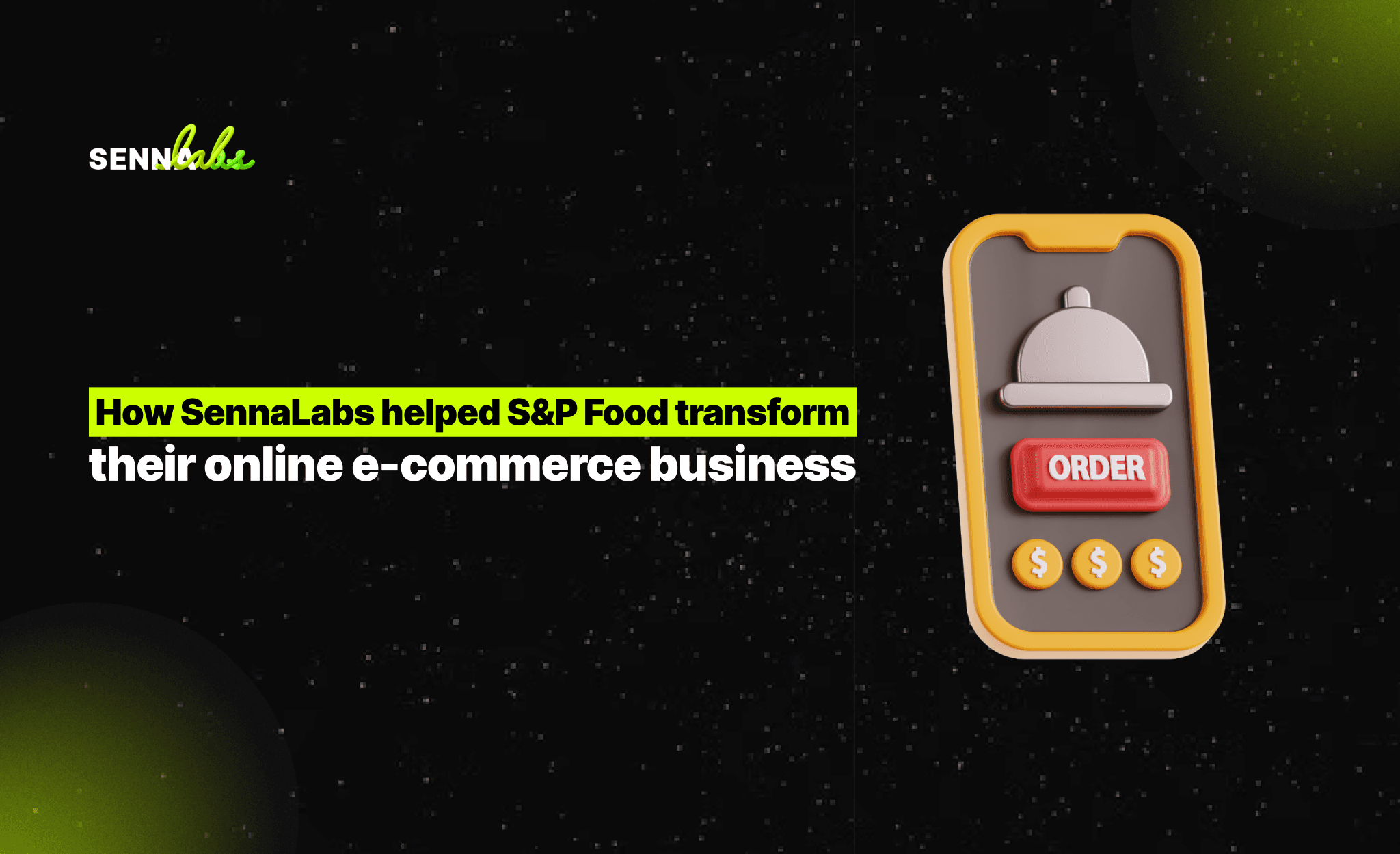Designing UX/UI for Mobile vs Desktop: What’s Different?
Share
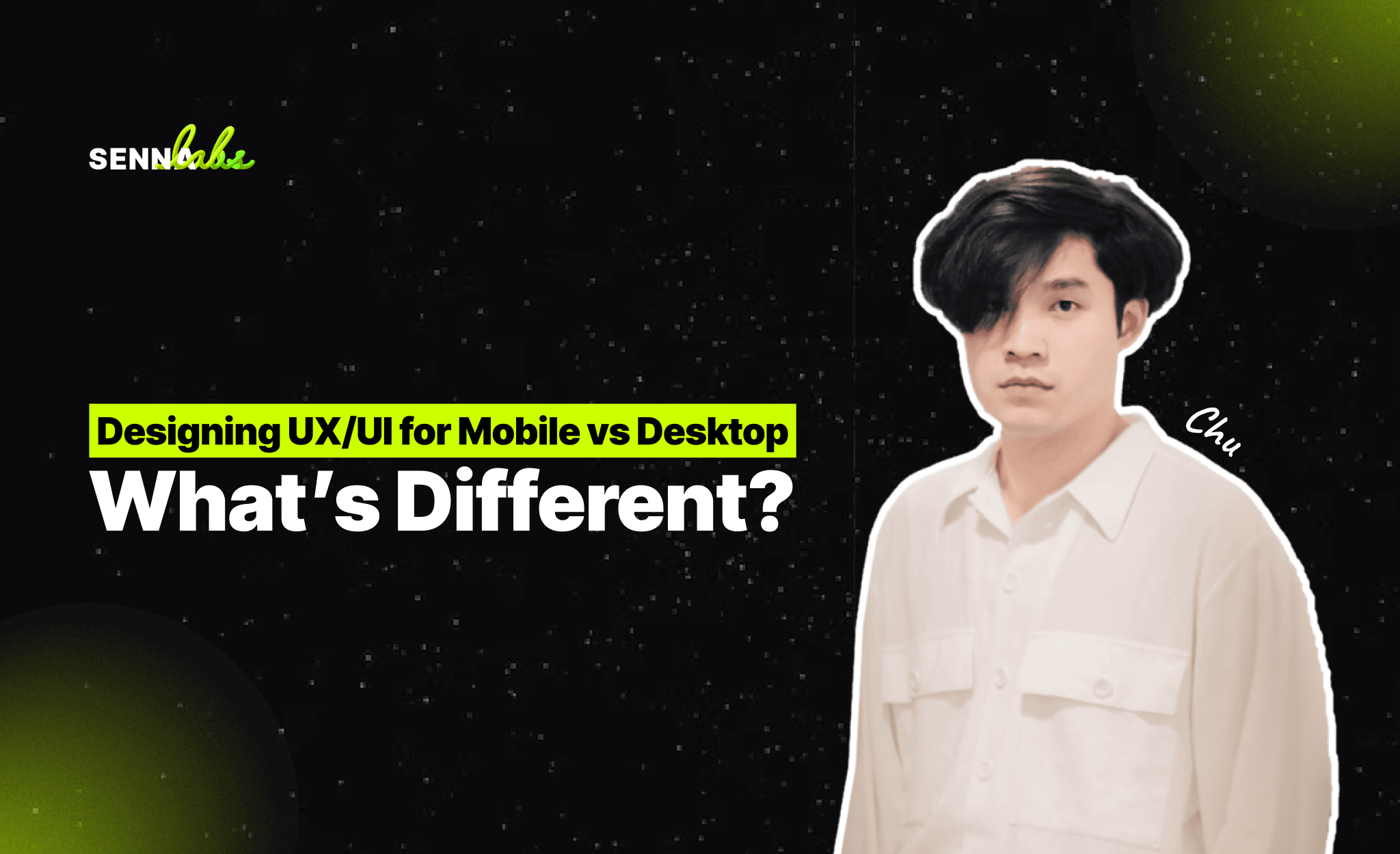
Designing a seamless User Experience (UX) and User Interface (UI) is essential to ensuring that users can efficiently interact with websites and applications. However, the approach to designing for mobile and desktop differs significantly due to variations in screen size, navigation patterns, user behavior, and interaction methods.
A well-optimized UX/UI design for both platforms enhances usability, engagement, and conversion rates. If a design fails to cater to the specific needs of mobile or desktop users, frustration, high bounce rates, and low retention may follow.
This article explores the key differences between mobile and desktop UX/UI design, best practices for each platform, and how to create an effective cross-device experience.
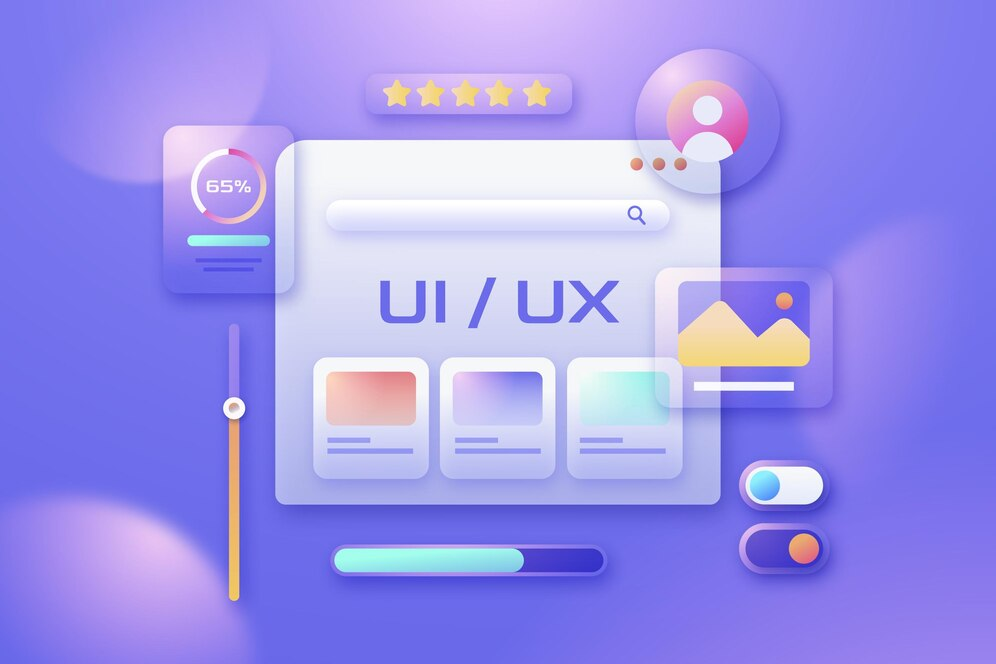
1. Key Differences Between Mobile and Desktop UX/UI
1.1 Screen Size and Layout Adaptation
The most obvious difference between mobile and desktop design is screen size.
-
Mobile screens range from 4 to 7 inches, requiring a compact layout.
-
Desktop screens are much larger, allowing for multi-column layouts and additional content.
Implications:
-
Mobile designs must prioritize simplicity and emphasize single-column layouts for easy scrolling.
-
Desktop layouts can incorporate more detailed content, sidebars, and multiple navigation elements without overwhelming users.
1.2 Navigation and Interaction
Navigation differs significantly between mobile and desktop due to interaction methods.
Mobile UX/UI Navigation
-
Users tap, swipe, and scroll instead of clicking.
-
Hamburger menus (☰) are commonly used to save screen space.
-
Bottom navigation bars improve one-handed usability.
Desktop UX/UI Navigation
-
Users interact using a mouse and keyboard, allowing for precise clicking and hovering.
-
Dropdown menus, mega menus, and sidebars are common for quick access to multiple sections.
-
Keyboard shortcuts and scrolling with a mouse wheel enhance user control.
Best Practices:
-
Ensure touch targets are large enough (at least 48px) for easy tapping on mobile.
-
On desktop, implement hover effects and larger clickable areas for better usability.
-
Keep essential menu items visible rather than hidden in a menu.
1.3 Content Density and Readability
Content must be adapted to the screen size to enhance readability.
Mobile UX/UI Content Considerations
-
Text-heavy designs should be broken into short paragraphs.
-
Font sizes should be at least 16px for easy reading.
-
Whitespace and line spacing should improve legibility.
-
Users expect scrolling experiences, so content should be organized vertically.
Desktop UX/UI Content Considerations
-
Users prefer multi-column layouts to scan information quickly.
-
More detailed content can be displayed on one page without excessive scrolling.
-
Large headlines and clear typography enhance readability.
Best Practices:
-
Use adaptive typography that scales based on device resolution.
-
Implement line spacing (1.5x font size) to ensure easy reading across devices.
-
Keep paragraphs short on mobile and detailed on desktop where appropriate.
1.4 Performance and Load Speed Optimization
Mobile users often experience slower internet connections than desktop users, making performance optimization essential.
Optimizing for Mobile UX/UI
-
Use compressed images and lazy loading to reduce bandwidth consumption.
-
Implement AMP (Accelerated Mobile Pages) for faster page speeds.
-
Reduce unnecessary animations and scripts that slow down performance.
Optimizing for Desktop UX/UI
-
Load higher-quality images and videos without affecting performance.
-
Allow for more complex animations since desktops have more processing power.
-
Implement progressive loading for large content sections.
Best Practices:
-
Use responsive images (srcset) to serve different image sizes based on screen resolution.
-
Optimize server response times to enhance load speed on all devices.
-
Implement browser caching and CDN (Content Delivery Network) for faster global access.
1.5 Forms and Input Fields
Forms are a crucial element of UX/UI design but behave differently on mobile and desktop.
Mobile UX/UI Forms
-
Typing on small touchscreens is challenging.
-
Use auto-fill, dropdowns, and toggle switches to reduce manual input.
-
Implement numeric keyboards for phone numbers and email-specific keyboards for email fields.
Desktop UX/UI Forms
-
Users have a full keyboard and a mouse, making manual entry easier.
-
Use tab navigation to allow users to move quickly between fields.
-
Display inline error messages to prevent frustration.
Best Practices:
-
Minimize the number of required fields.
-
Use progress indicators for multi-step forms.
-
Allow users to review entries before submission.
1.6 Touch vs. Mouse-Based Interactions
Interaction methods vary significantly between mobile and desktop, influencing how users engage with elements.
Mobile UX/UI Interactions
-
Users tap and swipe rather than click.
-
Gestures like pinch-to-zoom are common.
-
Drag-and-drop features must be optimized for touch inputs.
Desktop UX/UI Interactions
-
Users rely on a mouse and keyboard, allowing for precise interactions.
-
Hover states provide tooltips and previews.
-
Right-click menus offer additional functionality.
Best Practices:
-
Optimize drag-and-drop interfaces for both touch and mouse interactions.
-
Ensure buttons and links are large enough for touch on mobile.
-
Provide alternative interactions for users who rely on keyboard navigation.
2. Best Practices for a Seamless Cross-Device Experience
To ensure an effective UX/UI across both mobile and desktop, follow these universal design principles:
-
Adopt a Mobile-First Approach
-
Design simplified mobile layouts first, then expand for larger screens.
-
Prioritize core functionality and progressively enhance for desktop users.
-
Implement Responsive Design
-
Use CSS Grid and Flexbox for fluid layouts.
-
Test across various screen sizes and resolutions.
-
Maintain Consistent Branding
-
Ensure colors, fonts, and UI elements remain consistent across devices.
-
Use a design system to standardize UI components.
-
Optimize Navigation for Each Device
-
Mobile: Use bottom navigation, hamburger menus, and swipe gestures.
-
Desktop: Utilize mega menus, sidebars, and keyboard shortcuts.
-
Focus on Accessibility and Inclusivity
-
Implement high-contrast text, readable fonts, and proper spacing.
-
Ensure navigation works for screen readers and keyboard users.
3. Summary: How UX/UI Differs for Mobile vs. Desktop
Key Takeaways
-
Mobile UX/UI requires a minimalist approach, prioritizing touch-friendly elements and single-column layouts.
-
Desktop UX/UI allows for more content density, using multiple navigation options and mouse interactions.
-
Navigation must be optimized for each platform, balancing simplicity and accessibility.
-
Performance optimization is critical, as mobile users face more connectivity limitations.
-
Forms and input fields must be adapted, using auto-fill and keyboard-friendly designs for each device type.
Conclusion
The best UX/UI designs ensure that users can interact effortlessly across both mobile and desktop. By understanding key differences in screen size, navigation, interactions, and performance needs, designers can create adaptable interfaces that enhance user experience and drive engagement.
Investing in mobile-first design, responsive layouts, and accessibility improvements ensures that websites and applications remain intuitive, efficient, and user-friendly across all devices.

Share

Keep me postedto follow product news, latest in technology, solutions, and updates
Related articles
Explore all