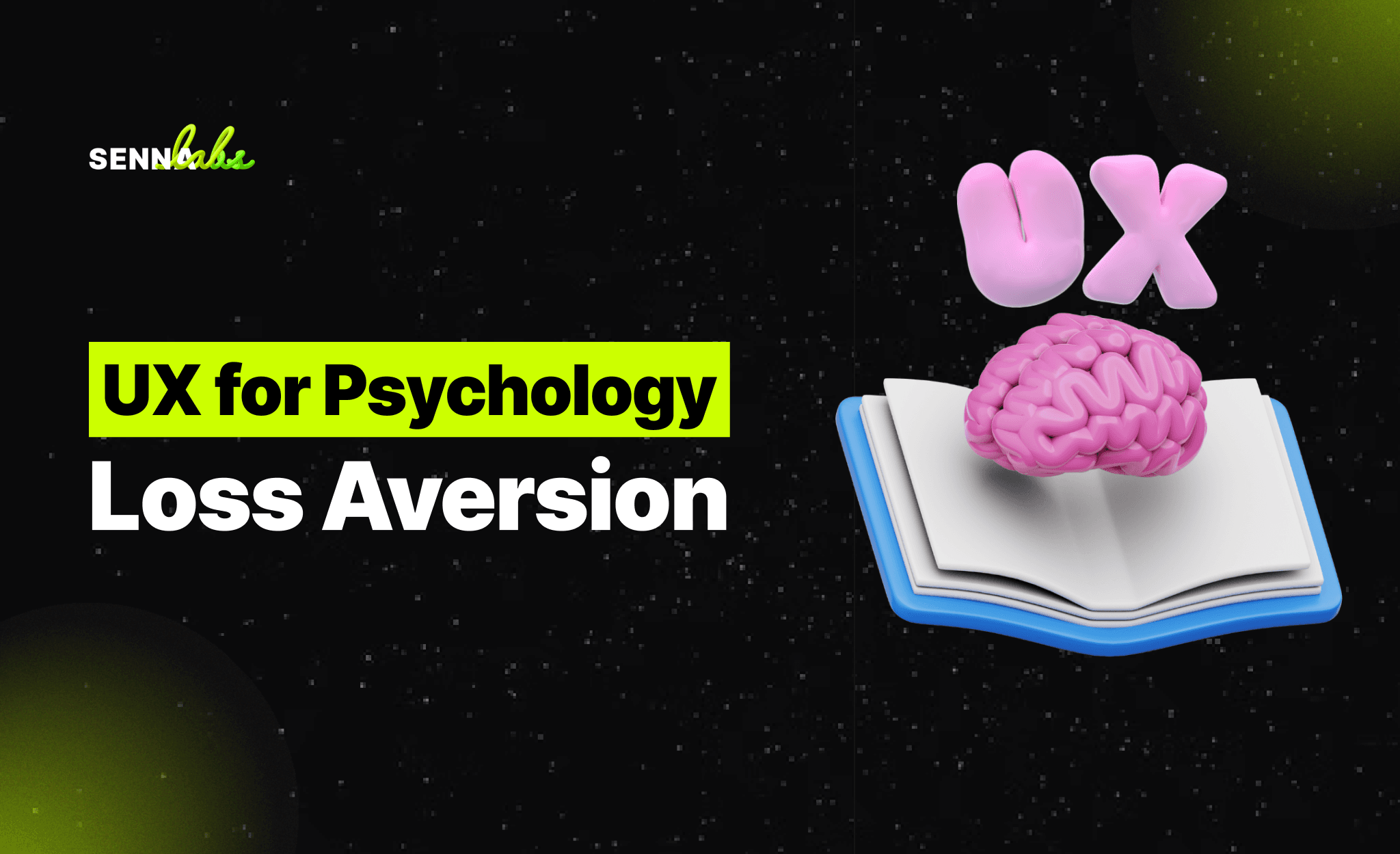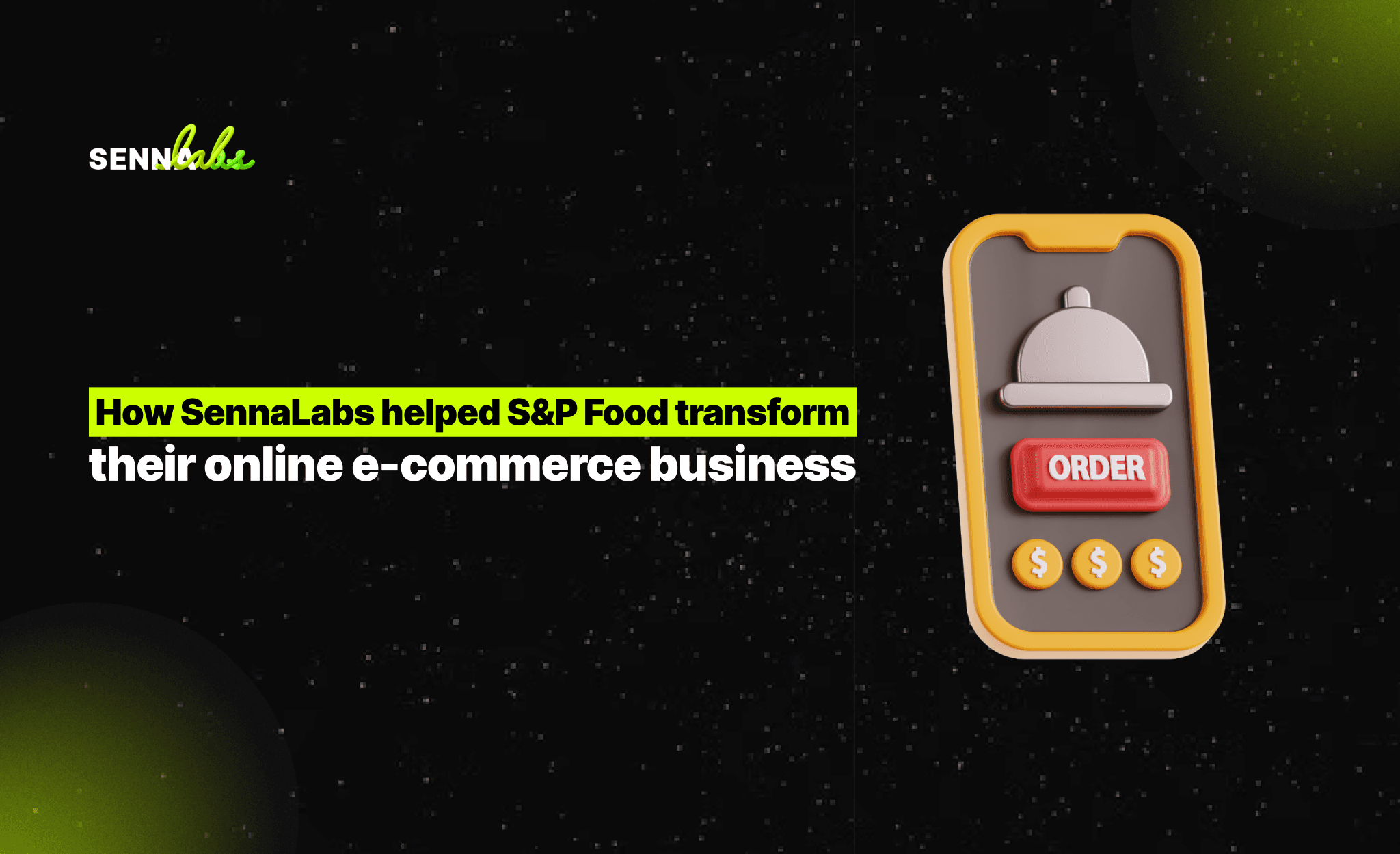Designing a Visually Appealing and Accessible UI
Share

A well-designed User Interface (UI) should not only be visually appealing but also accessible to all users, including those with disabilities. Many websites fail to consider color contrast, font readability, and responsive design, making them difficult to navigate for users with visual impairments or other accessibility needs.
A government website faced accessibility issues that prevented users from effectively finding and using important services. By improving color contrast, font sizing, layout structure, and compliance with WCAG (Web Content Accessibility Guidelines) standards, the website enhanced accessibility and user experience for a broader audience.
This article explores how to create a visually appealing UI that is also accessible, ensuring inclusivity for all users, regardless of ability.

1. Case Study: A Government Website Improved Accessibility Compliance
A government services website was receiving complaints about usability, particularly from users with visual impairments and mobility issues.
Problems Identified:
-
Low color contrast made text difficult to read.
-
Small font sizes made information inaccessible for older users.
-
Poor mobile optimization caused usability issues on smartphones.
-
Lack of keyboard navigability made it difficult for users who rely on assistive technologies.
UX/UI Changes Implemented:
-
Increased color contrast to meet WCAG guidelines.
-
Adjusted font sizes and spacing for better readability.
-
Optimized the layout for improved structure and hierarchy.
-
Ensured full mobile responsiveness for all screen sizes.
Results:
-
User satisfaction increased by 35%.
-
Complaints about readability and accessibility dropped by 50%.
-
More users with disabilities successfully accessed government services.
2. Importance of Color Contrast, Font Size, and Layout for Accessibility
Why Color Contrast Matters
Poor color contrast makes text difficult to read, especially for users with color blindness or low vision.
Best Practices for Color Contrast:
-
Use high-contrast colors between text and background (e.g., black text on a white background).
-
Follow WCAG guidelines (minimum contrast ratio of 4.5:1 for normal text).
-
Avoid relying solely on color to convey meaning—use icons, underlines, or bold text as additional cues.
Why Font Size and Readability Matter
Text that is too small or closely spaced strains the eyes and makes information difficult to absorb.
Best Practices for Readable Typography:
-
Use a minimum font size of 16px for body text.
-
Maintain proper line spacing (1.5x the font size) to improve readability.
-
Choose legible fonts like Arial, Roboto, or Open Sans instead of decorative fonts.
Why Layout and Structure Matter
A poorly structured layout confuses users and makes it hard to find key information.
Best Practices for Layout Design:
-
Use clear headings (H1, H2, H3) to define content sections.
-
Ensure consistent alignment for easy scanning.
-
Use ample white space to prevent clutter and improve focus.
3. Implementing WCAG Standards for Better User Inclusion
What is WCAG?
The Web Content Accessibility Guidelines (WCAG) provide international standards for making websites accessible to users with disabilities.
Key WCAG Compliance Areas:
-
Perceivable – Content should be easy to see and hear, with options like alt text for images.
-
Operable – Users should be able to navigate without relying on a mouse (keyboard-friendly UI).
-
Understandable – Text should be clear and readable, avoiding overly complex language.
-
Robust – Websites should support assistive technologies like screen readers.
Steps to Implement WCAG Compliance:
-
Add alternative text (alt text) for all images.
-
Ensure all interactive elements (buttons, links) can be used with a keyboard.
-
Use ARIA (Accessible Rich Internet Applications) landmarks to improve screen reader compatibility.
-
Provide captions or transcripts for video and audio content.
Outcome: A WCAG-compliant website ensures better accessibility for users with disabilities, improving usability for all.
4. Ensuring Mobile-Friendly Designs for All Users
Why Mobile Accessibility is Crucial
More than 60% of web traffic comes from mobile devices. If a website is not mobile-friendly, it excludes a large portion of users.
Best Practices for Mobile Accessibility:
-
Use responsive design to adjust layouts for different screen sizes.
-
Make buttons and touch targets larger (minimum 48x48 pixels) to prevent accidental clicks.
-
Avoid small, closely packed links—use properly spaced clickable elements.
-
Enable text resizing without breaking the layout (allow zooming up to 200%).
Example from the Case Study:
-
The government website redesigned its mobile interface to ensure:
-
Text is easy to read without zooming.
-
Buttons are large and touch-friendly.
-
The menu is collapsible and intuitive.
-
Result: Mobile usability improved by 50%, making services more accessible.
5. Summary: How to Design a Visually Appealing and Accessible UI
Key Takeaways:
-
Use high-contrast colors to improve readability.
-
Ensure text is legible with proper font size and spacing.
-
Follow WCAG guidelines to make content accessible to all users.
-
Optimize for mobile devices to ensure usability across all screen sizes.
Conclusion
A visually appealing and accessible UI ensures inclusivity while maintaining strong aesthetics. By prioritizing contrast, readability, structured layouts, and mobile responsiveness, websites can enhance user experience for all visitors—including those with disabilities.
Adopting WCAG standards and accessibility best practices is not just about compliance—it’s about creating digital experiences that are usable by everyone, regardless of their abilities.

Share

Keep me postedto follow product news, latest in technology, solutions, and updates
Related articles
Explore all