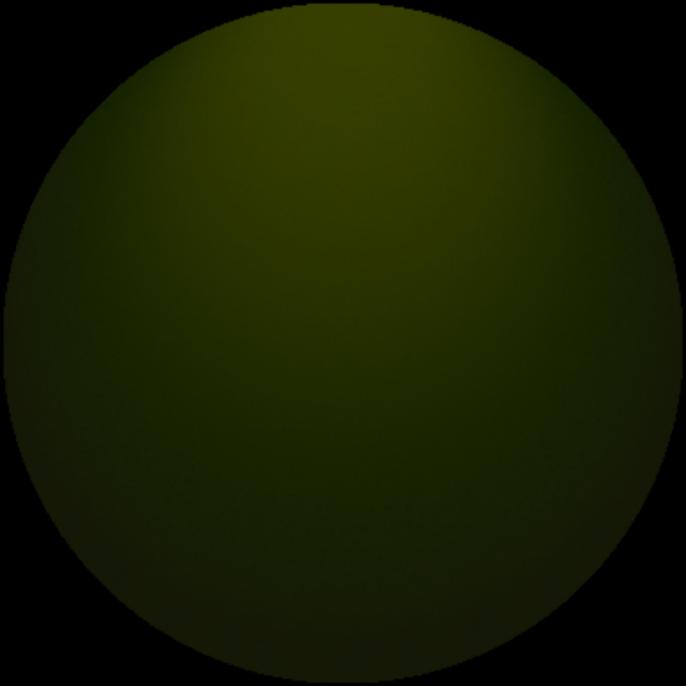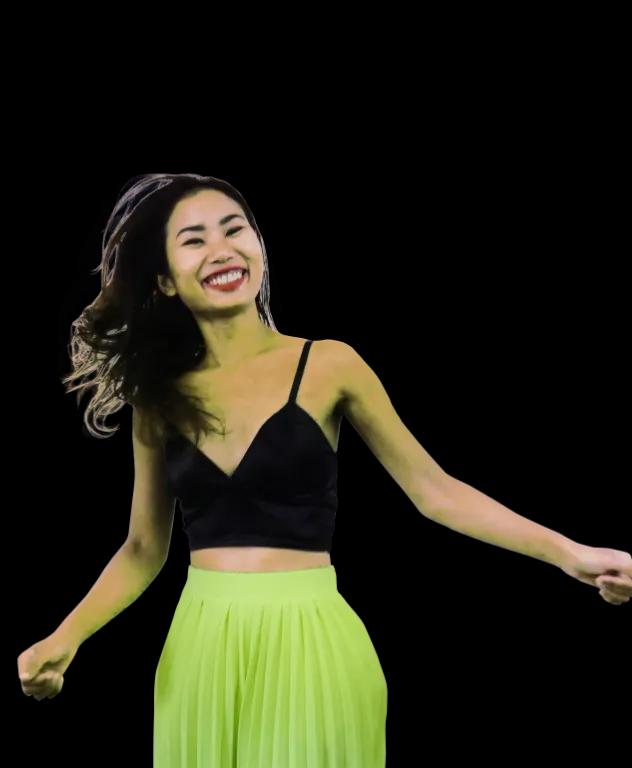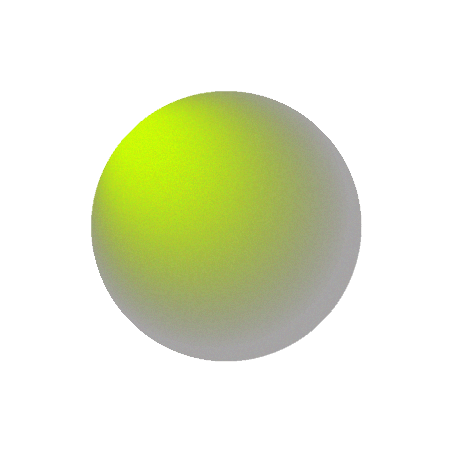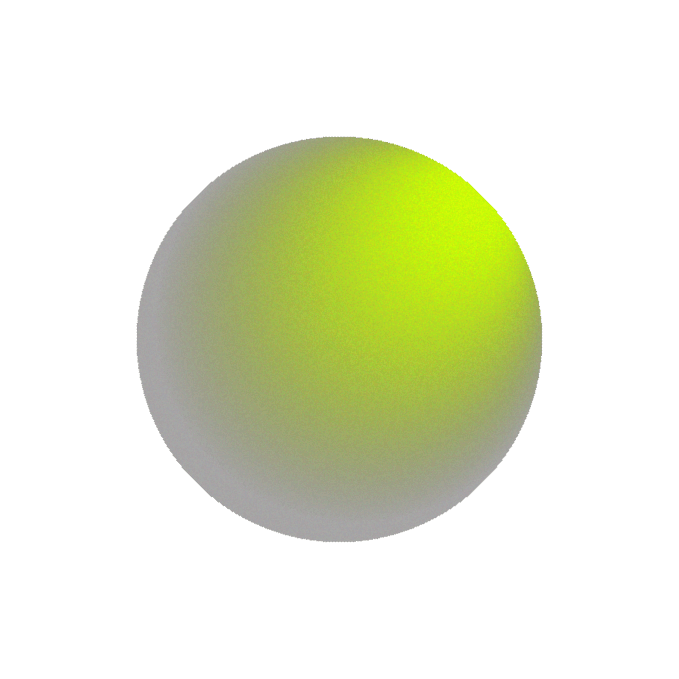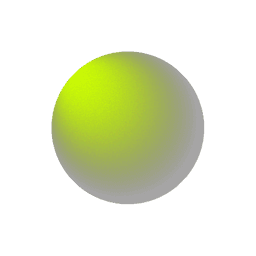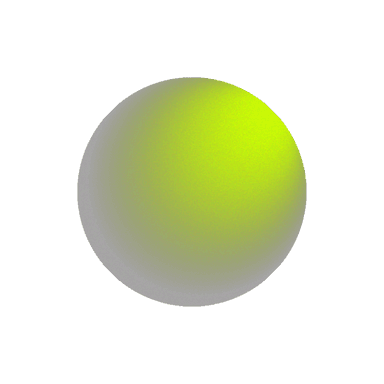Customizing WordPress Plugins: Tailoring Third-Party Solutions to Fit Your Needs
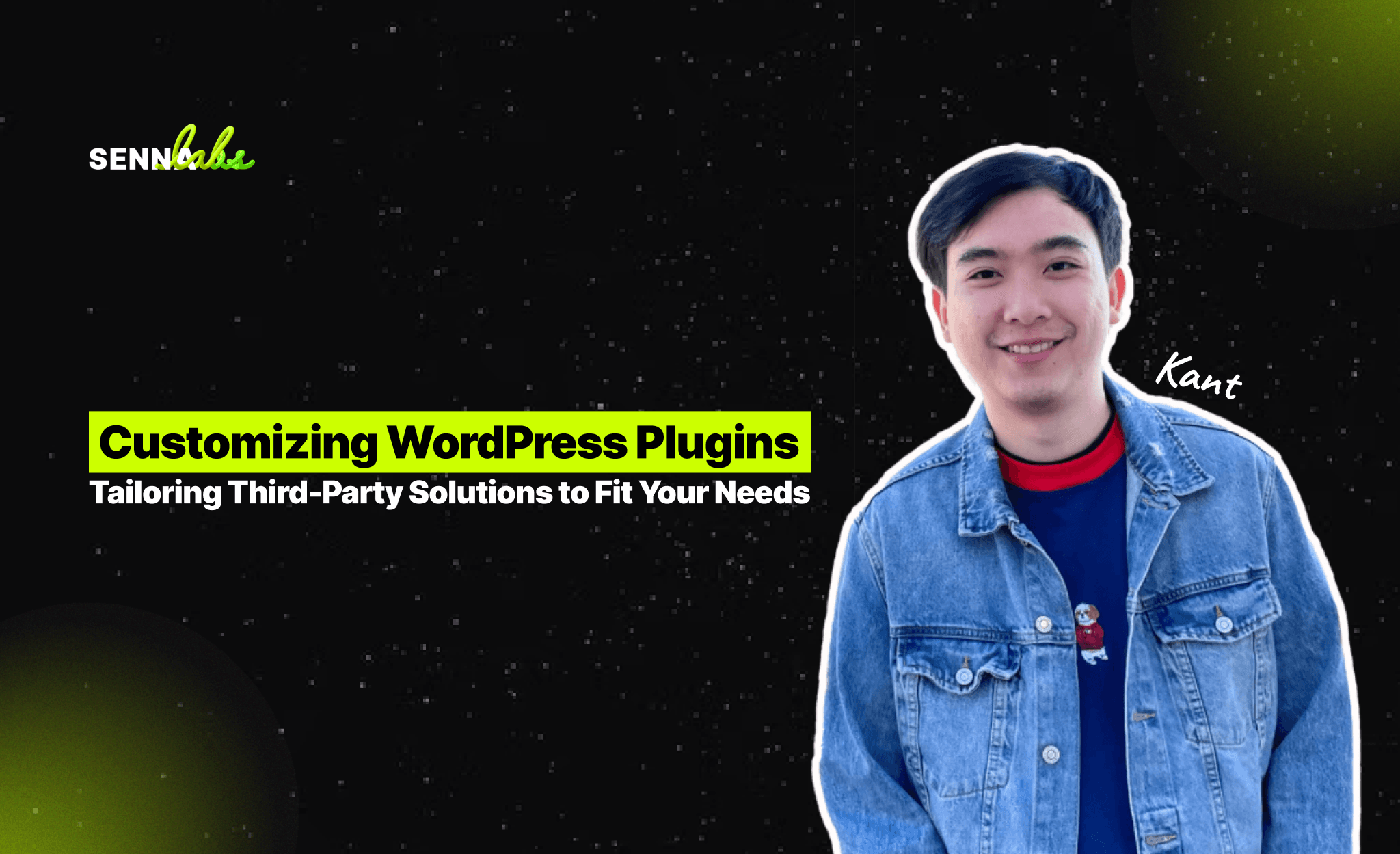
One of the most powerful aspects of WordPress is its extensibility, largely achieved through plugins. Plugins allow you to add almost any functionality to your website without needing to code it from scratch. However, while many plugins are feature-rich, they may not always fully align with the specific needs of your business or website. This is where plugin customization comes into play.
For instance, an e-commerce business customized their WooCommerce plugin to offer personalized shopping experiences, including dynamic pricing and custom discounts based on user behavior. As a result, the business saw a 25% increase in average order value, showcasing the impact of tailored plugin functionality.
In this article, we’ll explore how to safely customize WordPress plugins to better suit your needs, ensuring that you maintain optimal site performance and security while adding personalized functionality.
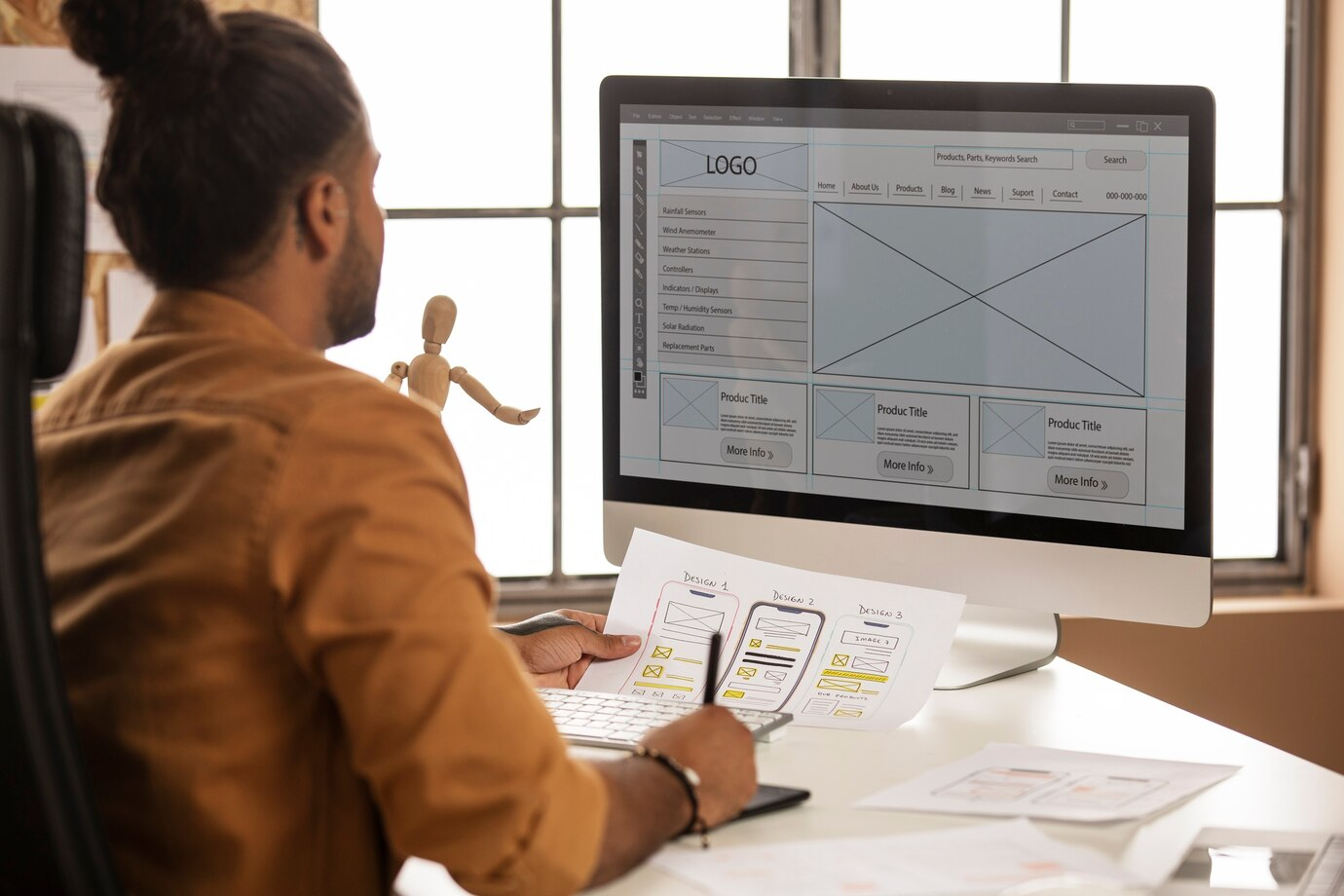
Why Customize WordPress Plugins?
Plugins extend the capabilities of WordPress, but out-of-the-box solutions may not always meet the unique requirements of your website. Customizing plugins can help you achieve specific goals, such as improving user experience, automating workflows, or enhancing functionality to match your business operations.
Some common reasons for customizing WordPress plugins include:
-
Personalizing user experiences: Tailoring features such as product recommendations, pricing, or user interfaces to specific customer needs.
-
Optimizing workflow: Streamlining admin tasks and integrating plugin features with your existing processes.
-
Adding niche functionality: Incorporating features that are not included in the default plugin but are critical to your website’s operations.
-
Enhancing user engagement: Modifying features like discount systems, loyalty programs, or user-generated content to engage visitors more effectively.
However, it’s important to approach plugin customization carefully. Modifying plugins improperly can break your website, compromise security, or lead to poor performance. Let’s take a look at how you can customize plugins safely and effectively.
How to Safely Customize WordPress Plugins
Customizing a plugin involves making changes to its code or functionality, but doing so directly can lead to complications. WordPress core updates, plugin updates, or security patches may overwrite any changes you make, causing your customizations to disappear or malfunction. To avoid these issues, you can customize plugins in a way that preserves both functionality and security.
1. Use Plugin Hooks: Actions and Filters
WordPress plugins are often built with “hooks,” which are mechanisms that allow you to insert custom functionality without modifying the plugin’s core files. Hooks come in two main types: actions and filters.
-
Actions: These allow you to add functionality at specific points in a plugin’s execution. For example, you can create an action to send a personalized email after a user makes a purchase in WooCommerce.
-
Filters: Filters allow you to modify data before it is displayed or processed by a plugin. For instance, you could use a filter to alter the pricing structure for specific customers based on their purchase history.
Most well-coded plugins, including WooCommerce, offer a variety of hooks for customization. By utilizing hooks, you can make changes without altering the core plugin files, which helps preserve your customizations after plugin updates.
Example: An e-commerce business could use a WooCommerce filter to create dynamic pricing rules based on customer behavior, such as applying a discount for repeat buyers. By leveraging filters, this customization can be implemented without modifying the core WooCommerce plugin, ensuring that future updates to WooCommerce won’t break the custom functionality.
2. Create a Custom Plugin
If the plugin you are using doesn’t offer the hooks or flexibility you need, you can create a custom plugin to extend its functionality. A custom plugin allows you to write your own code to interact with the existing plugin, adding features, adjusting settings, or creating entirely new workflows.
Custom plugins are stored separately from the third-party plugin, so they won’t be affected by updates to the original plugin. This is an ideal solution when you need to add complex functionality that isn’t possible through hooks alone.
Example: A marketing agency may create a custom plugin that integrates with a third-party SEO plugin to add automated content analysis based on custom keyword lists. This plugin would work alongside the main SEO plugin without overwriting its files, allowing both plugins to be updated independently.
3. Use Child Themes for Front-End Customizations
When customizations involve front-end elements such as templates, styles, or layouts, it’s best to use a child theme. A child theme inherits the look and functionality of the parent theme but allows you to make changes safely. By adding custom templates or modifying how plugin-generated content is displayed, you can ensure that your changes persist through theme and plugin updates.
Many plugins, especially those dealing with e-commerce or membership features, offer templates that control how data is displayed on the front end. By copying these templates to your child theme and editing them there, you can modify the plugin’s output without touching the plugin’s core files.
Example: A real estate business might want to customize how property listings are displayed by modifying a plugin’s template files. By copying the relevant template files to the child theme and customizing them, the business can create a unique front-end layout without worrying about their changes being lost during plugin updates.
4. Utilize Plugin-Specific Customization Options
Some plugins offer built-in customization options that allow you to extend their functionality without writing any code. For example, WooCommerce offers various add-ons and extensions that can be installed to enhance features like pricing, shipping, and inventory management.
In addition, many plugins come with their own settings or configuration panels where you can tweak behaviors, layouts, or rules without directly editing any code. Before diving into manual customizations, check the plugin’s settings and documentation to see if the features you need are already available.
Example: If an e-commerce business wants to offer personalized discounts to specific customer groups, they could use WooCommerce’s built-in discount and coupon options, or install an extension like “WooCommerce Dynamic Pricing & Discounts” to achieve the desired functionality without manual coding.
Best Practices for Customizing WordPress Plugins
Customizing WordPress plugins can enhance your website’s functionality and provide a tailored experience for your users. However, it’s important to follow best practices to ensure that your customizations don’t compromise site performance or security.
1. Back Up Your Site Regularly
Before making any changes to a plugin, always back up your WordPress site. This ensures that if something goes wrong, you can easily restore your site to its previous state. Use a backup plugin like UpdraftPlus or BackupBuddy to automate regular backups, including both your site’s files and database.
2. Test in a Staging Environment
Before applying customizations to a live site, test them in a staging environment. A staging site is an exact copy of your website where you can experiment with changes without affecting your live site. This allows you to identify potential conflicts, performance issues, or errors before pushing the changes live.
Staging environments can be set up through most hosting providers, or you can use plugins like WP Staging to create a clone of your website.
3. Document Your Customizations
Whenever you customize a plugin, make sure to document your changes. This includes noting which hooks you’ve used, what modifications were made, and where custom code is located. Clear documentation helps ensure that anyone managing the site in the future (including you) can easily understand and maintain the customizations.
4. Monitor Performance
Customizations that introduce complex functionality, such as dynamic pricing, real-time calculations, or API integrations, can sometimes slow down your website. After making changes, use performance monitoring tools like Query Monitor or Google’s PageSpeed Insights to evaluate whether the customizations have impacted load times or server resources. If necessary, optimize the code or database queries to minimize performance issues.
5. Stay Updated
Even after customizing a plugin, it’s important to keep it updated. Plugin updates often include important security patches and performance improvements. If you’ve customized a plugin using hooks, filters, or child themes, updating the plugin should not break your customizations. However, always test updates in your staging environment first to ensure compatibility.
Real-World Example: Customizing WooCommerce for Dynamic Pricing
To illustrate the power of plugin customization, let’s revisit the use case of an e-commerce business that used WooCommerce. The business wanted to create a personalized shopping experience by offering dynamic pricing and discounts based on customer behavior, such as past purchases and membership levels. This type of functionality is not available out-of-the-box in WooCommerce, but it can be achieved through customization.
Step 1: Identify Plugin Hooks
The business used WooCommerce hooks to create conditional pricing rules based on customer purchase history. They implemented a filter that adjusts prices in real-time when a product is added to the cart, depending on the customer’s purchase frequency and membership status.
Step 2: Use a Child Theme for Custom Templates
To display personalized pricing details on product pages and checkout screens, the business customized WooCommerce template files. These modified templates were added to the site’s child theme, ensuring that future WooCommerce updates wouldn’t overwrite the custom layout.
Step 3: Test and Optimize
After implementing these customizations, the business monitored site performance to ensure that the dynamic pricing calculations didn’t slow down the checkout process. Once the customizations were optimized, the result was a seamless personalized shopping experience that helped increase average order value by 25%.
Conclusion
Customizing WordPress plugins offers endless possibilities for enhancing website functionality, improving user experience, and tailoring solutions to your specific business needs. By using hooks, creating custom plugins, working with child themes, and leveraging plugin-specific options, you can safely extend and adapt third-party plugins without compromising site performance or security.
Whether you’re running an e-commerce store, a marketing agency, or any other type of business, customized plugins can help you deliver more personalized and engaging experiences for your users. With proper planning, testing, and documentation, you can make the most of WordPress plugin customization to meet your unique goals while maintaining a secure and efficient website.


Subscribe to follow product news, latest in technology, solutions, and updates
Other articles for you
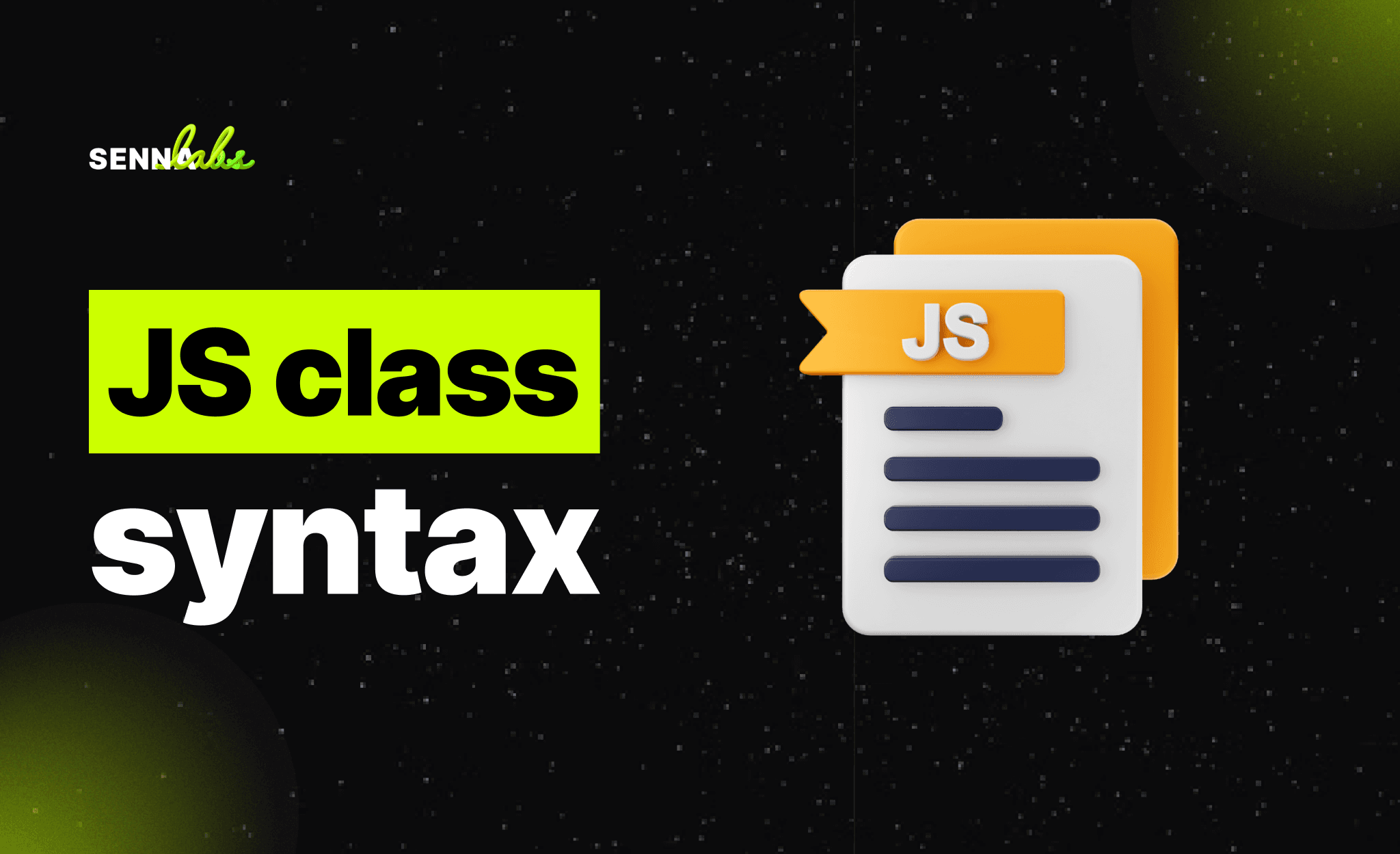

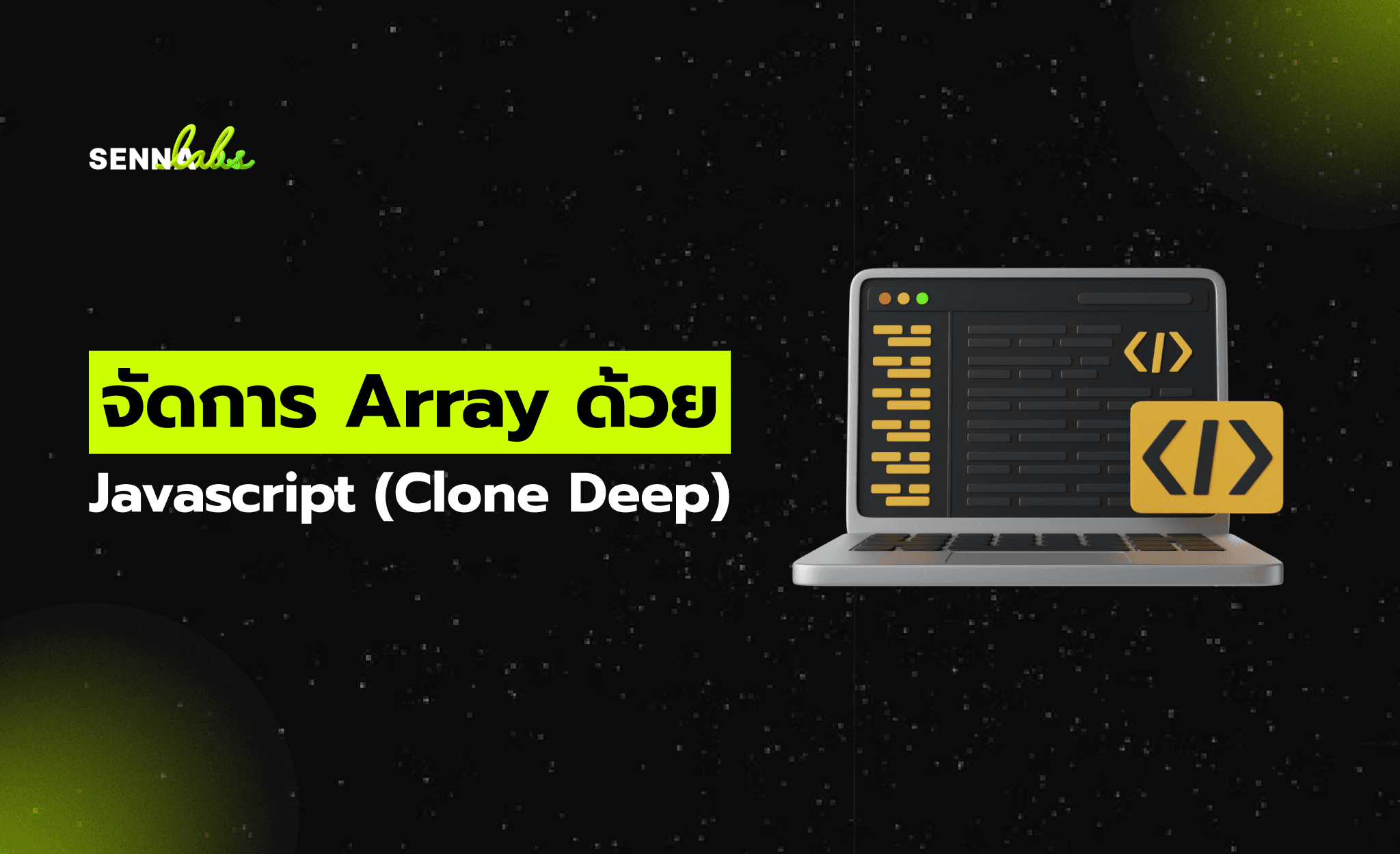
Let’s build digital products that are simply awesome !
We will get back to you within 24 hours!Go to contact us Please tell us your ideas.
Please tell us your ideas.